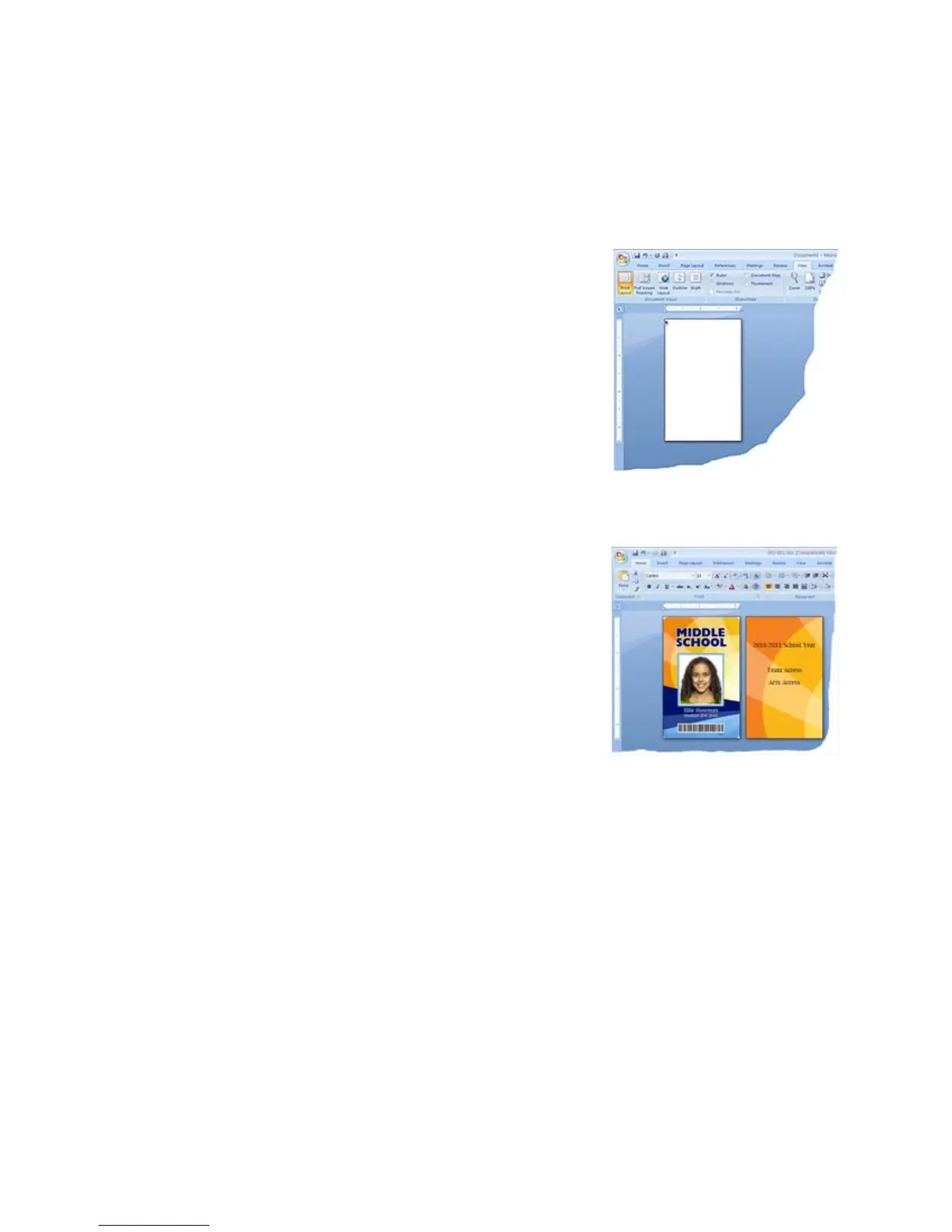66 Printing Cards
Printing Cards: Printer with Input Hopper
Make sure cards are loaded in the input hopper. See “Load Cards” for the steps
to follow.
Printing from ID Software
1. From the ID software, use the template or
design for this card.
2. Choose the printer if you use more than one
printer.
3. E
nter the data for this card. Follow the
instructi
ons for your software.
4. C
apture the photo for this card, if used.
5. Click the Print
button to send the card to the
printer.
Printing from Other Software
1. Open the software application.
2. Select the XPS Card Printer as the current
printer.
3. Use “Page Setup” to choose the “ID1” page
size.
4. Se
t the margins to 0 (zero or zed).
5. Create the card design:
A. Add graphics such as a company logo or photos.
B. Add text information such as name, address, or employee number.
C.
For
information about additional card feat
ures, see “Card Design and
Setup”.
6. Ma
ke sure that the input hopper contains blank cards.
7. Click Print to se
nd the card to the printer.
H
INTS & TIPS
The printer can get cards from more than one PC. It takes cards in the order
received.