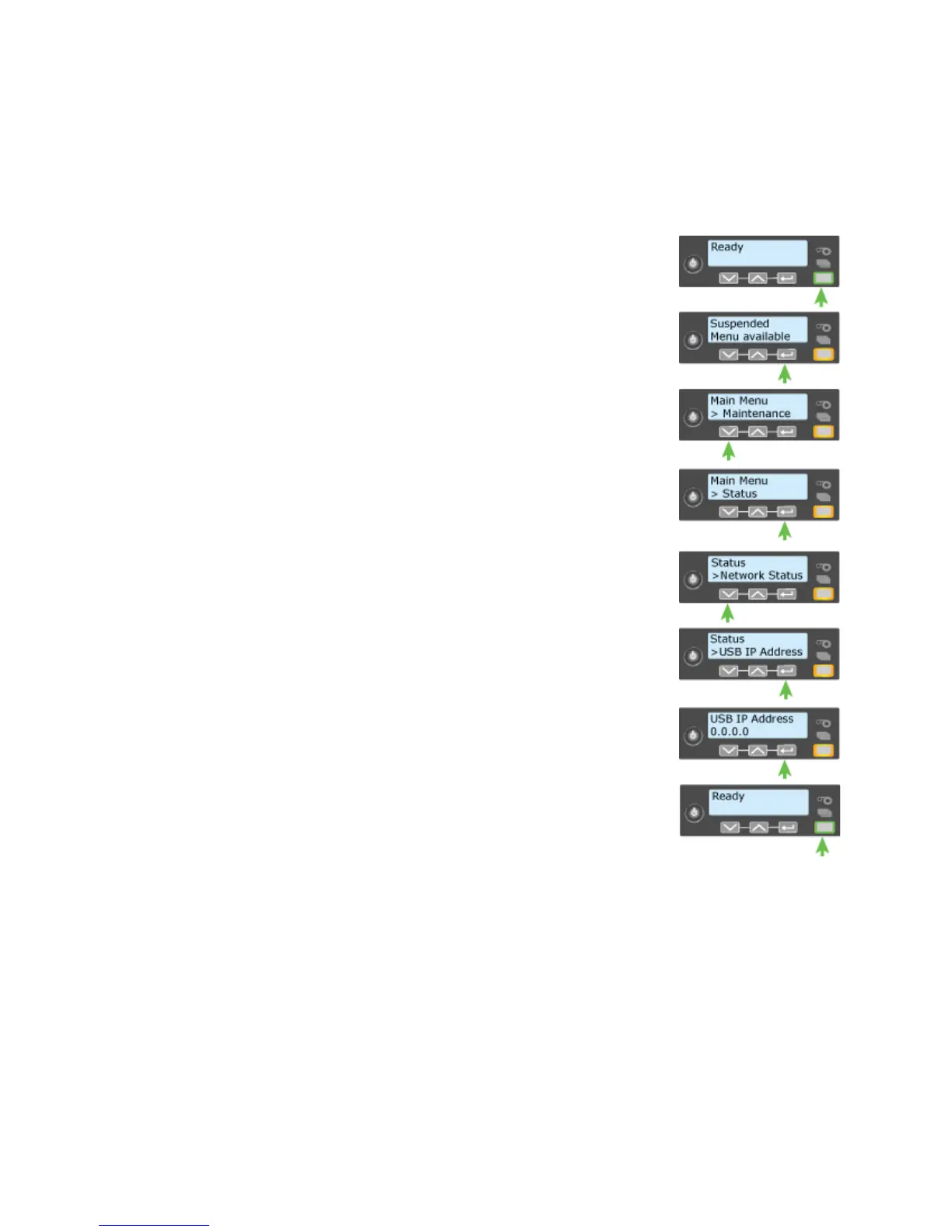167
Get the Printer USB IP Address
Follow these steps if the printer is connected using a USB cable and you want to
use the Printer Manager.
1. Be
gin with the printer power connected, and the
printer
connected to the PC using a USB cable.
2. Press the POWER button (if needed) to power on the
printer.
3. When the printer is
ready, press the U
SER button to
suspend the printer.
4. Press the E
NTER button to enter the menus.
5. Press the down arrow to display “Status” on line 2.
6. Pres
s ENTER to enter the Status menu.
7. Press the down arrow to display USB IP Address on
line 2.
8. Press E
NTER to display the USB IP Address.
9. Press the down arrow repeatedly
to display Exit on
line 2.
10. Pres
s E
NTER repeatedly to exit the menu system. The
LCD panel displays Suspended.
11. Press the U
SER button to display “Ready” on the LCD
panel.
12. Th
e printer is ready.