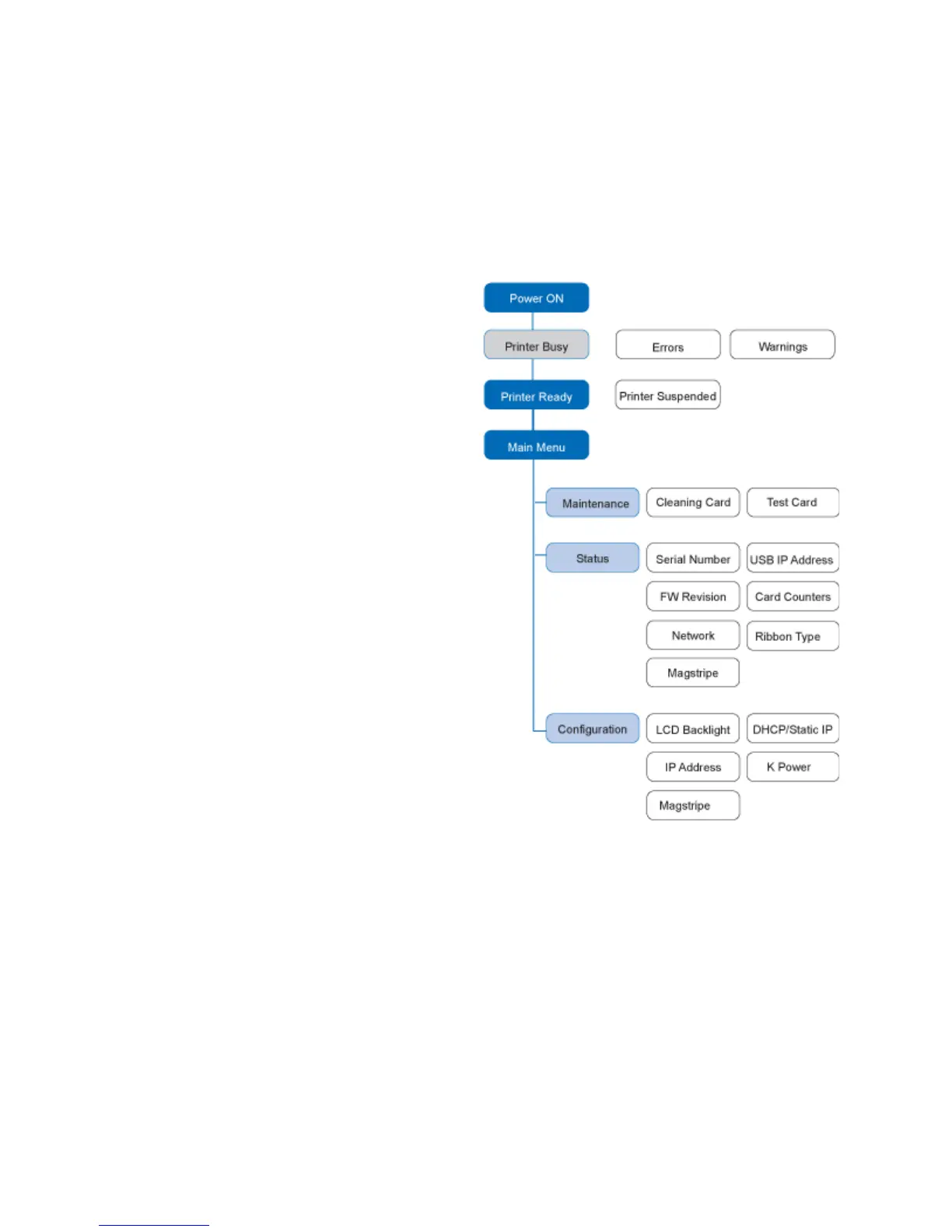72 Using the Printer
• Set the IP address type. See “Set IP Address Type”.
• Set the Magstripe Coercivity. See “Set Magnetic Stripe Coer
civity”.
• Print a test card. See “Print a Printer Test Card
”.
• Change the LCD backlight. See “Change the LCD Backlight”.
LCD Menus
The menu system has three
major branches:
• Use the Maintenance menu
to run
a cleaning card or a
test card.
• Use the Status menu to see
settings and data about the
printer.
• U
se the Configuration
menu to ch
ange settings.
HINTS & TIPS
• Th
e menu system can be
ope
ned when “Ready” is
displayed on Line 1 of the
LCD panel.
• The printer returns to the
“P
rinter Ready” status after
two minutes of no activity.
Changes not applied will be
lost.
• To leave a selection without changing the value, press t
he up or down arrow
key to scroll to Exit and then press the E
NTER key.
Messages and Conditions
When the printer cannot process the card sent, it issues a condition. Conditions
are displayed on the LCD display on the front panel. In most cases, the driver also
displays the condition as a message on the PC. See “Printer Driver Messages”
for information about the messages the driver displays.
In a shared printer environment, messages may be slightly different from the
messages and conditions described i
n this section. See “Printer Sharing” for
information about messages that appear at a client PC.