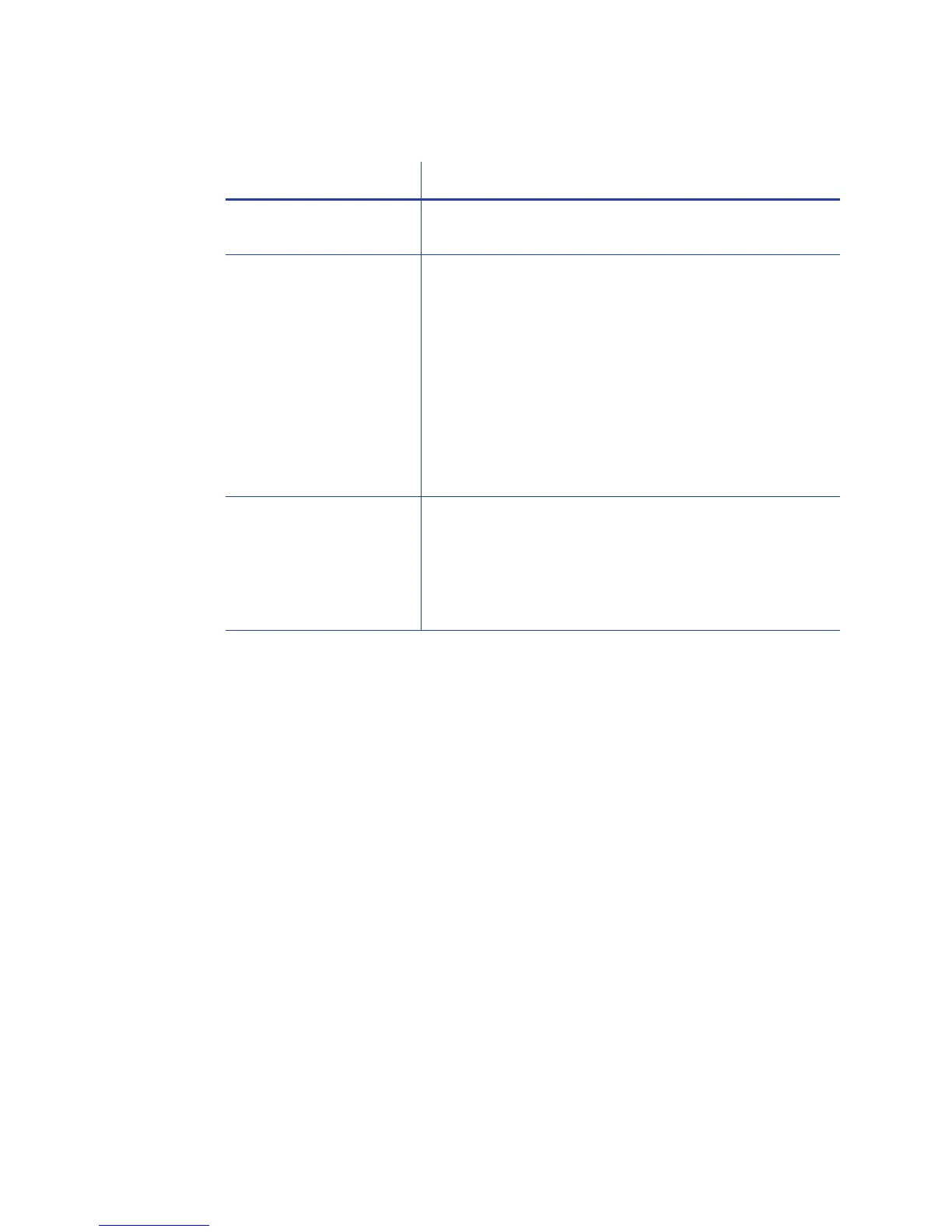127
Network Installation Troubleshooting
Problem Solution
The cable is loose. Reconnect the data cable to the network port and
the prin
ter. Restart the printer.
The Status page of
P
rinter Properti
es shows
the printer is not
available, but the
printer shows “Ready”
on the LCD panel.
Follow your network troubleshooting procedures
to
isolate and test each component of the computer-
to-printer communication link.
Suggestions:
• The computer-to-network connection can be
checked by accessing a network resource, such
as a network drive.
• The network administrator can check
communication between a server and the
printer.
• Make sure the user is logged in to the network.
The printer is not
configured wi
th the
correct network
address
Make sure that the server name or IP address has
be
en entered in the Port Settings or Configure Port
dialog box on the computer. See“Get the Printer
USB IP Address” for the steps to follow.
Check that “Ready” is displayed
on the p
rinter's LCD
panel.
Driver Problems
The driver and printer can have the following communication problems:
• “The driver does not detect the network-connected printer”
• “The driver does not detect the USB-connected printer ”
• “Unexpected messages appear”
• “Driver status or Windows print queue
does not pr
ovide expected data”