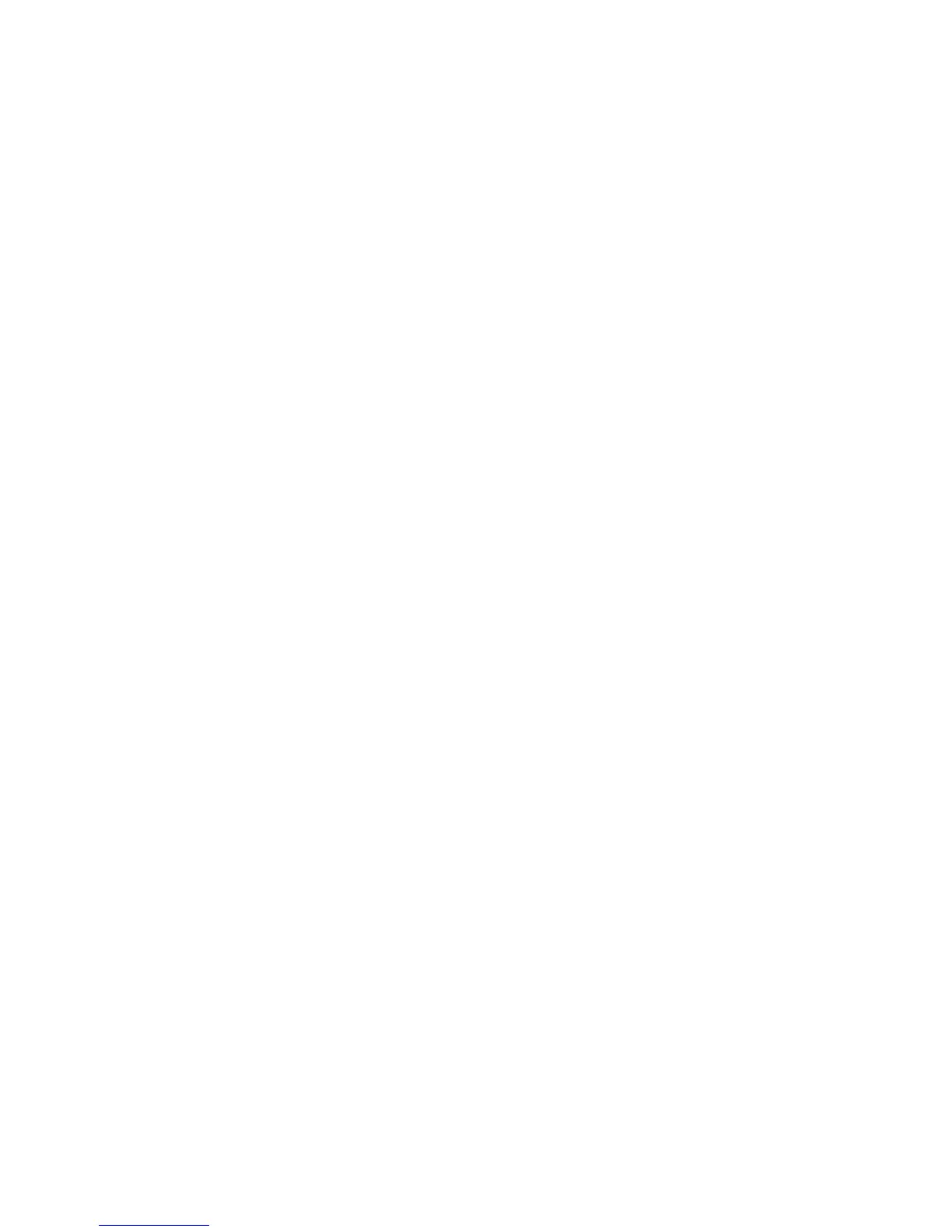108 Card Design and Setup
Other Areas
If you want to specify more than one area on the same side of the card or want an
area other than the standard ones, see “Use Print Blocking Escapes”.
H
INTS & TIPS
• Blocking typically extends 0.1 inch beyond the edges of a feature. The
dimensions listed include the extended blocking region.
• Print several cards using your card design an
d application to verify that
printing and topcoat are applied as you intend.
• If you do not use the driver or ID software, you can
use the dimensions
provided for smart card and magnetic stripe to customize your print and
topcoat areas.
• Use ID software, a custom application, or escapes to define custom
nonprintin
g areas for one or more of the following:
• B
locking printing but not topcoat
• Non-standard areas, such as a preprinted logo or a signature panel
• More than one area on the same side of the card
Card Layout
The arrangement or layout of components helps to determine how well your card
design works for users. Follow these guidelines to position card design
components for best results.
Backgrounds
• Consider using a white background for the card to achieve consistent
professional results.
• Consider
using smaller
blocks of color, patterned areas, or gradients to
highlight printed card features such as a name, photo, or logo.
• Avoid
using a solid color background or half tone over a large area of the
card
. It can show flaws on the card (such as uneven surface) or the location of
card features (such as a smart card chip).