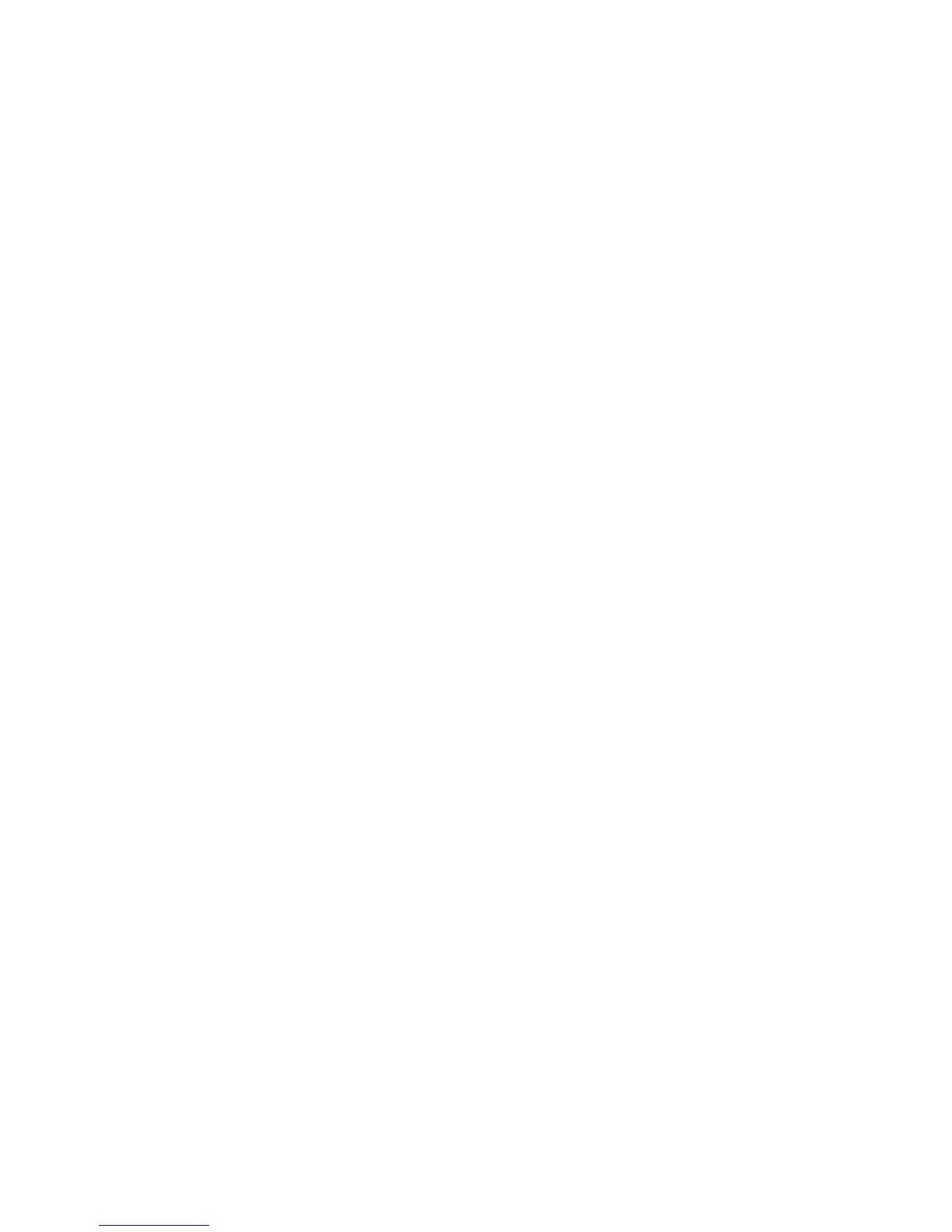56 Install the Printer
Tips for Success
• Error messages are displayed differently depending on the permissions set
for the user’s account. Accounts with Manage Printer permissions will receive
an error message. The message displays the printer name in the title bar and
a description of the error. The message window also contains a Retry and a
Cancel button.
• The Cancel button will dism
iss the error message and clear the error at the
printer. If the error is corrected using the LCD screen, the error message on
the PC will automatically close.
• Accounts with Print permissions can
view error messages from the Windows
Print Manager. The message will appear in the Status column of the Print
Manager on client PCs. The print job with the error can be deleted from the
Print Manager; however, the error must be cleared at the printer. Clearing the
error at the LCD screen will automatically remove the error message from the
Print Manager.
• The printer status and card count information shown in Printer Properties may
not be available on client PCs. Use the options in the Printer Manager
to view
card counts and printer status if needed. See “Open the
Printer Manager” for more information.