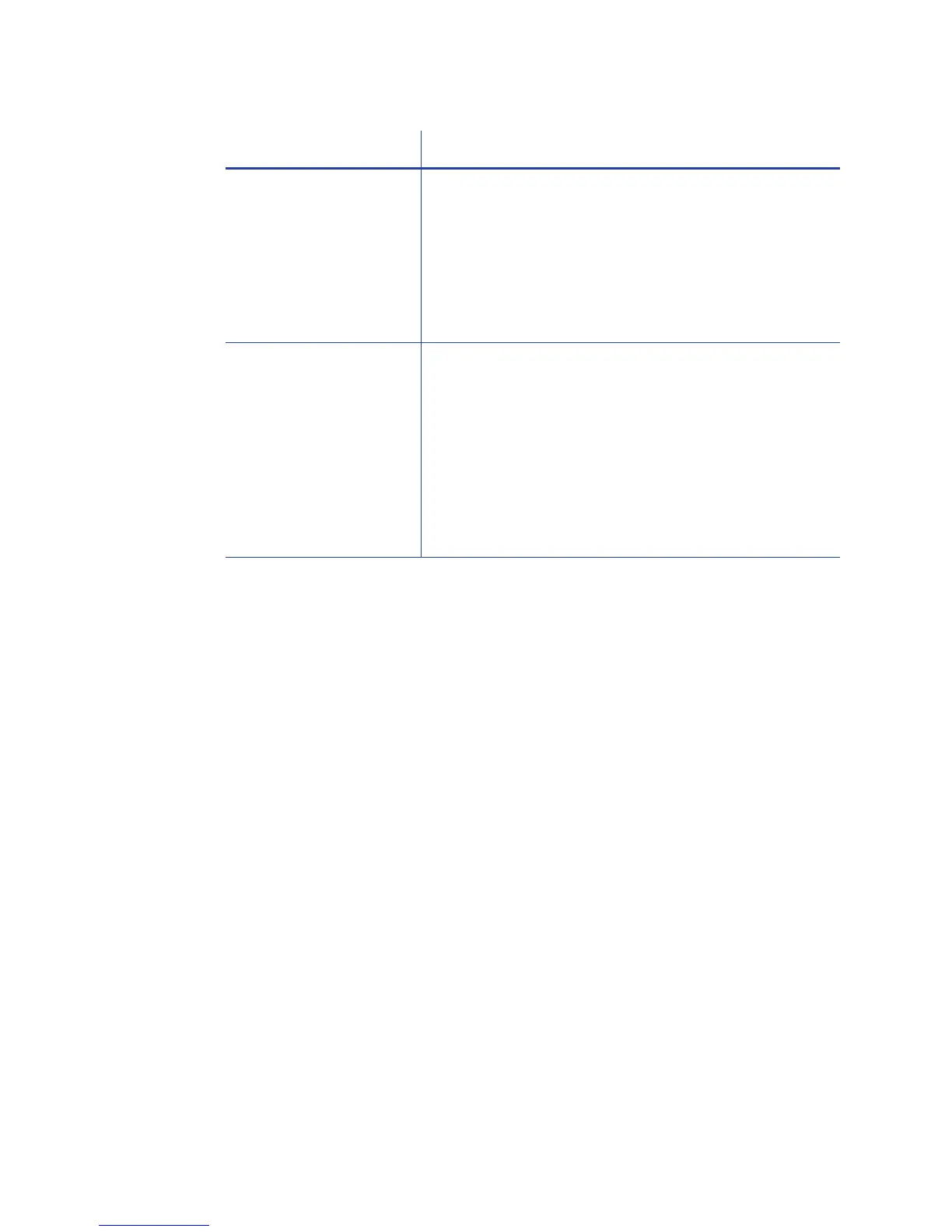137
For Managers Only
The Printer Manager provides access to settings that you can use when setting up
card designs, and access to troubleshooting tools. See the Solution Guide,
available to users who choose “Advanced” on My XPS Card Printer, for
information about using the Printer Manager. See “Open the Printer Manager”
to access the printer manager.
In most cases, you can perform advanced troubleshooting with the guidance of
your ser
vice provider.
The magnetic stripe
data was sent in an
encoding format not
supported by the track.
Check the encoding format sett
ing for the tracks by
using Printer Manager. See “Open the Printer
Manager”.
Make sure the application is using the selected
en
coding
format for the track.
If the application and track are set to the same
format, and t
he mes
sage appears repeatedly,
contact the application provider for assistance.
The application sent
t
rack
data for a track
not supported by the
magnetic stripe
module.
Check the type of magnetic stripe option in the
pri
nter. See “Printer Configuration Label ” to
understand the options in your printer.
If the printer label indicates a 3-track ISO module, you
c
an send dat
a for tracks 1, 2, and 3.
If the printer label indicates a single-track JIS module,
you can
send data
for track 1.
The magnetic stripe option and cards
must
be
capable of accepting and encoding each track of
data the ID software sends.
Problem Solution