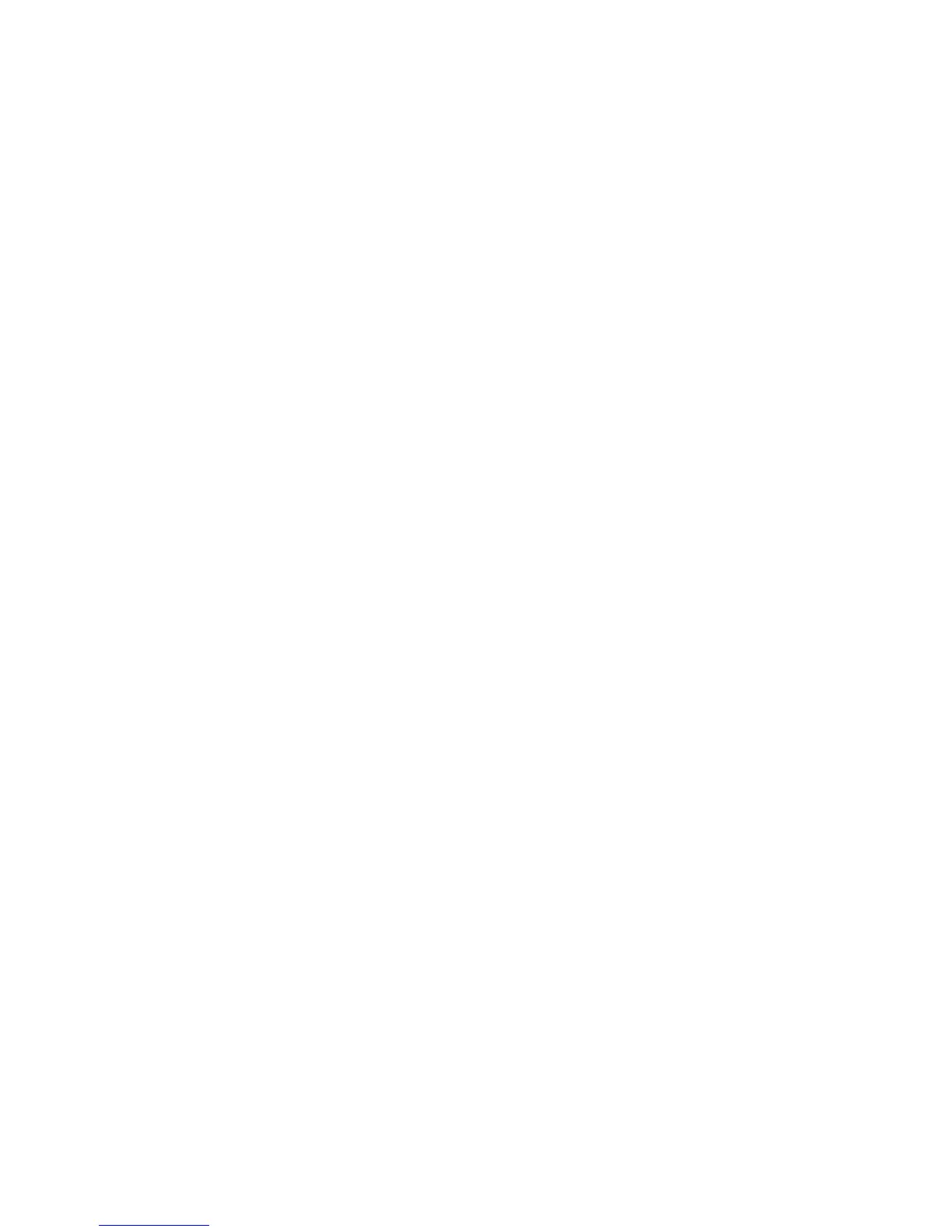112 Printer Driver
• When the printer and PC are connected using a USB cable, the printer and PC
automatically set up a local network. The printer has an IP address, which can
be used to view the Printer Manager. (See “Open the Printer Manager”.)
Each time another card printer is co
nnected to the PC, the local network is
updated to include the new printer. For best results, do not connect another
printer while using Printer Manager.
• Applications ca
n also be customized to communicate with the printer
through the driver. If the application you use is customized, follow
instructions in the application.
H
INTS & TIPS
• The printer can have many PCs connected to it.
• Each PC can have up to 4 prin
ters connected using USB cables.
• Each PC can be connected to many printers over the network.
• Each printer has a separate instance of the driver.
• Each printer needs to have a different name. The driver takes care of this
requ
irement.
Using the driver
The XPS Card Printer Driver provides the Windows dialogs for Printing
Preferences for setting the page or card design, and Printer Properties to manage
the printer in the Windows environment.
Using settings in Printing Preferences, y
ou can:
• Adjust the colors printed (see “Adjust the C
olors Printed”)
• Change card design settings (see “Change a Card Design”)
• Send cards with only mag stripe data for encoding (see “Encode Magnetic
Stripe without Printing”)
• Print on both
sides of the card (see “Pr
int on Both Sides of the Card”)
• Rotate the card (see “Rotate the Card
”)
• Set the print area (see “Set the Print Area
”)
• Set the number of copies of the same card design (see “P
rint More Than One
Copy of a Card”)
• E
nable bar code detection (see “Print Bar Codes Using Monoc
hrome”)