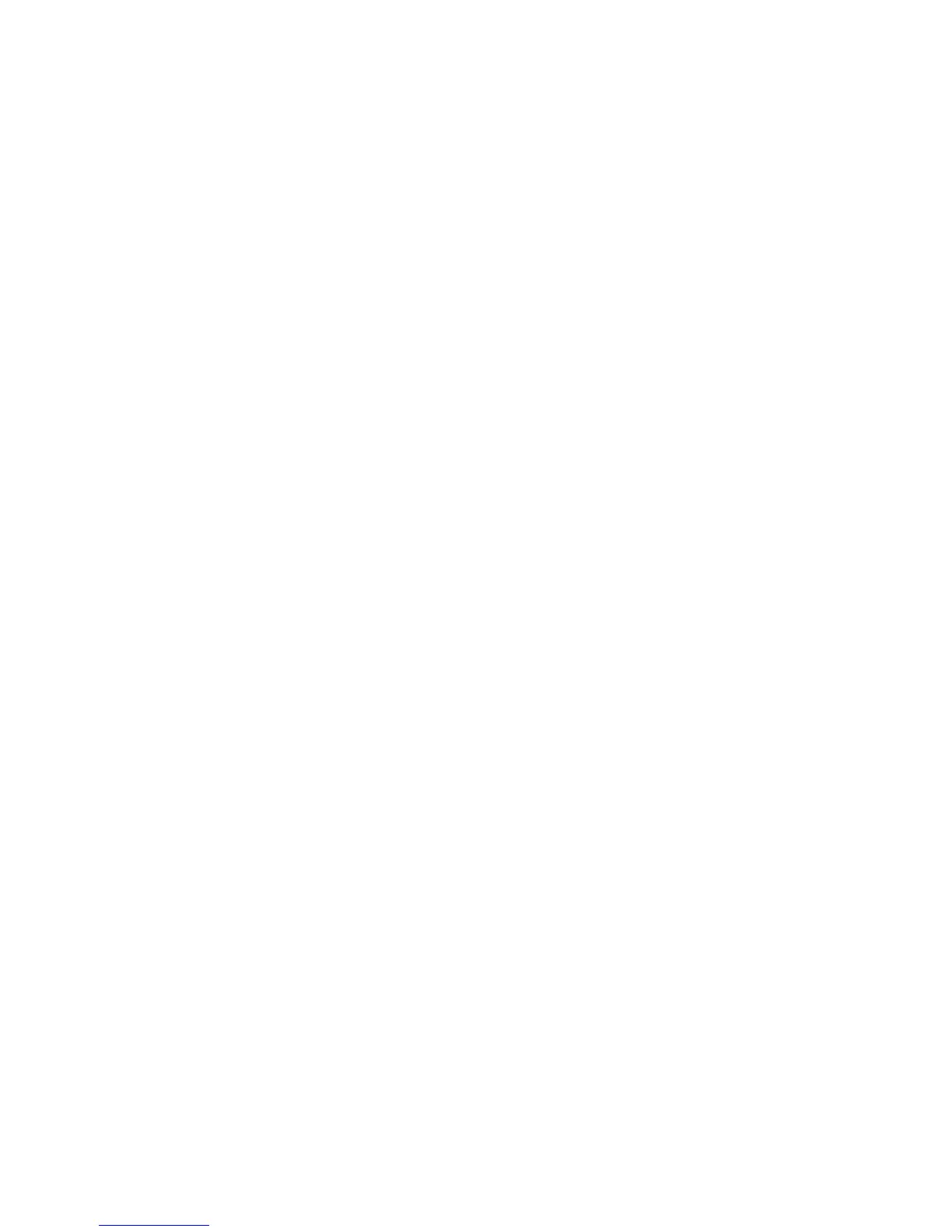113
Printer Properties provides status information and sample cards. Using
Printer
Properties, you can:
• View
or set the printer network port address (see “View Network
Information”)
• Pri
n
t driver sample cards (see “Print Driver Sample
Cards”)
• View printer and supplies status (see “View Printer Status”)
• View
card counts (see “View Card Counts using the Driver”)
• View the driver version (see “View the Dr
iver Version”)
• Set Windows Permissions (see “Printer Permissions
”)
H
INTS & TIPS
The Ports tab of the Printer Properties dialog includes an “Enable Bidirectional
Support” checkbox. The driver always uses bi-directional communication with
the printer. Changing the checkbox prevents all printing from the driver.