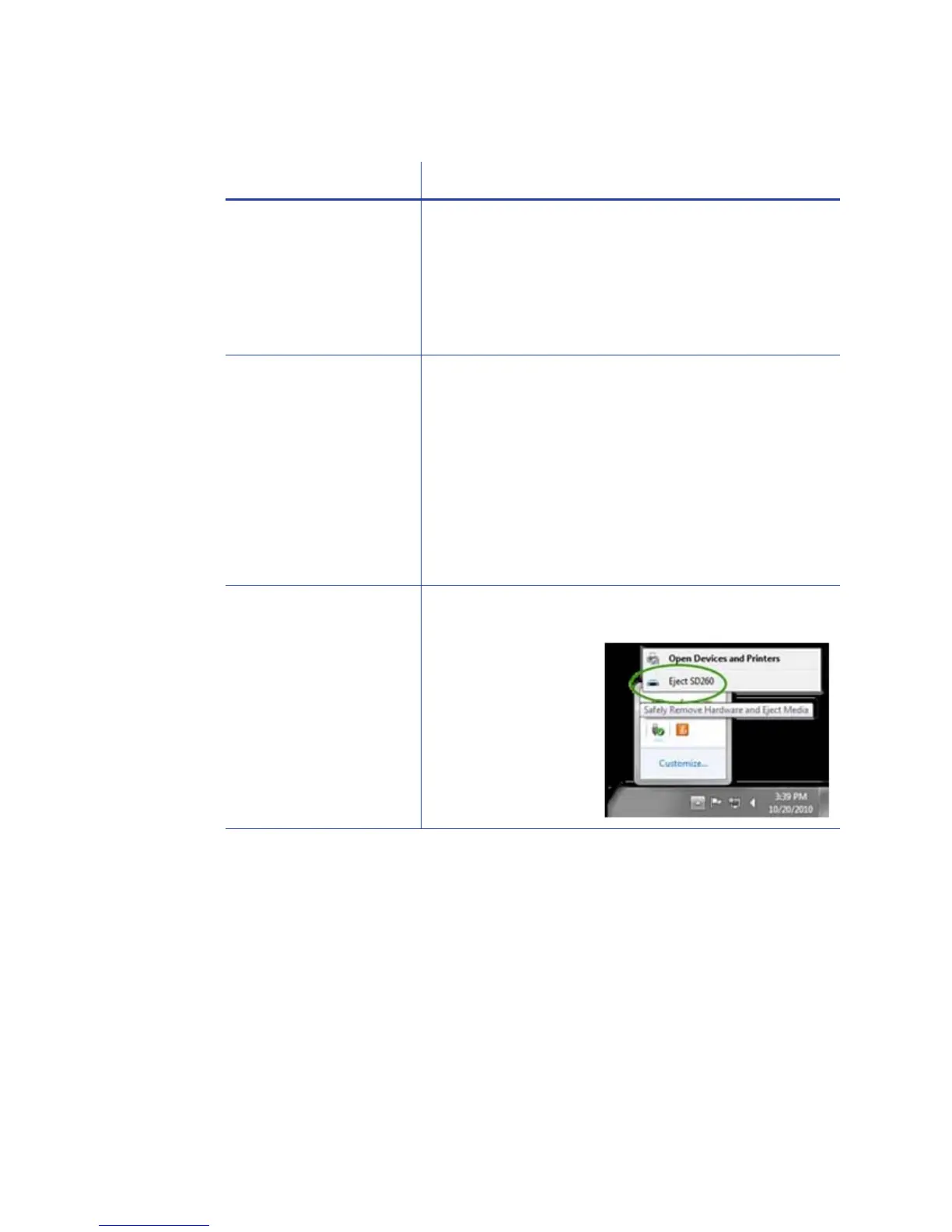129
The driver does not detect the USB-connected printer
Problem Solution
The Printer Properties >
Status tab shows the
pr
inter is available, but
Message 500 appears
after you send a card
to print.
Make sure you are using the same type of data
cables –
USB or network – that were used when
installing the printer. You cannot switch the type of
data cables after installing.
Make sure both ends of the data cable are
co
nnecte
d. See “Data Cable”.
Replace a defective USB cable if needed.
Message 505 appears
a
fte
r you send a card
to print.
The Bonjour software is disabled or not installed.
Check the Windows Add/Remove Programs list to
see if
Bonjour is installed. If Bonjour is not installed and
the printer is connected using a USB cable, the driver
must be removed and the printer must be installed
again.
A user with administrator (Windows XP) or Owner/
Cre
ato
r (Windows Vista and 7) permissions is required
to remove and install the printer. See the Quick Install
Guide, available through My XPS Card Printer, for the
required sequence.
The SD260 device was
removed from the
S
afely Remove
Hardwa
re list.
Power off the printer. Wait a minute. Power on the
p
rinter. The device should be detected again.
The device always
ap
pears in
the Safely
Remove Hardware
list.
Unexpected messages appear
When using the XPS Card Printer Driver on a PC with some older card printers
installed, the older printer driver can display message DR00914 “The printer
driver was not started successfully.” naming the XPS Card Printer as a printer
that did not get installed correctly.
Clear the message. The printer works as designed.