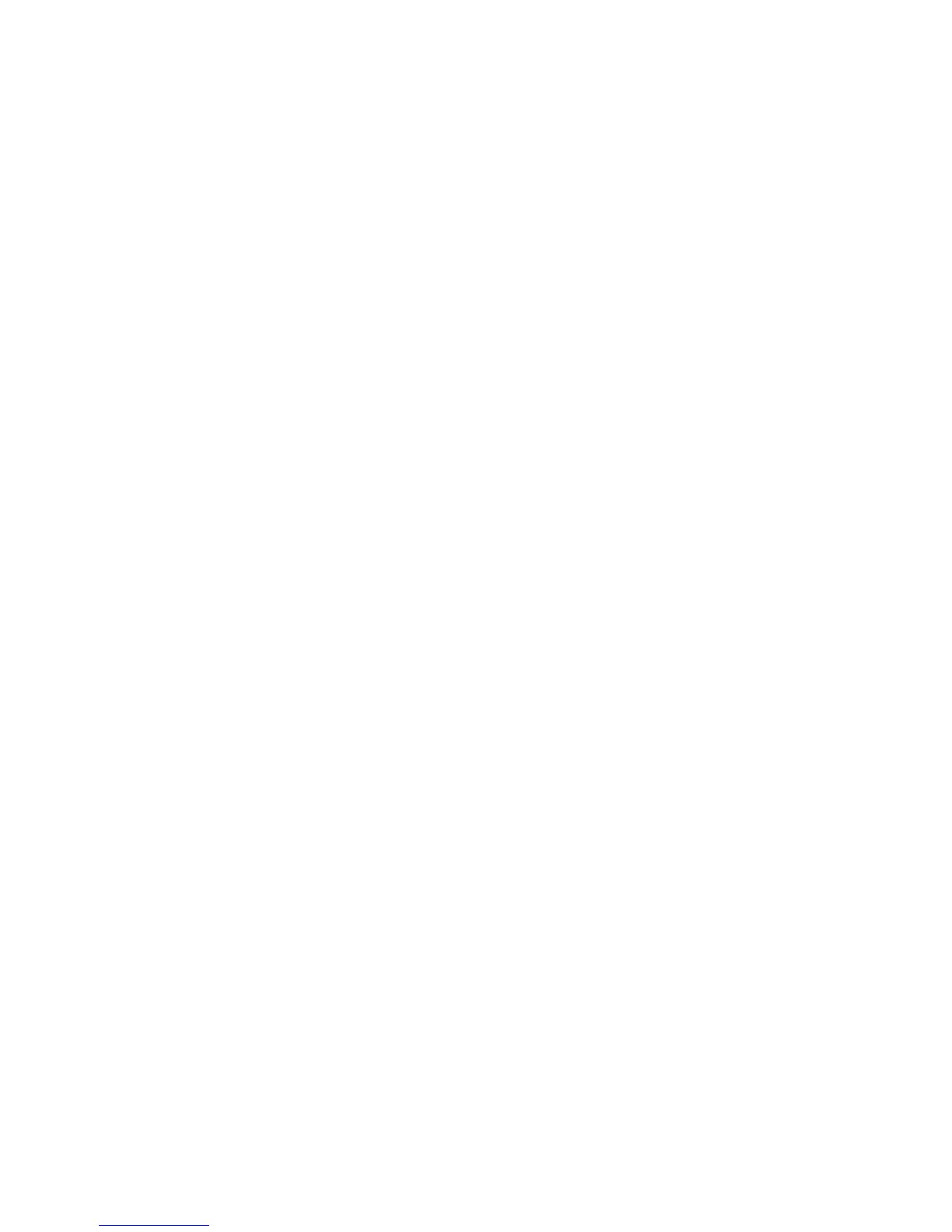123
6. Using your ID
software, print a card. Click the type of printer – with an input
hopper or with a single-feed slot – and follow the instructions to print a card.
Does the card print?
If yes, the driver is successfully working with the
ID software. Troubleshoot
th
e card design.
If no, check the following:
• In the
application, is the correct printer chosen in the Print Setup or Print
dial
og?
• If the printer produced a blank card, you might have the wrong page
size
or driver settings.
• If the card causes an error, the card might have
a type of data the printer
does not support.
H
INTS & TIPS
This process will not help with card appearance problems. See “Card
Appearance” for possible problems and solutions.
See “Magnetic Stripe ” if the card includes magstripe data and it causes a
m
agstripe message.
Fixing the Printer System
See “Printer System” for typical components of the system. If any one
component does not work properly, printing cards can be affected.
• The XPS
Card Printer Driver
• ID Software
• Using the printer plug-in
• O
ther components of the system
The XPS Card Printer Driver
The XPS Card Printer Driver is provided in the CD Folder, included in the
shipping carton. If the CD is not available, you can download the driver from the
Web site link at the bottom of this page. Choose Support & Drivers > Drivers &
Download from the menu. Enter your printer model in the Enter Product Name
or Number area, and click Go.
ID Software
ID software formats the types of data used to print cards. Contact the dealer or
distributor from whom you purchased your printer to obtain ID software.