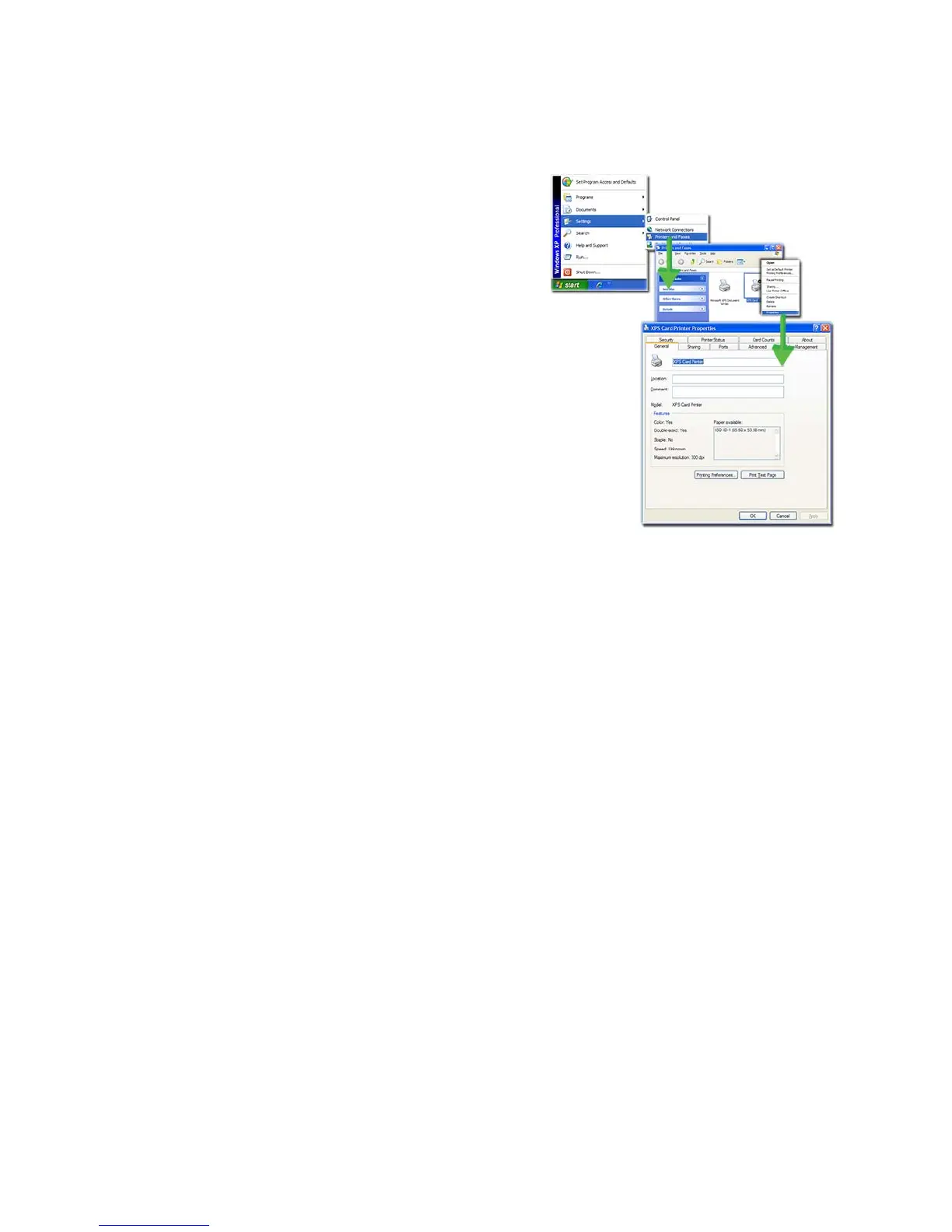176 How-To Topics
Open Printer Properties from the Start Menu in Windows XP
1. From the Windows Start menu,
choose Printer and Faxes to open the
Printers Window.
2. On the Printers Window, right-click
the icon for the printer to select it.
3. Choose Properties from the Pop-up
Menu.
4. The printer Properties dialog opens.
Printer Permissions
The Windows operating systems include
security settings. A user with
Administrator (Windows XP) or
Creator/Owner (Vista and Windows 7)
access rights uses them to give or limit
access for users to the printer.
If the PC to which the printer is attached has more than
one user, set permissions
that:
• Give users access to all features of the printer and dr
iver, including messages.
• Messages inform users when they need to chan
ge the ribbon, load cards, or
fix problems.
• Preve
nt any access to the printer by unauthoriz
ed users.
To Set Printer Permissions
1. L
ogin to the PC as the Creator/Owner (Vista and Windows 7) or
with
Administrator permissions (Windows XP).
2. O
pen Printer Properties. See “Open Printer Properties”.
3. C
hoose the Security tab.
A. Review the Group or User Names
list. If the names for which you want to
specify permissions do not appear in the list, add the names.
B. Choose the Add button to open the Users and Groups dialog box.
C.
Click on the name and click Add. Repeat for each na
me to add.
4. When done adding names, click OK. The Users and Groups dialog box closes.
5. I
n the Names list, select the name for which you want to specify permissions.