
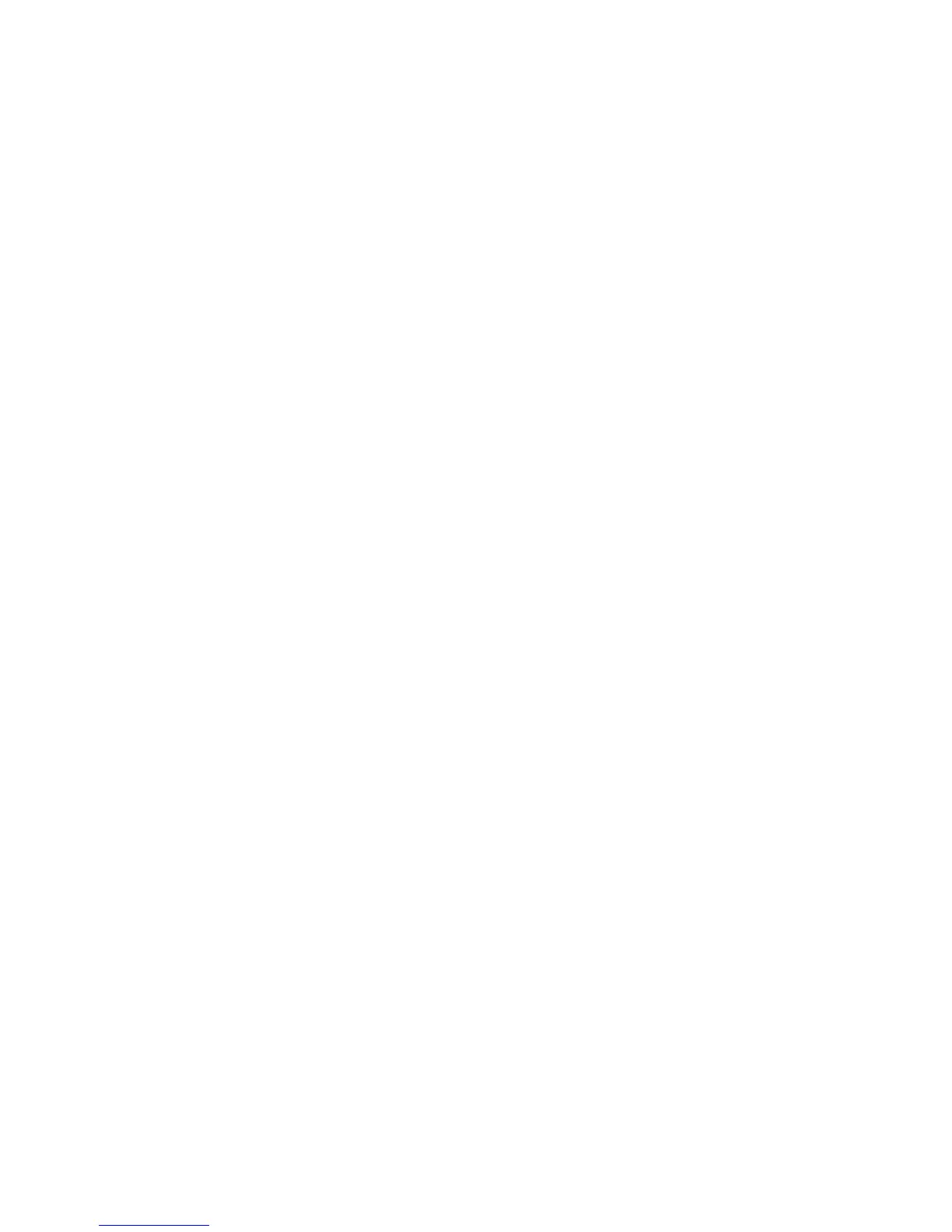




Do you have a question about the DataCard SD260 and is the answer not in the manual?
| Windows operating systems supported | Windows 7 Enterprise, Windows 7 Enterprise x64, Windows 7 Home Basic, Windows 7 Home Basic x64, Windows 7 Home Premium, Windows 7 Home Premium x64, Windows 7 Professional, Windows 7 Professional x64, Windows 7 Starter, Windows 7 Starter x64, Windows 7 Ultimate, Windows 7 Ultimate x64, Windows 8, Windows 8 Enterprise, Windows 8 Enterprise x64, Windows 8 Pro, Windows 8 Pro x64, Windows 8 x64 |
|---|---|
| Color | Yes |
| Print speed (color) | 200 card/h |
| Product color | Blue, Grey |
| Depth | 391 mm |
|---|---|
| Width | 175 mm |
| Height | 224 mm |
Lists the minimum hardware and operating system specifications for the PC.
Outlines installation methods: Driver CD, Download, Printer Sharing, and Pooling.
Overview of procedures for installing the printer driver.
Step-by-step guide for installing the printer via USB using the installation CD.
Step-by-step guide for installing the printer via network using the installation CD.
Guides on setting up and using the printer over a network with shared access.
Overview of common printer messages and error conditions.
Lists common error messages and provides troubleshooting steps for each.
Step-by-step instructions for uninstalling the XPS Card Printer Driver.
Procedure to identify the source of printer malfunctions.
Common issues encountered during printer installation and their solutions.
Specific troubleshooting steps for USB printer connection problems.
Specific troubleshooting steps for network printer connection problems.
Troubleshooting issues related to printer driver detection and communication.
Troubleshooting steps for when no printing occurs on the card.
Solutions for resolving issues with extraneous data appearing on cards.
Troubleshooting steps for defects in color printing quality.
Solutions for issues resulting in faint or light card printing.
Solutions for issues resulting in overly dark card printing.
Troubleshooting steps for quality issues in monochrome printing.
Common problems and solutions for magnetic stripe encoding and reading.