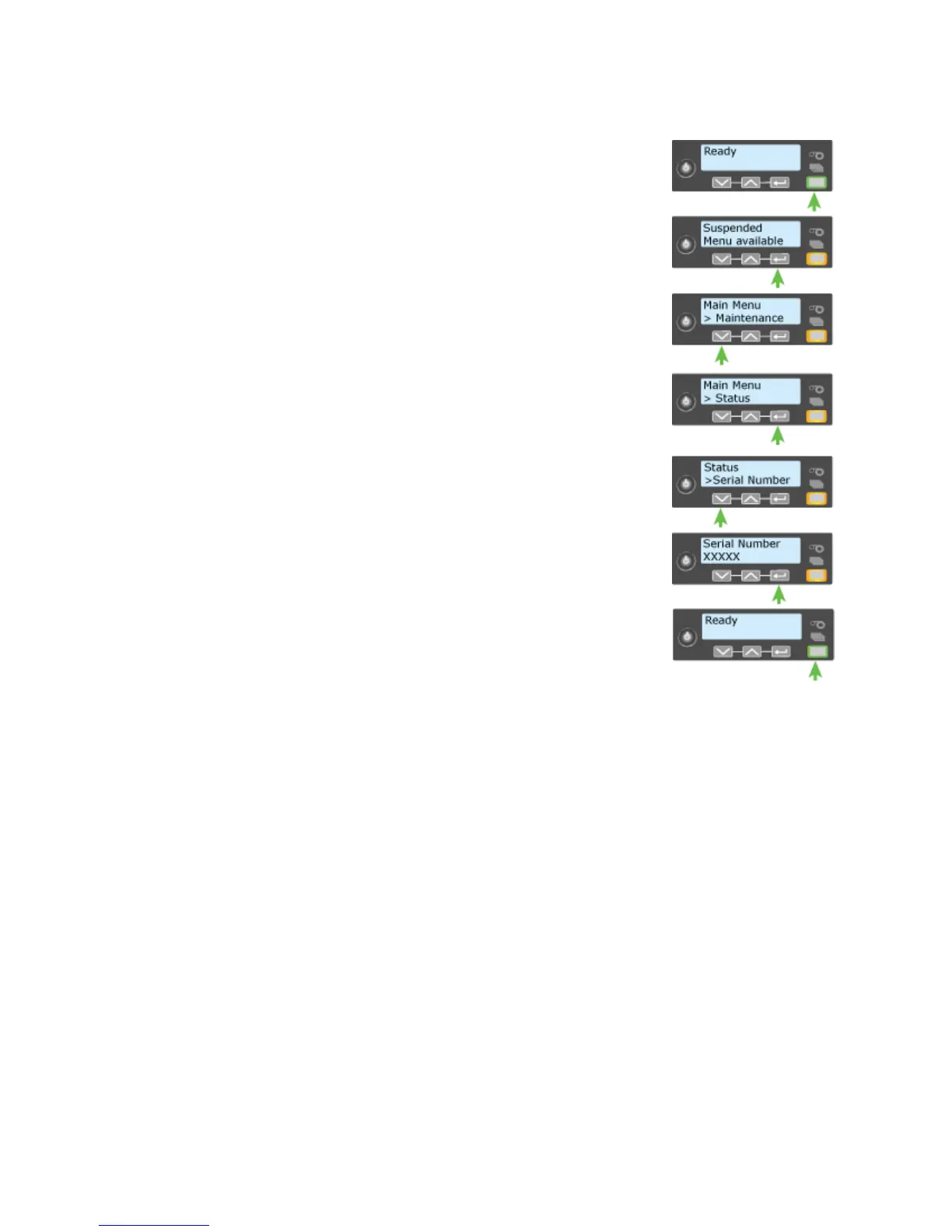185
Viewing the Serial Number from the Front Panel
1. Begin with the printer powered on and in the
“Ready” state.
2. Press the U
SER button. The LCD panel display
shows “Suspended”.
3. Press the E
NTER key to enter the menu system.
4. Press the down arrow to display “Status” on line 2.
5. Press the E
NTER key to enter the Status menu.
6. Status is displayed on Line 1 and Serial
Number is
displayed on Line 2.
7. Press the E
NTER key to show the serial number.
8. To print cards, press the ENTER key repeatedly until
“Ready” is displayed on Line 1 and the U
SER button
glows green.