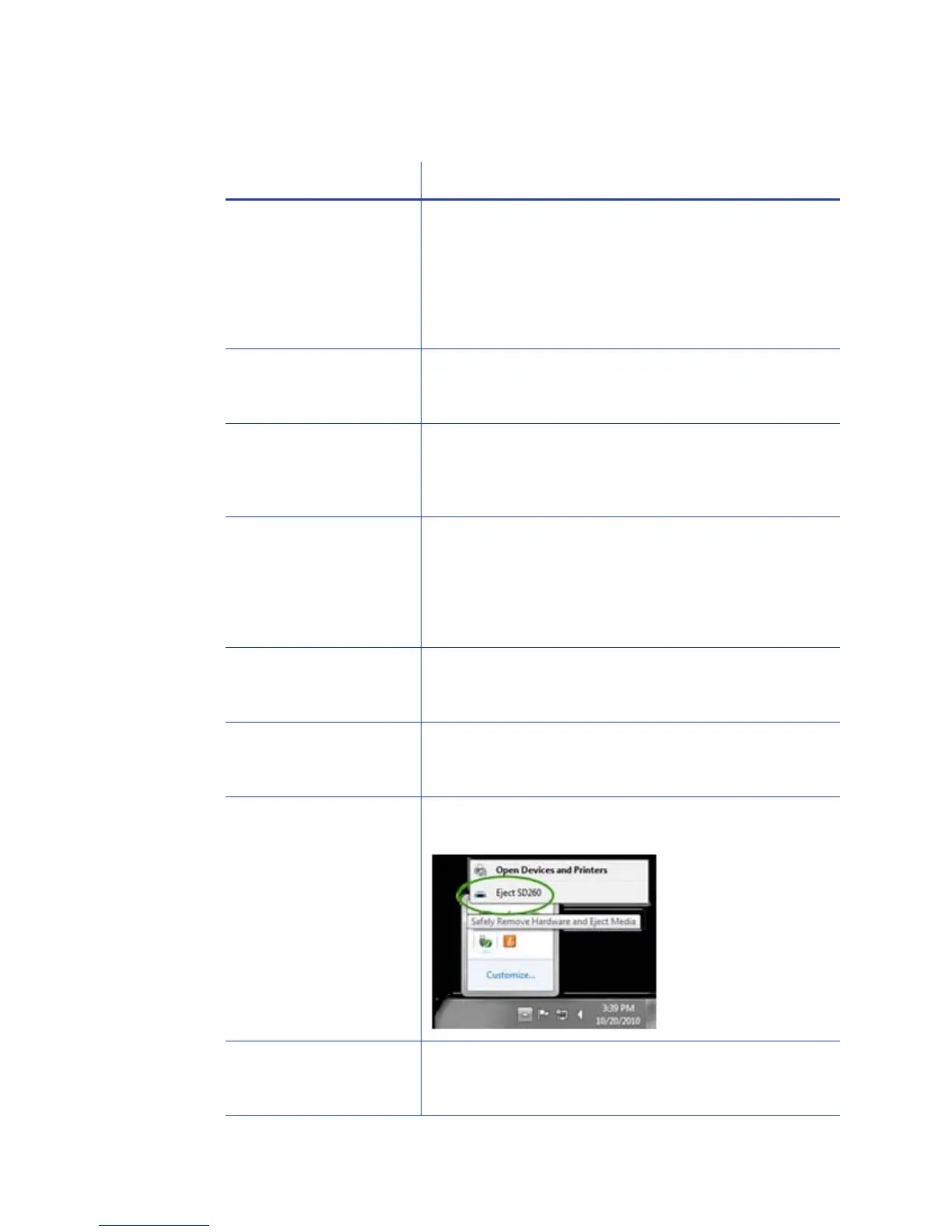130 Troubleshooting
Driver status or Windows print queue does not provide expected data
Problem Solution
In the print queue
(Windows Pr
int
Manager), print jobs
are shown as done and
are removed, when
they have not started
in the printer.
The print queue shows jobs that Windows is still
t
racking. Those jobs can be in the queue at the
printer, waiting for other jobs to complete
The Driver Sample Card
or mag stripe test cards
do not prin
t.
The “Enable bidirectional support” choice in Printer
Properties is unchecked. This must be checked to
allow printing from the driver.
The Ribbon Low light on
th
e prin
ter and the
driver status do not
match.
The percent remaining that causes the printer Ribbon
Low l
ight can be set using the Printer Manager. The
driver display cannot be changed. As a result, the
two indicators can show different data.
In the print queue
(W
indows Pr
int
Manager), print jobs
show an error and are
removed without
printing.
The print queue shows jobs that Windows is still
t
racking. Those jobs can be in the queue at the
printer, waiting for other jobs to complete.
The Driver Sample Card
or mag stripe test card
do not pr
int.
The “Print directly to printer” choice in Printer
Properties is checked. Uncheck the value to allow
printing of the driver sample cards.
A print job disappears
from the print queu
e,
but does
not print.
The printer USB cable was disconnected after the
application sent the job.
The Eject SD260 device
appears in
the Safely
Remove Hardware list.
The USB adapter in the printer appears in the list. This
cannot be changed.
The print job prints, but
remains in the print
queue.
The printer might be shared with another PC. The
printer driver does not support sharing. Close the print
queue and open it again to clear it.