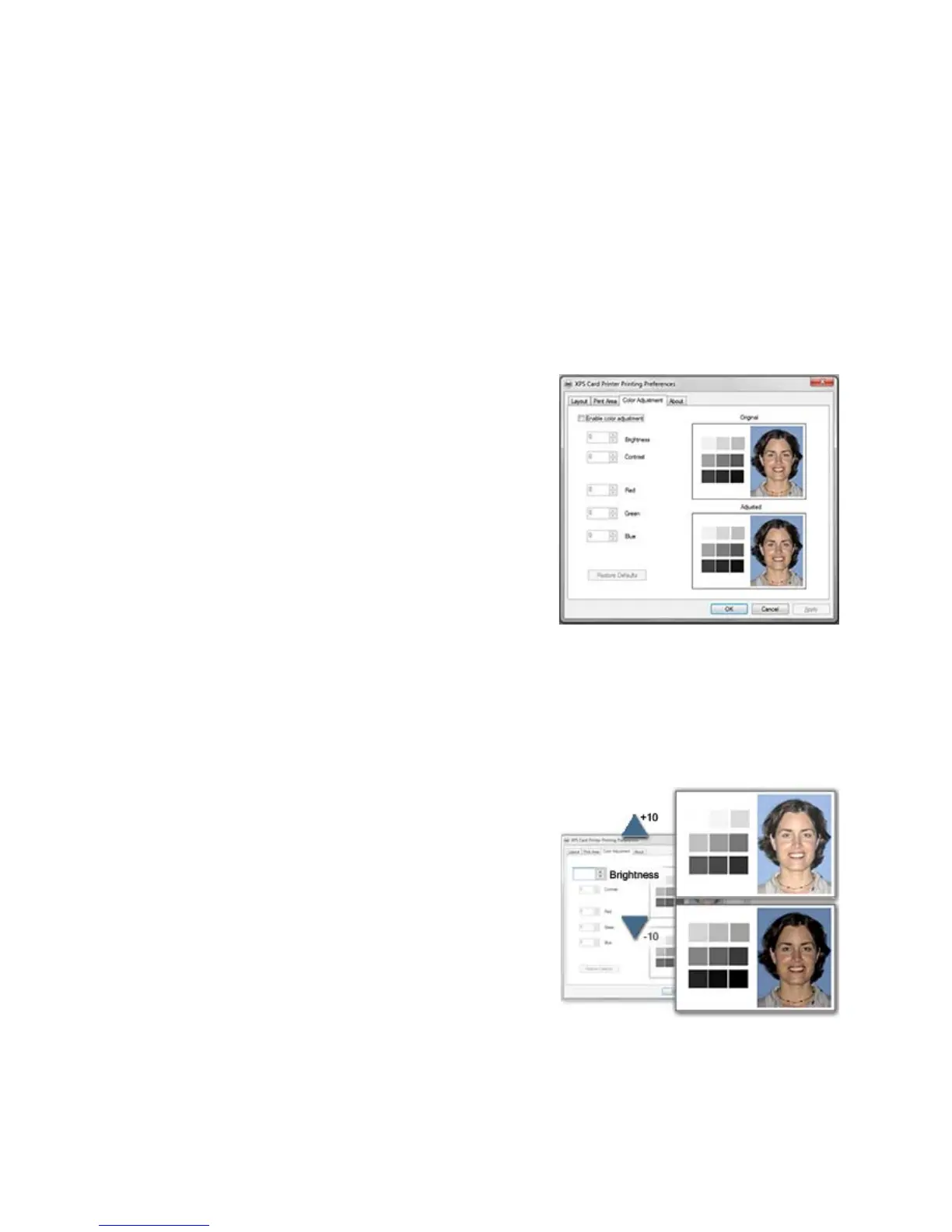154 How-To Topics
Adjust the Colors Printed
The XPS Card Printer driver for use with Windows operating systems includes a
Color Adjustment feature in Printing Preferences.
Using the Color Adjustment tab, you can:
• C
hange the brightness of color printing on the card
• Change the contrast of color printing on the card
• Change the col
or balance of color pr
inting on the card
1. Open the Preferences dialog
in the
following ways:
A. Using the Open Printers Window
button in My XPS Card Printer
B. F
rom the Start Menu in Windows 7
or Vista
C. From the Start Menu in
Windows
XP
2. C
lick the Co
lor Adjustment tab to view
it.
3. The tab contains
two similar images: t
he original
image and the adjusted
image. They show how the changes might look on a card.
4. Ch
eck Enable Color Adjustment if nee
ded to use the settings.
Brightness
To change the overall lightness or darkness
of the card, change the Brightness setting.
1. Click the Up arrow to make the image
lighter, or the Down arrow to make the
image darker.
2. The Adjusted image shows th
e effect of
the new setting.
3. Cl
ick the Apply button after each
ch
ange to save it.
4. Print one or more
cards to verify your changes:
5. Print one or more
cards from the
ID software.
6. Print a sample card from the Properties Stat
us page.