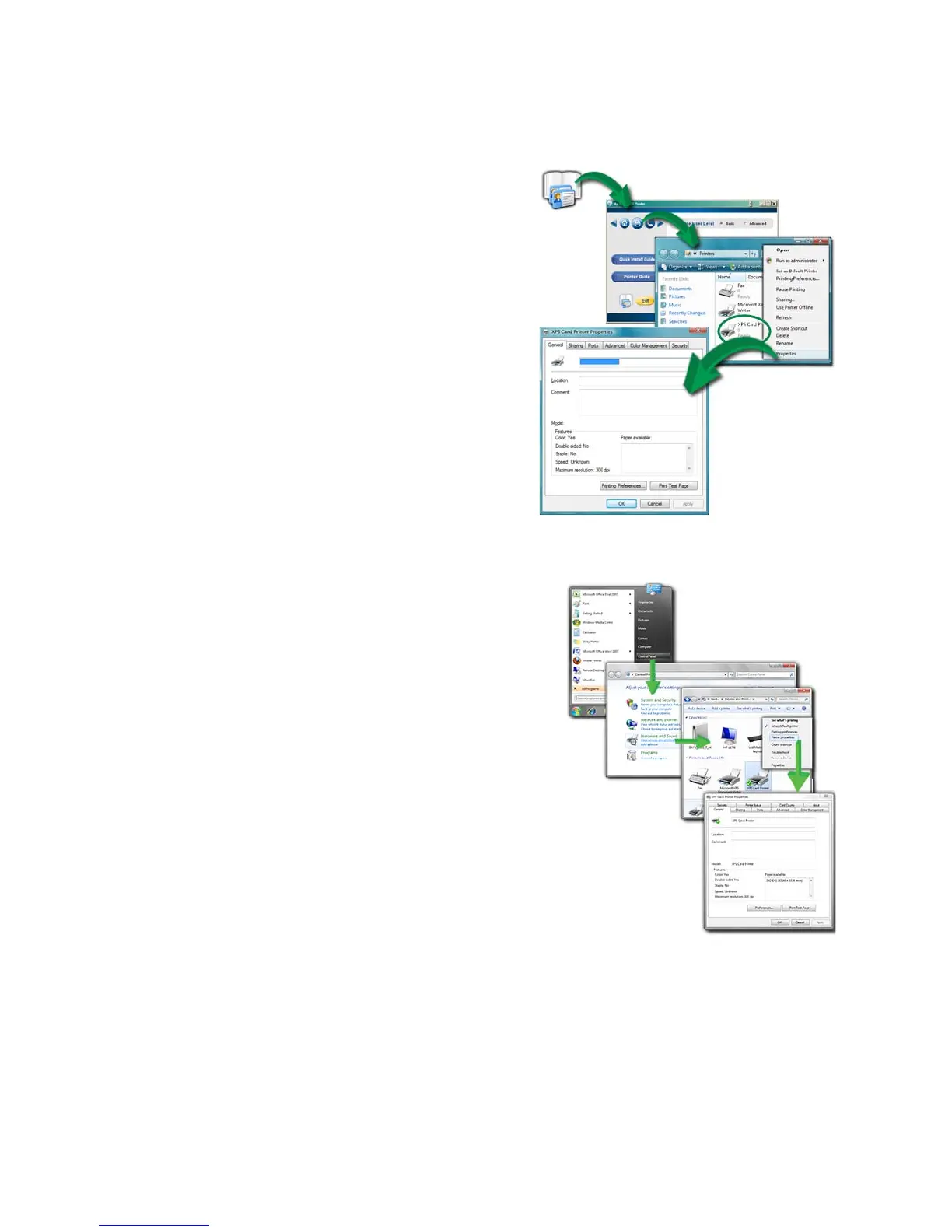175
Open Printer Properties from My XPS Card Printer
1. Open My XPS Card Printer from
the desktop icon.
2. Cl
ick the Open Printers Window
choice.
3. O
n the Printers Window, right
-
click the icon for the printer
to
select it.
4. Choose Printer Properties from the
Pop-up Menu.
5. The
printer Properties dialog
opens.
Open Printer Properties from the Start Menu in Windows 7 or Vista
1. From the Windows Start menu, choose
Control Panel.
2. Click the Hardware (Printers) choice to
open the Printers Window.
3. On the Printers Window, right-click the
icon for the printer to
select it.
4. Choose Properties from the Pop-up
Menu.
5. The
printer Properties dialog opens.
H
INTS & TIPS
Windows 7 includes a priority feature,
where 1 is low priority and 99 is high
priority. If you have multiple users, or
submit multiple cards at about the same
time, this Windows feature does not override the timing of jobs or the order of
jobs in the printer. As a result, higher priority cards might print after lower
priority cards.
Windows 7 includes a Keep printed documents choice on the Printer Properties
Advanced tab.
The XPS Card Printer Driver does not support this setting.