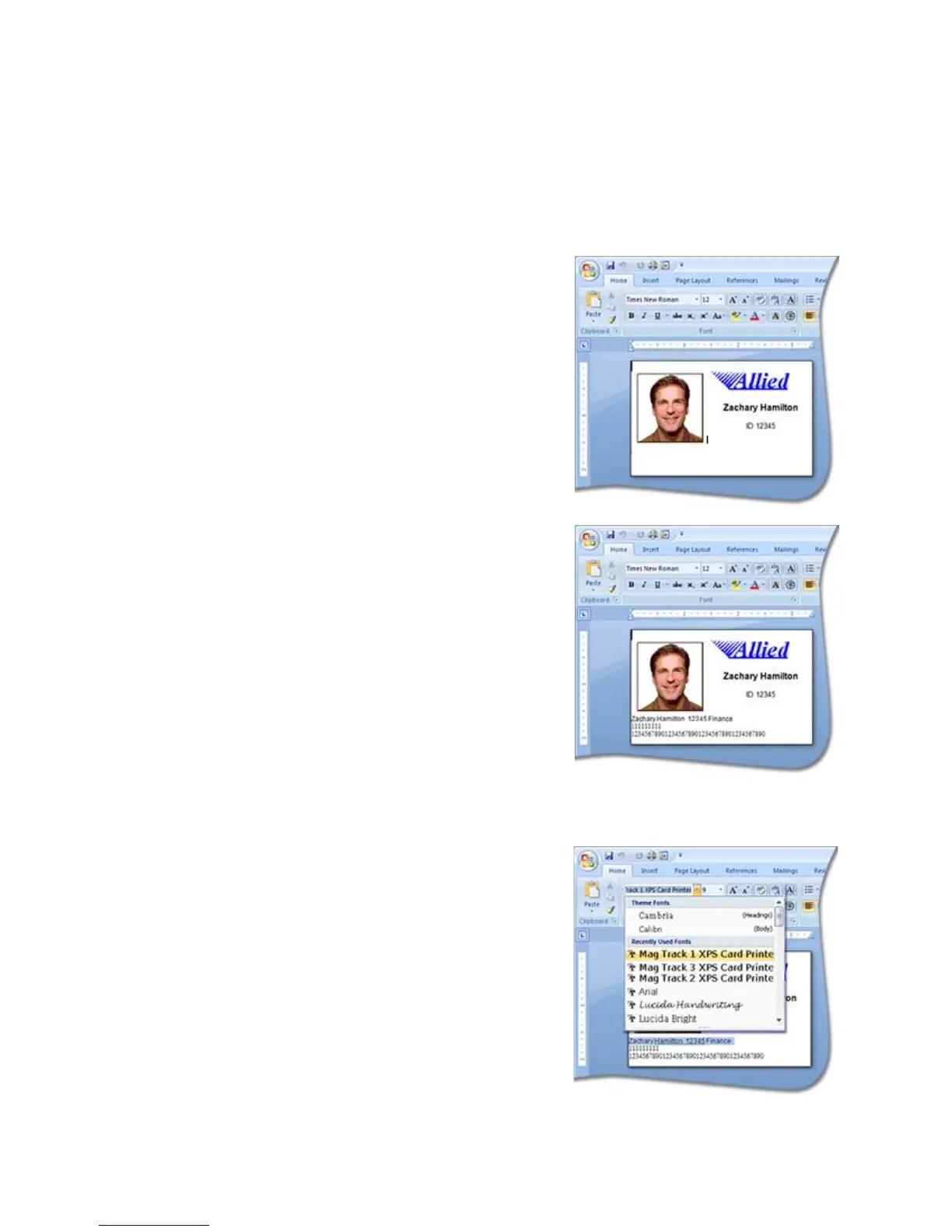198 How-To Topics
Use Magnetic Stripe Fonts
The driver provides fonts to format magnetic stripe data. Use these fonts with
applications such as Microsoft Word that do not usually support magnetic stripe
data.
1. Use the application’s page setup feature
to se
t the paper size to ISO ID-1. Reduce
the page margins to match the card
design.
2. Format the text and graphics to print on
the card.
3. Type
the data to encode.
• Use a small font size to minimize the
amount of space used for
encoded
data.
• End each line with an E
NTER
keystroke.
• Do not put data for two tracks on the
same line.
• Do n
ot allow text to encode to wrap
to another li
ne.
• You can use two or
more lines of text
for one t
rack. Each line must start
and end with escape codes. The
driver will add (append) lines for the
same track together.
• Data to encode can be on side 1 (front)
or side 2 (back) of the card.
4. Select a line of data and apply one of
the
following fonts:
• Mag Track 1 XPS Card Printer
• Mag Track 2 XPS Card Printer
• Mag Track 3 XPS Card Printer
• Mag Track JIS XPS Card Printer
5. Repeat Step 4 for each line of text to
en
code.
6. Se
nd t
he card to print.