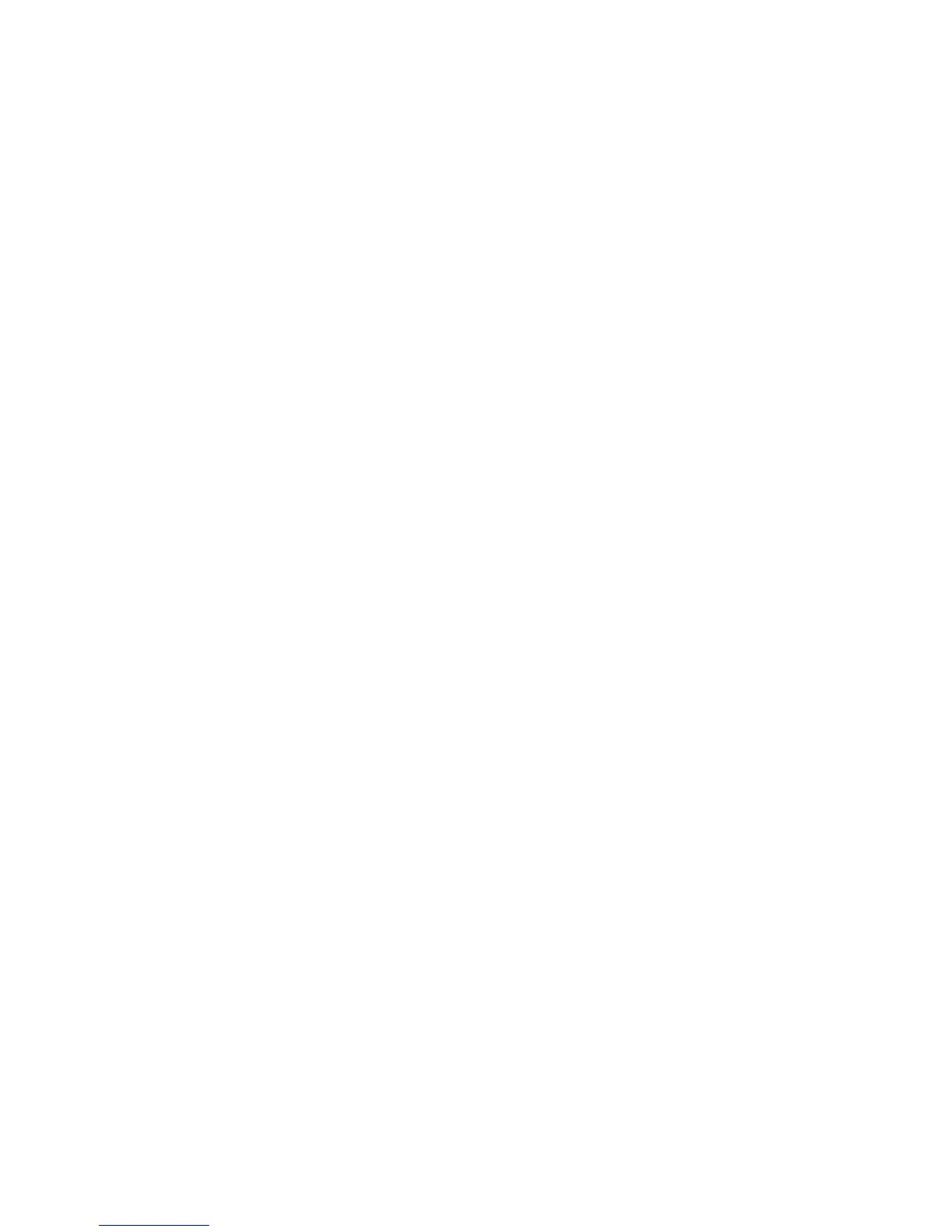15
Connecting More Than One Printer
There are several choices for connecting more than one printer to a PC or for
having more than one PC connected to a printer. You can connect to several
printers installed on a network, or connect multiple printers to a PC using USB
cables.
Use the following guidelines to install more than one printer using USB cables:
• Connect and install one printer at a time. The
PC cannot run more than one
installation program at a time.
• USB protocol allows
devices to be connecte
d to the PC through another USB
device. USB protocol also uses hubs to which multiple USB devices can be
connected.
If you need to connect two card printers to a PC with one USB port, use an
independently-powered USB hub to which bot
h printers can be connected.
• Up to
four card printers can be connected to a PC
using USB cables.
• Use one powered high-speed (USB 2.0) hub. Do not daisy-chain multiple
hubs.
• Th
e prin
ter(s) must be powered on for th
e PC to detect it. It must remain
powered on during installation.
To Install Additional Printers
For each USB printer installed after the initial USB installation, follow these
instruct
ions:
1. L
oad supplies and then powe
r on the printer. See “Prepare the Printer” for
the steps to follow.
2. L
og on to the PC as a user with Administrator access.
3. Connect the printer to the PC using a USB cable.
4. The operating
system detects the new device. It might display a popup during
installation.
5. If t
he operating system does not display a popup within a few minutes, check
t
he Printers window to see if the icon for the new printer is displayed. At
times, the software installs without displaying the popup.
6. The operating system usually uses the exis
ting driver files to install the driver
for this printer. Insert the driver CD only if you are prompted for it.