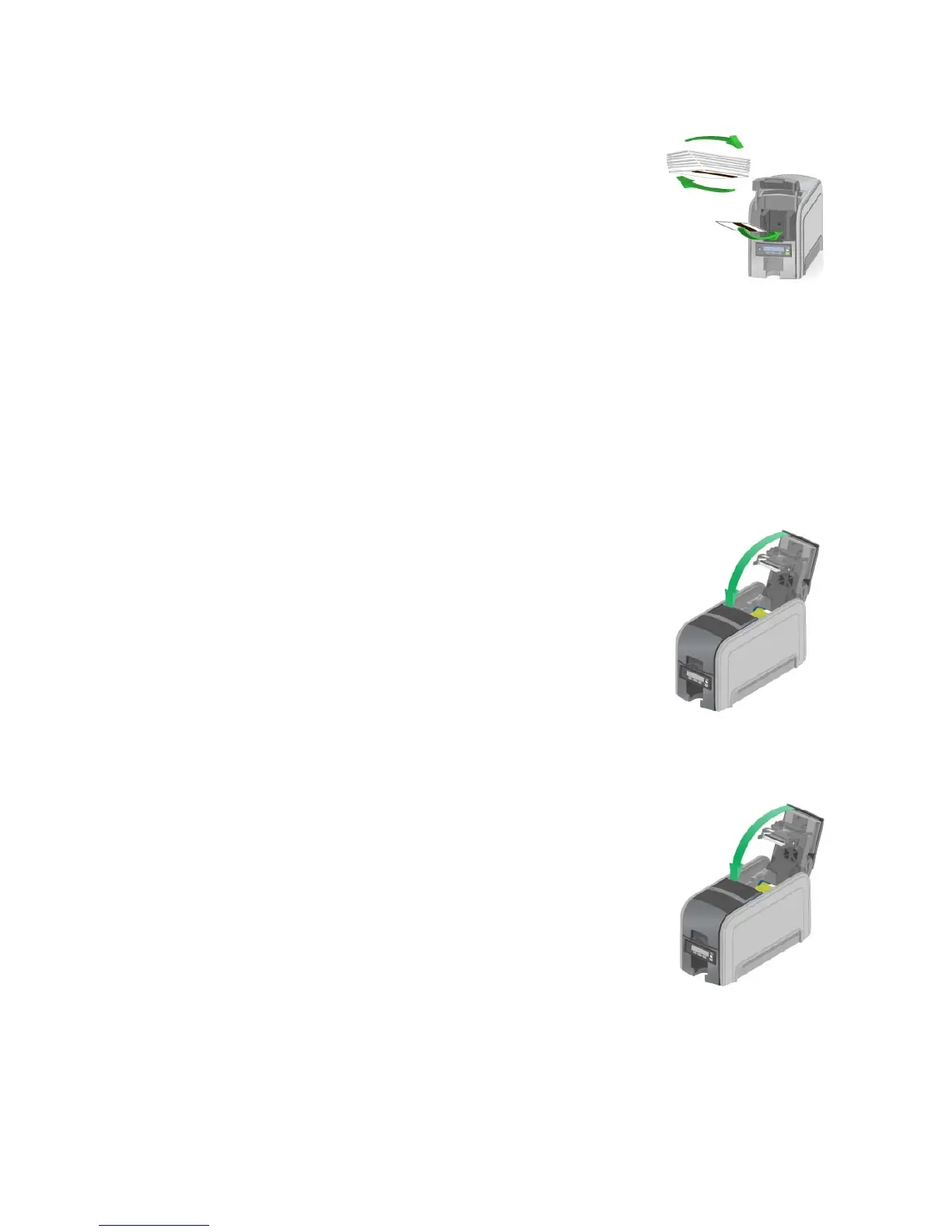81
112: Card hopper empty
The printer does not detect cards in the input hopper.
1. Open the input hopper.
2. Insert cards in the input hopper. Car
ds can stick
together: Slide or fan cards to separate the edges
before loading the input hopper.
3. Close the input hopper and resume printing.
HINTS & TIPS
• Orient all cards the same
way.
• Do not touch the card surface to be printed:
• Handle cards by their
edges
• Wear gloves
113: Close cover to continue
The printer cover must be closed to print.
1. Close the cover.
2. Push down on the cover to latch it.
HINTS & TIPS
• Make sure the ri
bbon cartridge i
s installed.
• Make sure the cartridge handle is even with the
edges of the printer.
114: Cover opened during job
The printer cover must be closed to print.
1. Close the cover.
2. Push down on the corners of the cover to latch it.
HINTS & TIPS
• Make sure the r
i
bbon cartridge is installed and the
handle is even with the edges of the printer.
• The card,
if it started to print,
should be discarded.