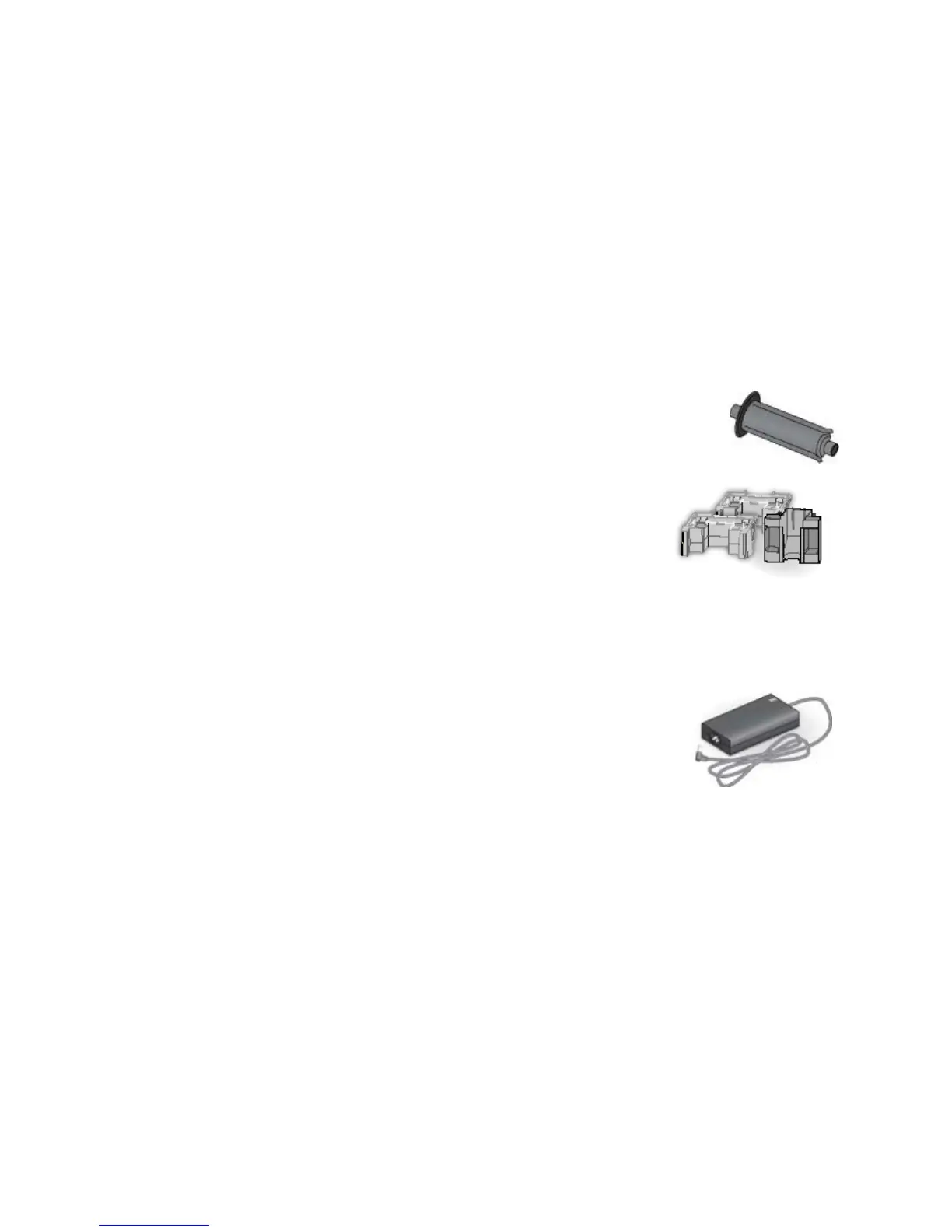145
Cleaning Supplies
The print ribbon kit includes a cleaning card and a replaceable cleaning sleeve.
For best results, keep additional cleaning supplies on hand.
The following additional cleaning supplies are availa
ble:
• Packages of 5 Replacea
ble Cleaning Sleeves
• Packages of 10 Printer Cleaning C
ards.
• A Cleaning Pen: Use the cleaning pen to clean the printhead and other
internal parts of the printer. A cleaning pen can be used eight times.
Cleaning Roller Spindle
The cleaning roller spindle holds the replaceable cleaning sleeve.
Large Output Hopper Option
The printer can use a large output hopper, which holds
about 100 cards. The user can replace the small, standard
hopper with the large hopper without using tools.
Lock Option
The printer can be used with a cable lock. Obtain the lock from your dealer,
because it includes an added security plate.
Power Supply
The power supply is rated at 100-240 VAC, 50-60 Hz and
uses up to 3 amps. It is self-adjusting within the rated input
voltage.
200-Card Input Hopper
The 200-card input hopper kit includes the larger hopper with cover attached.
The standard hopper is easily removed and the 200-card hopper can be installed
without using tools.