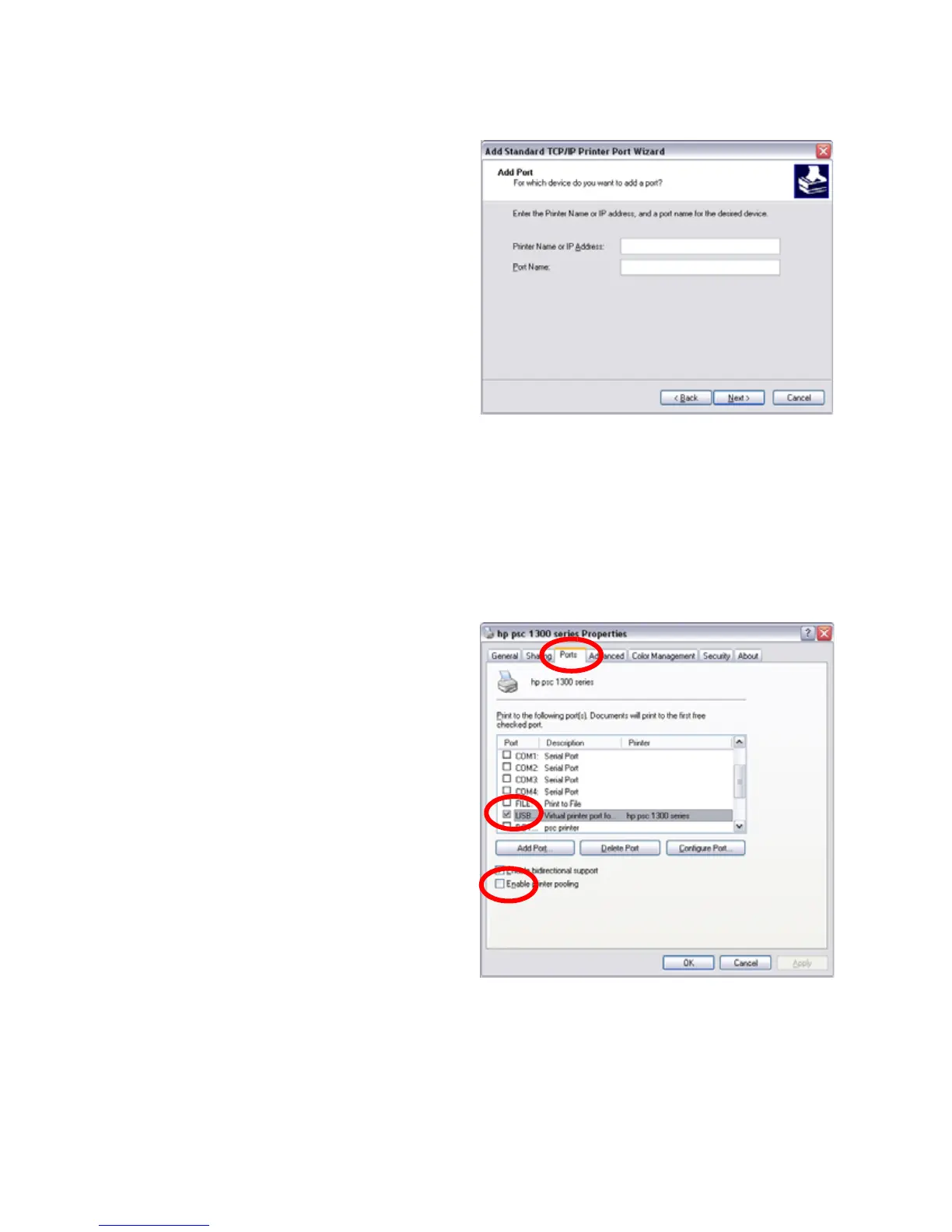61
A. Type the IP address of
one of the unassigned
printers.
B. Enter a name in the
Port Name field. Enter
a name such as Pooled
Printer 2.
C. Click Next.
A. Choose Custom in the
Additional Port
Information Required
window and then click Next.
B. Click Finish to complete the Add Port wizard.
C. Repeat these steps for each printer that will be added to the pool.
D. Click Close when all printers and ports have been added.
5. Enable printer pooling:
A. From the Properties>
Ports tab, make sure
there is a check in the
box next to the original
printer port. Click once
on the original printer
port and check the
Enable Printer Pooling
checkbox.
B. Check the boxes next to
the ports added in Step
4.
C. Click Apply or OK to
save the settings.
6. Close Printer Properties.