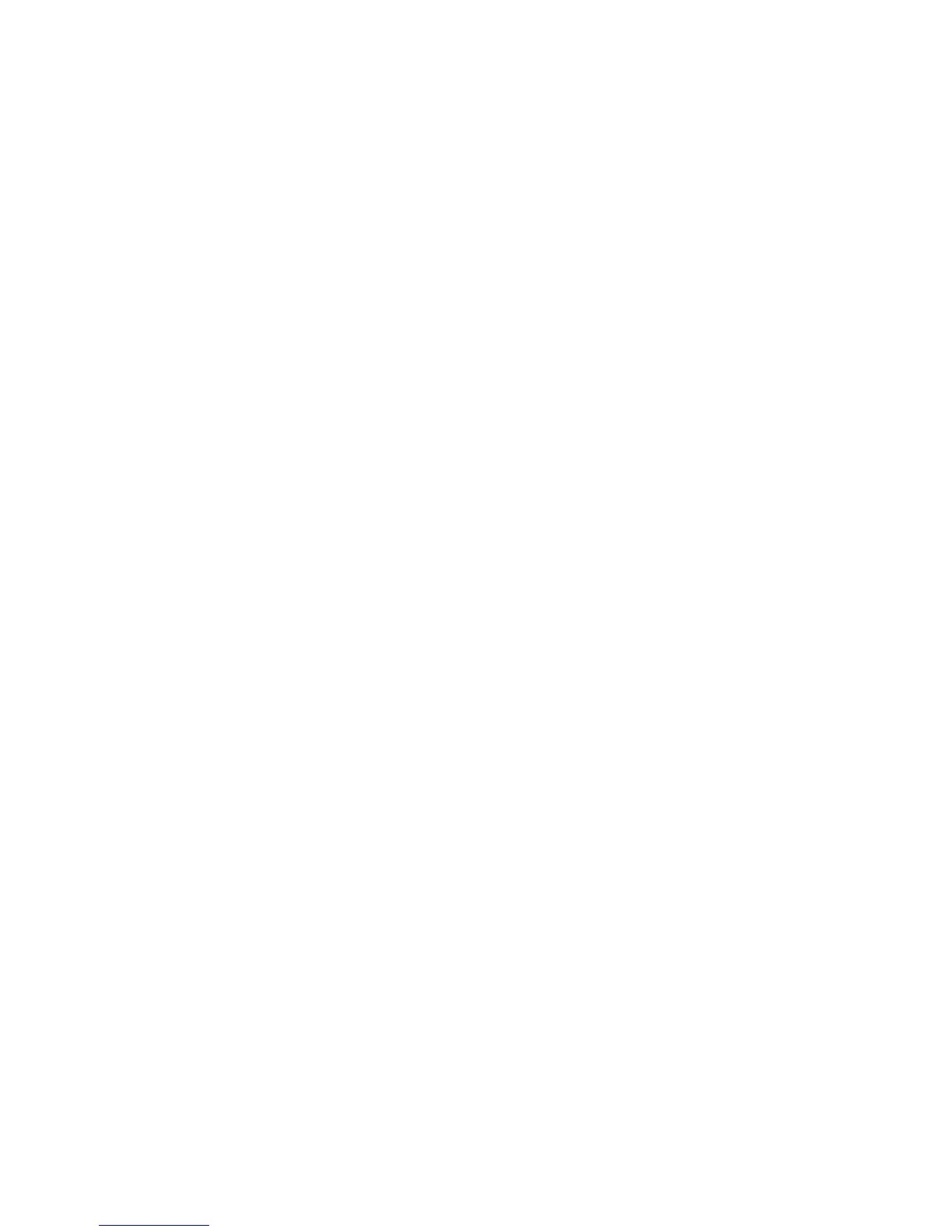53
C. Review the Group or User Names lis
t. If the names or group for which
you want to specify permissions do not appear in the list, add the names
or create a group.
a. Choose the Add button to open the Users and Groups dialog box.
b. Cl
ick on the name and click Add. Repeat for each name to add.
c. When finished adding names, click OK. The Users and Groups dialog
box cl
oses.
D. I
n
the Names list, select the name or group for which you want to specify
permissions.
a. Select Manage thi
s
printer for the Everyone group.
b. To restrict users, uncheck the All Print permission in the Everyone
group and set permissions for each user.
Note: Do not use the Manage documents or the Deny checkboxes for any
name or group.
c. Select Apply
to save the change. Save changes for each name.
d. Close Printer Properties.
5. Use the tabs and settings in Printing Prefer
ences and Printer Properties to
reflect the card design including ribbon type, print mode, and magnetic stripe
options. Write the settings down so you can make the same settings on the
client PC.
Install the Driver on the Client PC
The Client PC can be using Windows 7 or Windows Vista, 32-bit operating
systems.
1. Install the driver
on the clie
nt PC:
The Client PC must have a user account and password that matches an
accoun
t on the Host PC.
2. L
ogin to the client PC with an account that has
administrator privileges and
matches an account on the host PC.
3. F
rom the Windows Start menu, select Devices and Printers.
4. Choose File> Add a pr
inter.
5. Select Add a netw
ork, wireless, or Bluetooth printer.
6. The client driver will be installed from the host PC.