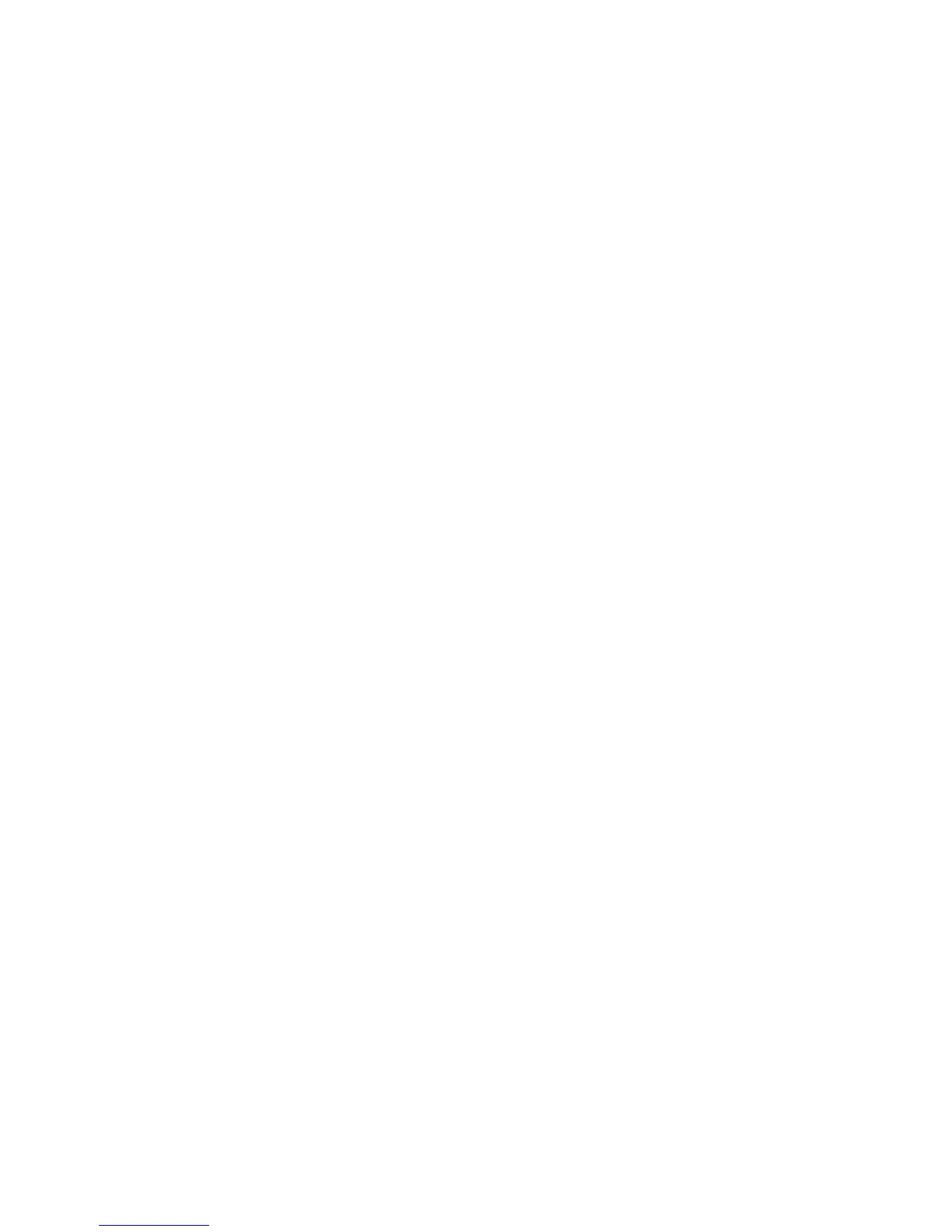43
Set Up the Host PC for Printer Sharing, Windows 7, 64-bit
1. Install the printer on the host PC:
A. See “Network Installation using the Installation CD”
B. See “Network Installation using a downloaded driver”
2. C
onfigure the host PC for printer sharing:
A. From the Windows Start menu, open the Control P
anel.
B. Select Network and Internet and
then Network and Sharing Settings.
C. Click the Advanced Sharing Settings but
ton:
a. Set the Network Discovery to ON.
b. Set the File and Printer Sharing to ON.
c. Set the Password protected sharing to ON.
3. Enable printer
shari
ng:
A. From the Windows Start menu, choose Devices and Printers. The Printers
window opens.
B. Right-click on the printer and select Properties. The Print
ing Properties
window opens.
C. Click on the Sharing tab to display the settings.
a. Sele
ct the "Share this printer" checkbox to enable sharing.
b. Write down the printer name or
rename the printer.
This step is important to success! The client PC installation requires
the pr
inter name to install the driver.
c. Make sure that the "
Render print jobs on client computers" checkbox
has a checkmark in it.
d. Click the Apply butt
on to apply these settings.
e. Close Printer Properties.
4. Conf
igure security:
A. Open Printer Properties. See “Open Printer Properties”.
B. C
hoose the Security tab.
C. Review the Group or User Names lis
t. If the names or group for which
you want to specify permissions do not appear in the list, add the names
or create a group: