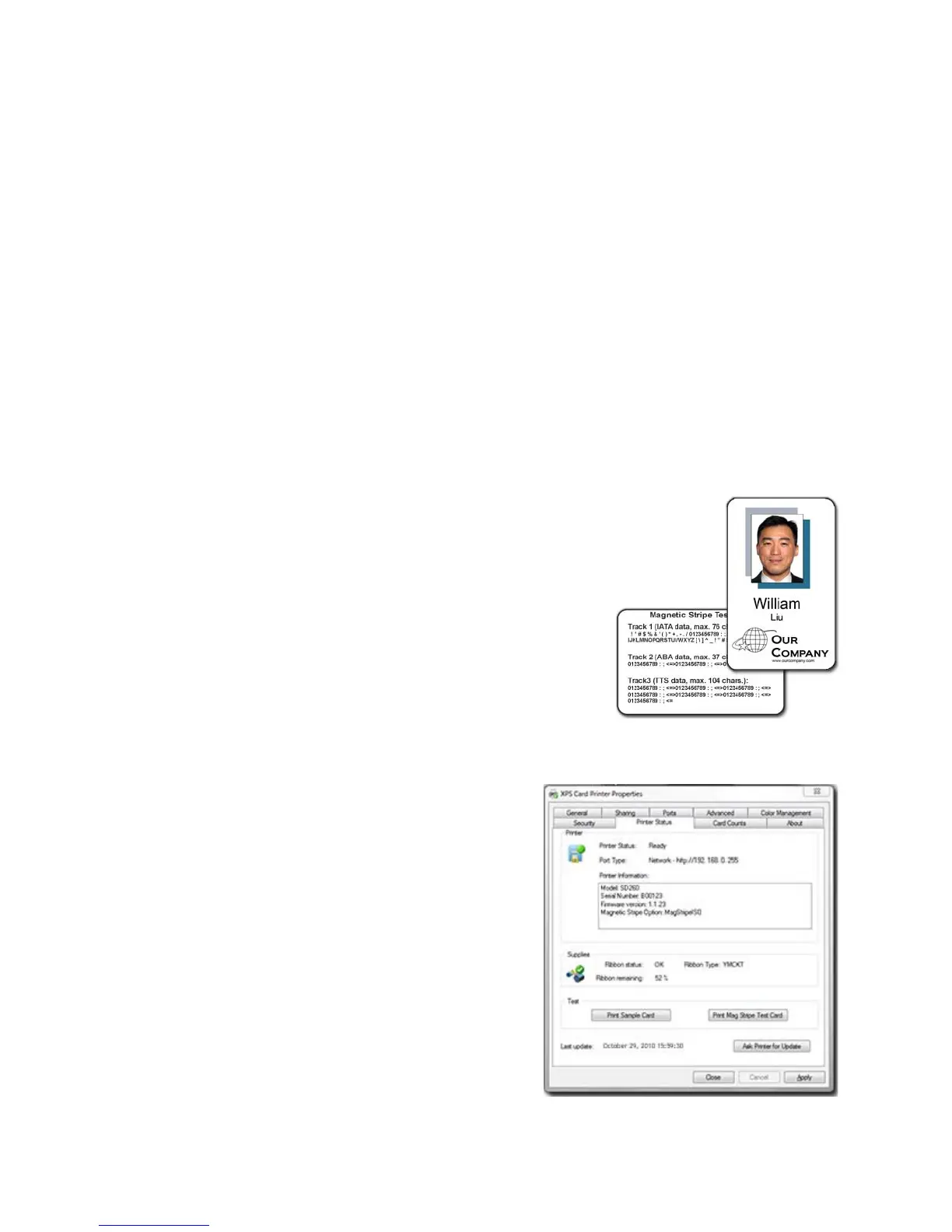177
6. From the Permissions list, select the access:
A. To enable
printi
ng, select Allow for Print, Manage Printers, and Manage
Documents.
B. F
or a user who should not print to the card printer, select Deny for
all
permissions.
C. Select App
ly to save
the change. Save changes for each name.
7. Repeat steps 5 and 6 to add other users or groups.
8. Select OK to close the Printe
r Properties dialog box.
Print Driver Sample Cards
The XPS Card Printer Driver includes a sample card, which shows a basic ID card.
The card can be printed with any ribbon the printer supports.
The driver also includes a magnetic stripe test
card, available when the printer includes a
magnetic stripe
option. The card has the same
data printed on it and encoded on the magnetic
stripe.
1. Open Printer Properties. See “Open Printer
Properties”.
2. C
lick the Status tab.
3. The Status tab shows the printer status. The
printer
should be “Ready” or “Busy”. If the
printer is not available, troubleshoot the problem.
4. Click the button for the card you
want:
• Print Sample Card button
• Print Mag Stripe Test Card
button
5. The printer picks the card and prints
it.
If the card does not print,
troubleshoot the problem.