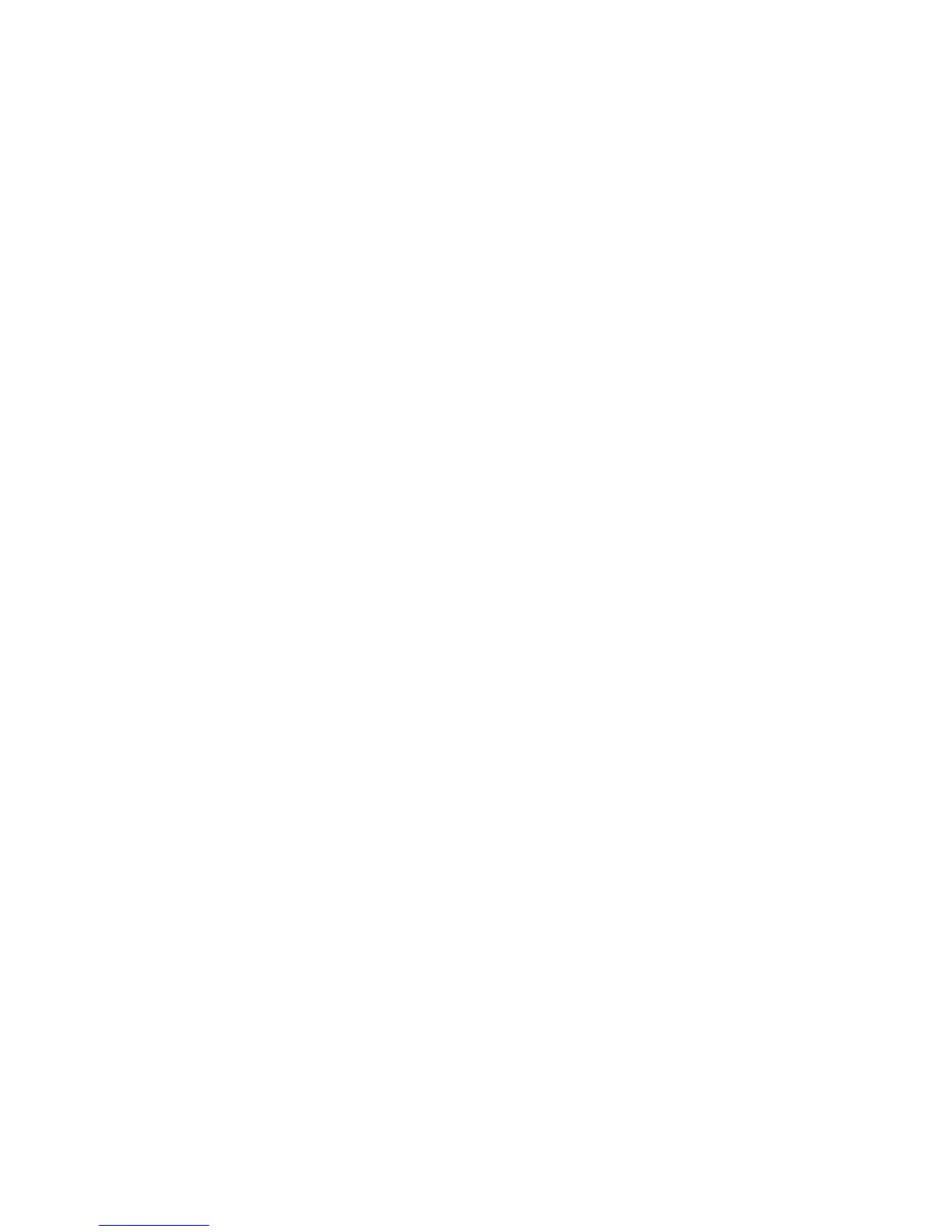52 Install the Printer
Set up the Host PC for Printer Sharing, Windows Server 2008, 64-bit
1. Install the printer on the host PC.
A. See “Network Installation using the Installation CD”
B. See “Network Installation using a downloaded driver”
2. C
onfigure the host PC for printer sharing:
A. From the Windows Start menu, open the Control Panel
.
B. Select Network and Internet and
then Network and Sharing Settings.
C. Click the Advanced Sharing Settings button.
a. Set the Network Discovery to ON.
b. Set the F
ile and Printer Sharing to ON.
c. Set the Password protected sharing to ON.
3. Enable printer
shari
ng:
A. From the Windows Start menu, choose Devices and Printers. The Printe
rs
window opens.
B. Right-click on
the printer and select Prope
rties. The Printing Properties
window opens.
C. C
lick on the Sharing tab to display the settings.
D. Se
lect the "Share this printer" checkbox to enable sharing.
E. Name the printer.
F.
Write down the name of
the printer.
This step is important to success! The Client PC installation requires the
printer name to install the driver.
G. Make sure that the "Render print jobs on
client computers" checkbox has a
checkmark in it.
H. Click the Apply butt
on to apply these settings.
I. Close Printer Properties.
4. Configure security:
A. Open Printer Properties. See "Open Printer
Properties".
B. Ch
oose the Security tab.