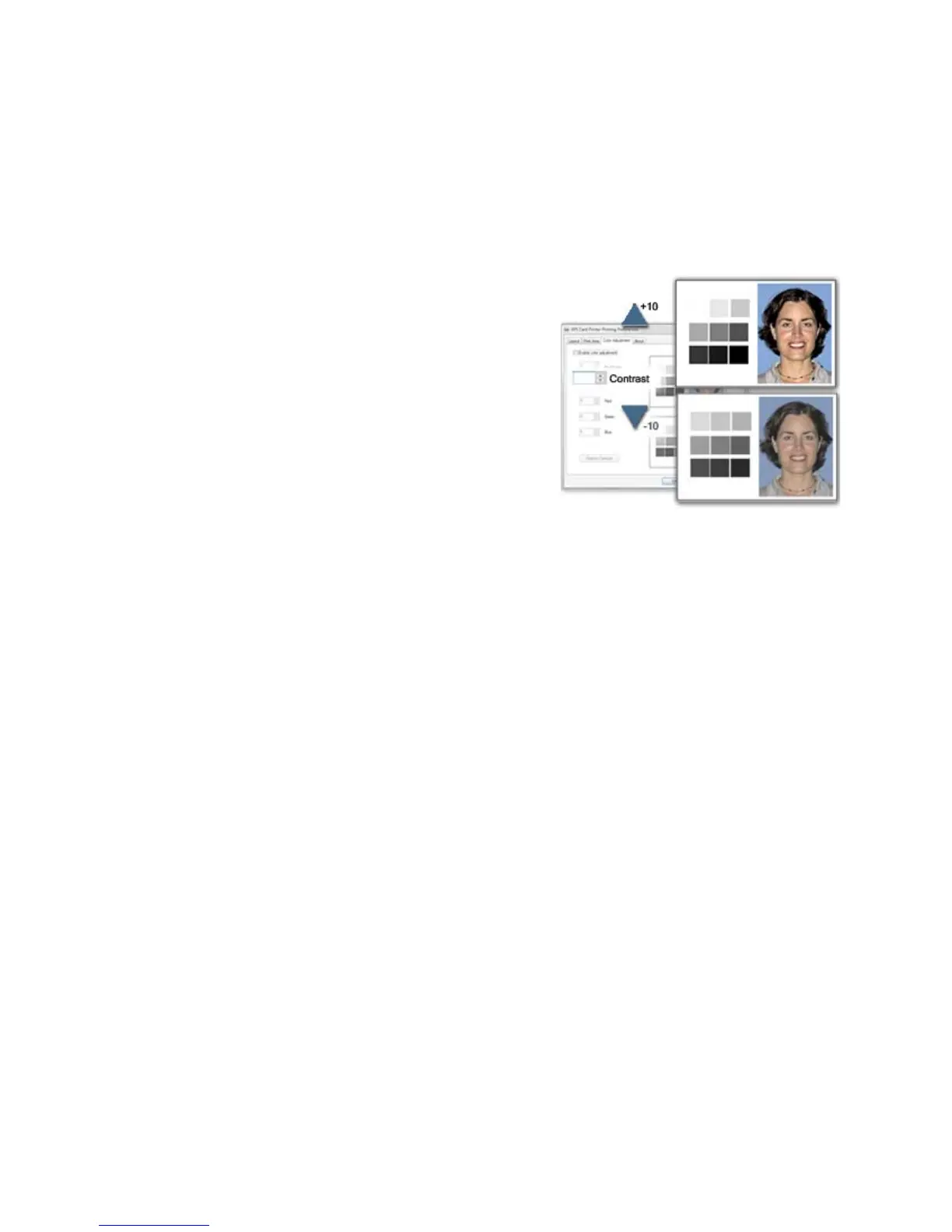155
7. Evaluate the appearance of the cards.
8. Repeat these steps until the cards meet your requir
ements.
9. Click
the Apply button t
o save the new values.
Contrast
To change the degree of difference
between the light and dark values of an
image, change the Contrast setting.
1. Click the Up arrow to increase
contrast, or the Down arrow to
decrease contrast.
2. The Adjusted image shows the effect
of the ne
w setting.
3. Cl
ick the Apply button after each
ch
ange to save it.
4. Print one or more cards to verify your changes:
5. Print one or more
cards from the
ID software.
6. Print a sample card from the Properties Stat
us page.
7. Evaluate the appearance of the cards.
8. Repeat these steps until the cards meet your requirements.
9. Click t
he Apply button t
o save the new values.
Color Balance
Before you use color adjustment, read and understand the “Color Printing”
topic.
1. Ev
aluate the image for color balance
. Does the card have a yellow cast or do
photos have a greenish tint?
If most of the card prints with the correct color
s, consid
er using a graphics
application to change the logo or other part of the card that needs color
improvement.