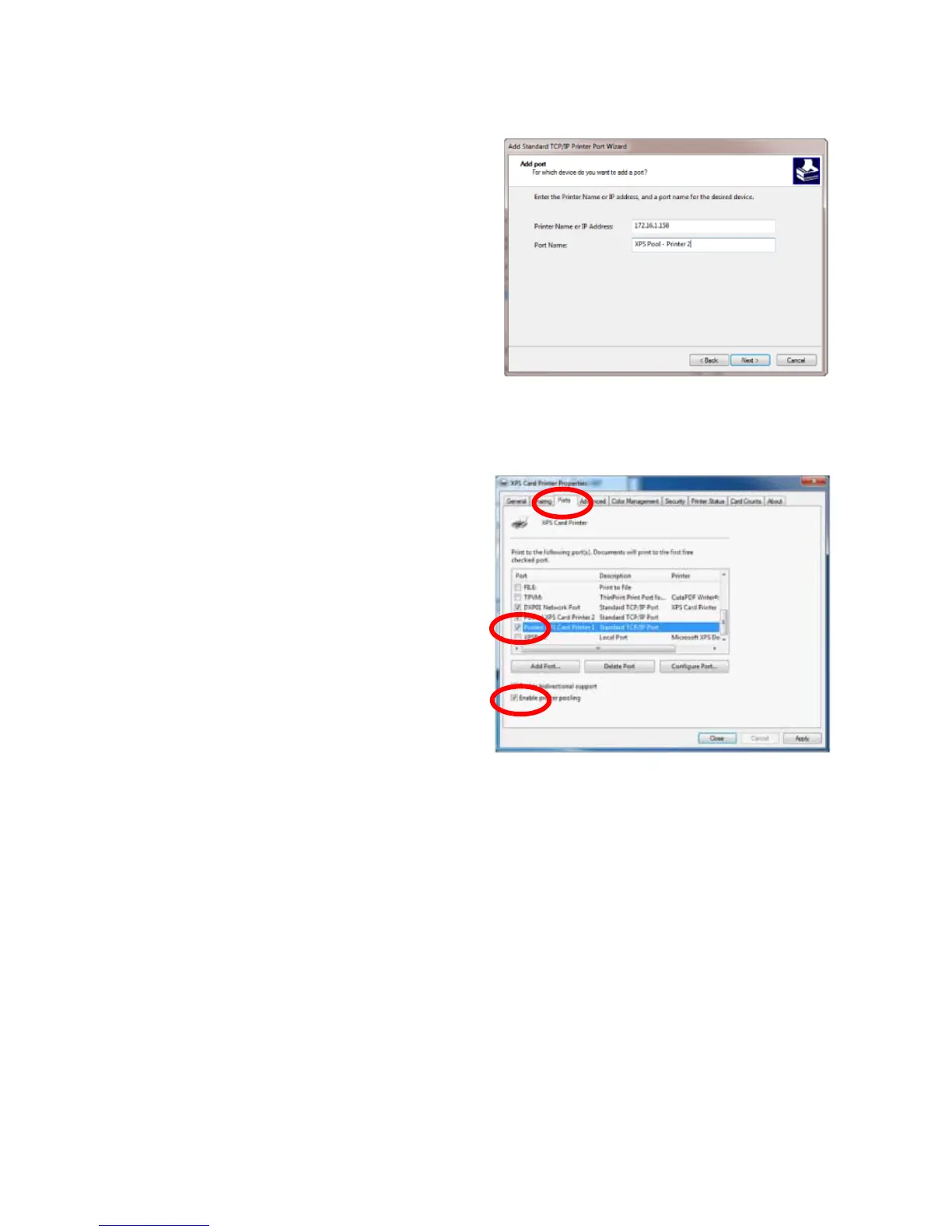59
E. Type the IP address of one
of the unassigned printers.
F. Enter a name in the Port
Name field. Enter a name
such as XPS Pool Printer 2.
G. Click Next.
H. Click Finish to complete
the wizard.
I. Repeat these steps for each
printer that will be added
to the pool.
J. Click Close when all printers and ports have been added.
5. Enable printer pooling:
A. From the Properties>
Ports tab, make sure
there is a check in the
box next to the original
printer port. Click once
on the original printer
port and check the
Enable Printer Pooling
checkbox.
B. Check the boxes next to
the ports added in Step 4.
C. Click Apply to save the
settings.
6. Close Printer Properties.