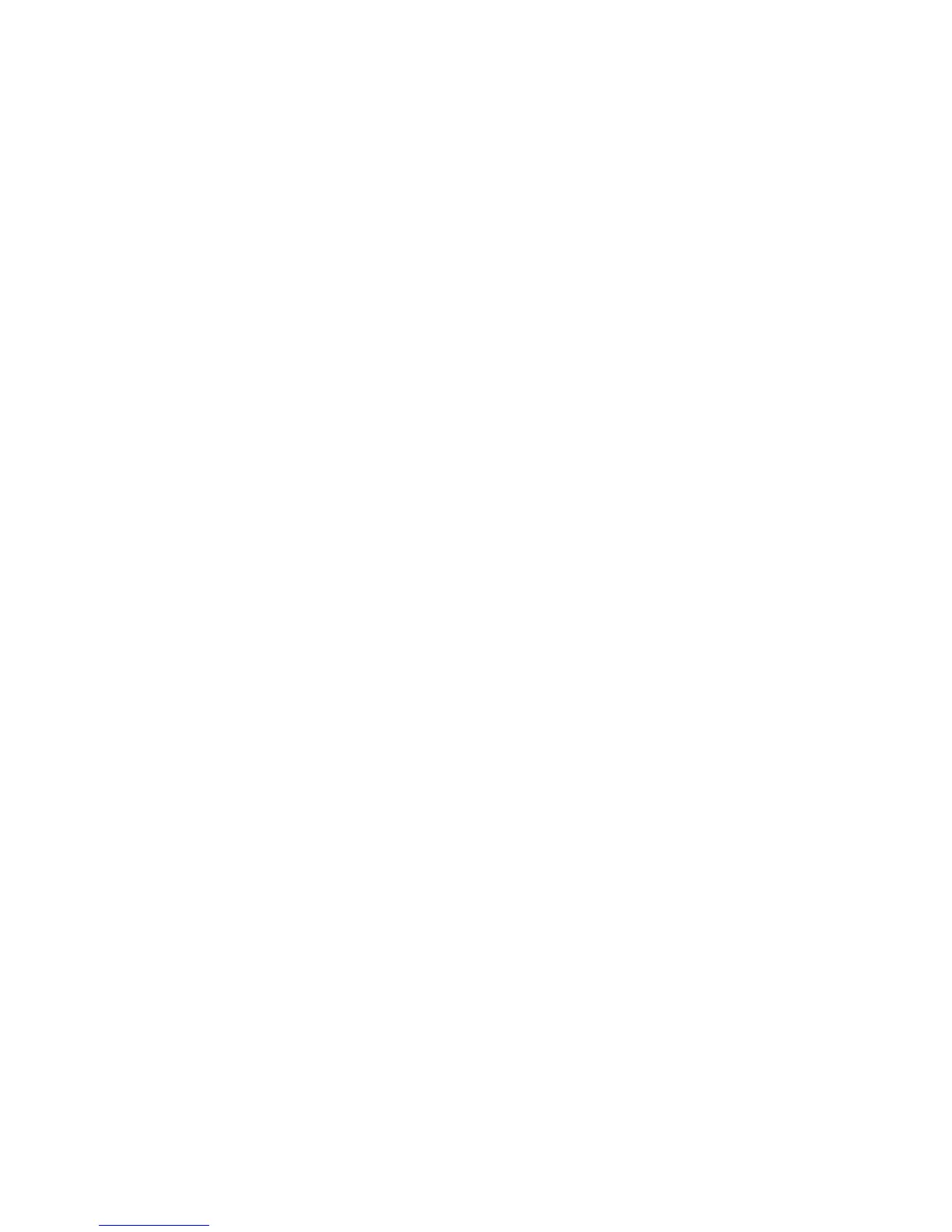160 How-To Topics
• Use cards with a magnetic stripe or bar code in a reader to verify the data
works as expected.
• If you print large groups of cards (batches), print a typical group of cards and
check cards p
rinted at the beginning, middle, and end to make sure they all
work.
If changing:
• A graphic (logo) on the
card
• The camera for taking photos
• The location for tak
i
ng photos
Then:
• Check the Color Adjustment setting.
• See “Color Printing” for inf
ormation about how to improve the
appearance on one element on a card.
If changing:
• A bar code
• A magnetic stripe
Then:
• See “Monochrome Printing” if printing bar codes.
• Se
e Magnetic Stripe if adding or changing a mag
netic stripe.
• Print several samples of the updated card design.
• Use the cards in a reader to verify the data works as expected.