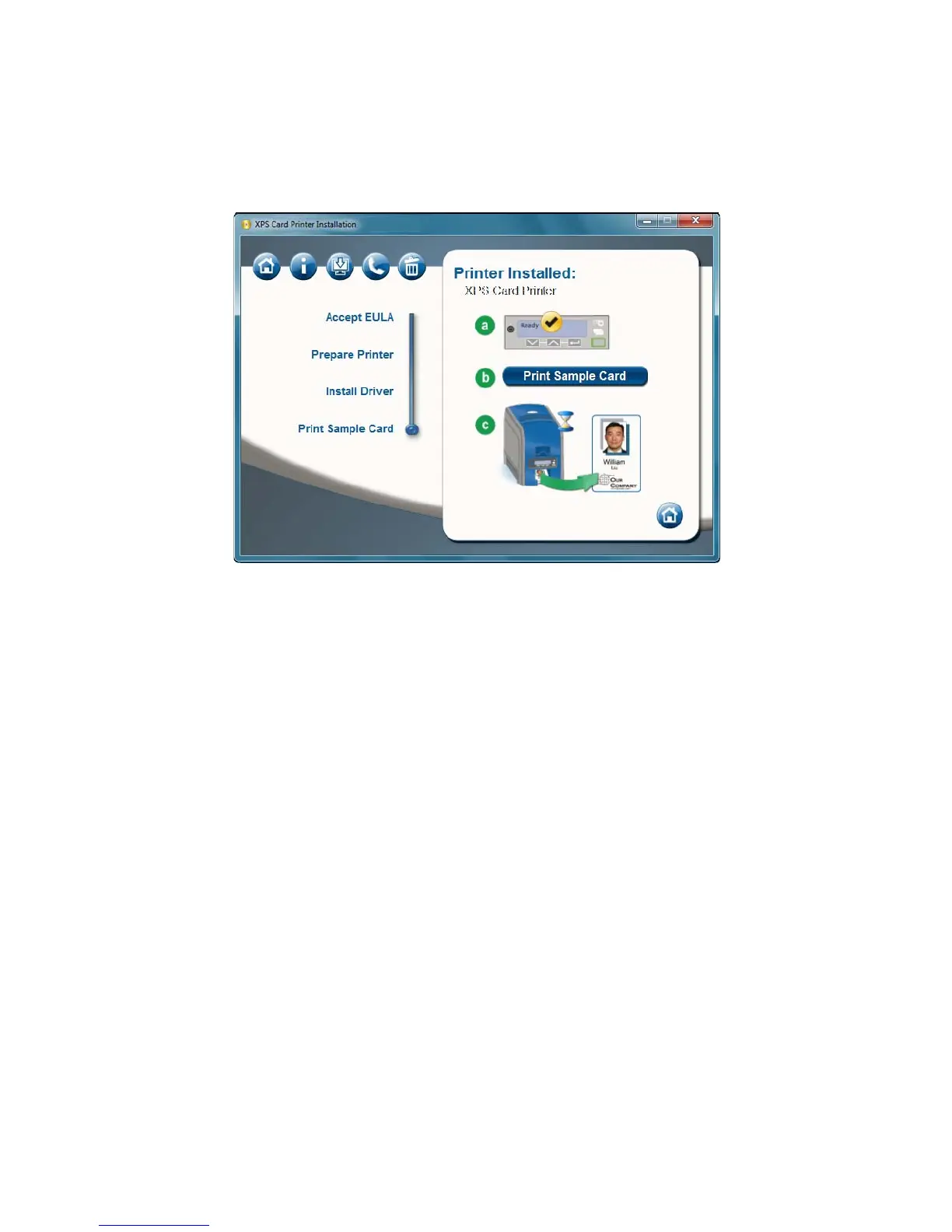 Loading...
Loading...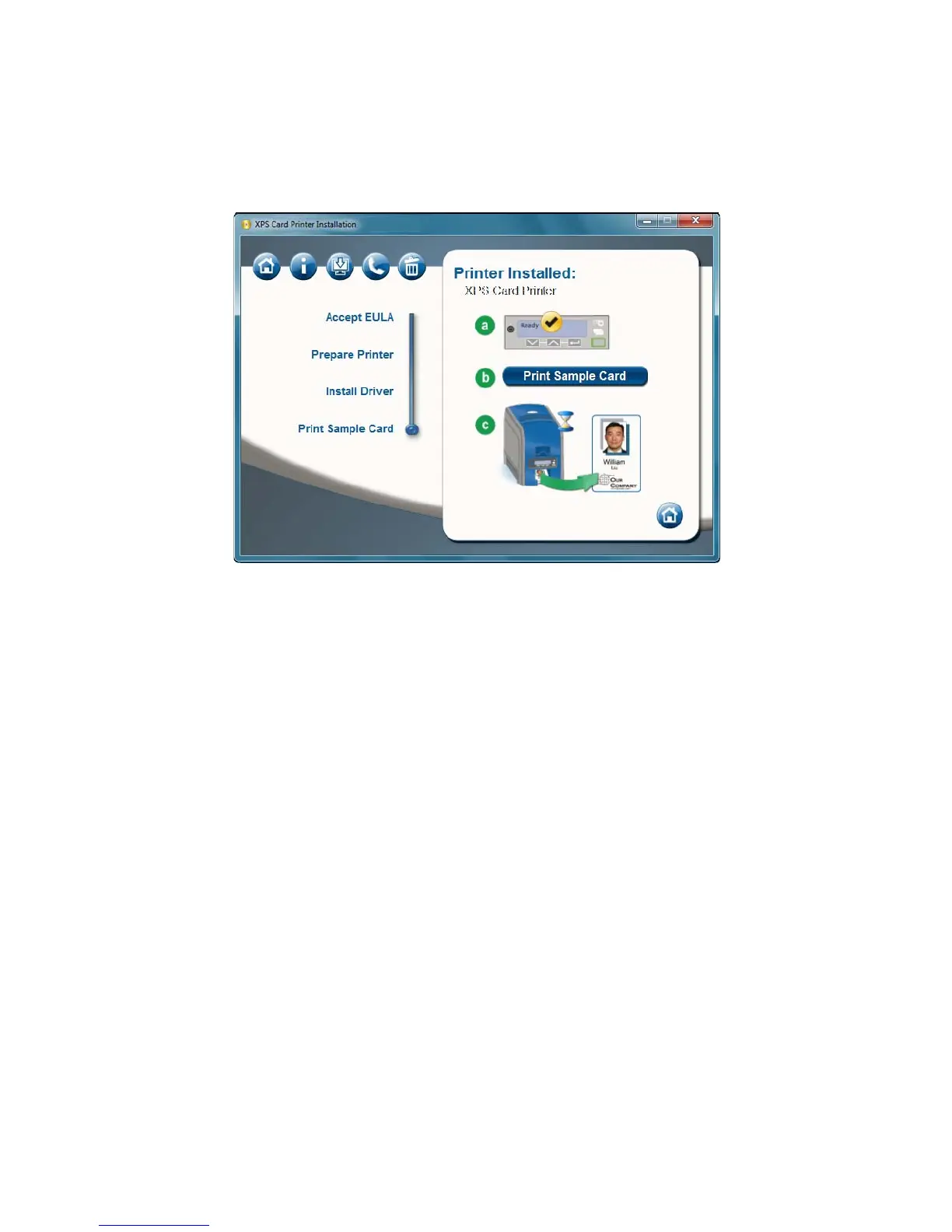




Do you have a question about the DataCard SD260 and is the answer not in the manual?
| Windows operating systems supported | Windows 7 Enterprise, Windows 7 Enterprise x64, Windows 7 Home Basic, Windows 7 Home Basic x64, Windows 7 Home Premium, Windows 7 Home Premium x64, Windows 7 Professional, Windows 7 Professional x64, Windows 7 Starter, Windows 7 Starter x64, Windows 7 Ultimate, Windows 7 Ultimate x64, Windows 8, Windows 8 Enterprise, Windows 8 Enterprise x64, Windows 8 Pro, Windows 8 Pro x64, Windows 8 x64 |
|---|---|
| Color | Yes |
| Print speed (color) | 200 card/h |
| Product color | Blue, Grey |
| Depth | 391 mm |
|---|---|
| Width | 175 mm |
| Height | 224 mm |