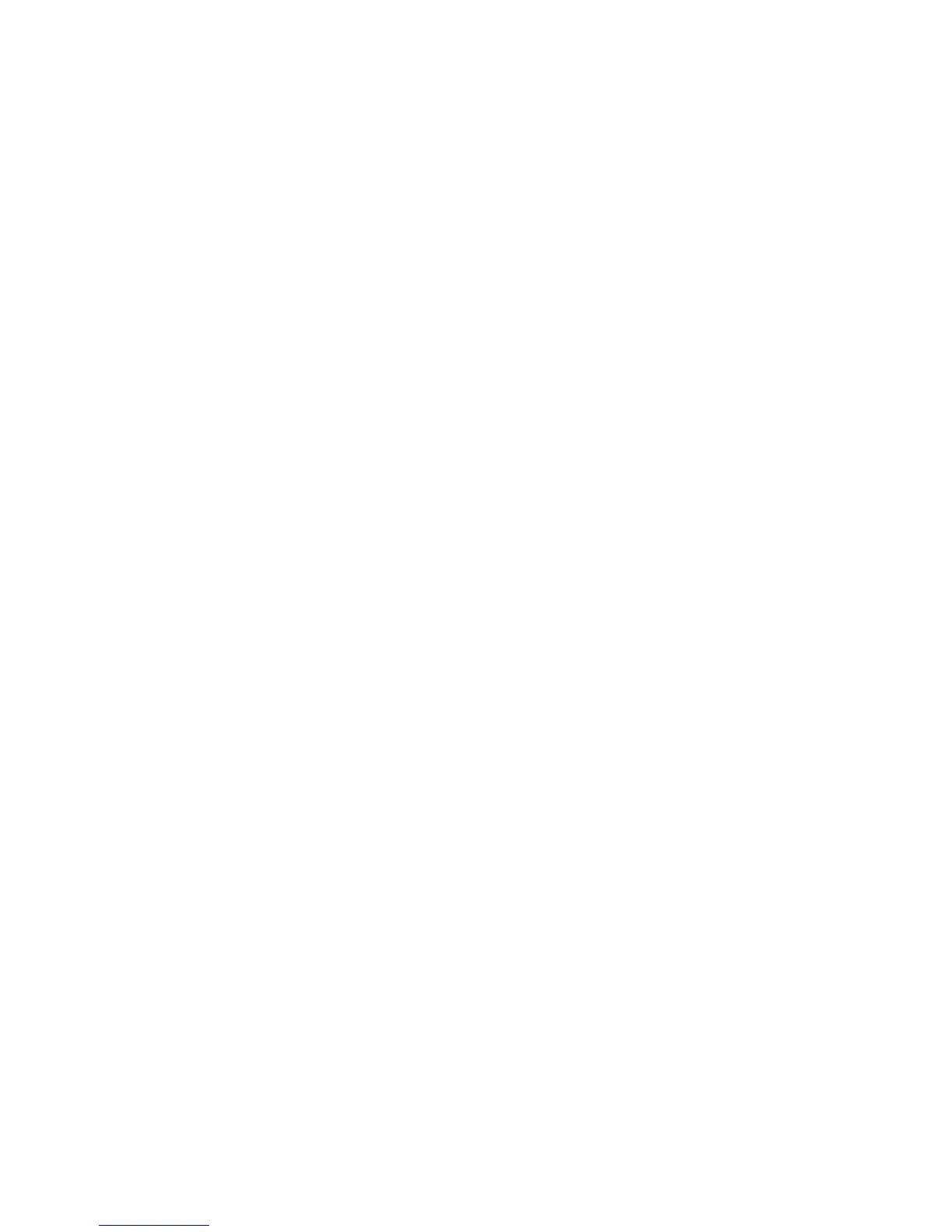49
• Install the support files XP
S Essential Pack and MSXML v6.
3. Configure the Client PC:
Setting
s on the client PC, such as
ribbon type and print resolution, must be
configured to match the settings of the host PC. The client PC cannot detect
the type of ribbon installed in the printer; instead it default to YMCKT ribbon
and 300 x 300 dpi resolution. Follow these steps to change the default settings.
A. Set Ribbon Type:
a. Open Printing Preferences for the shared printer.
b. C
lick the Layout tab and then click the Advanced… button.
c. Select the type of ribbon from the Ribbon Type drop-down list.
d. Click the Apply bu
tt
on.
e. Close Printing Preferences.
B. Set Print Resolution:
a. Open Printing Properties for the shared printer.
b.
Cl
ick the Print Mode tab.
c. Select the resolution from the Color an
d Monochrome drop-down
lists.
d. Click the Apply button and then close Pr
inting Properties.
e. For more information about print resolution, see “Set the Pr
int
Resolution”.