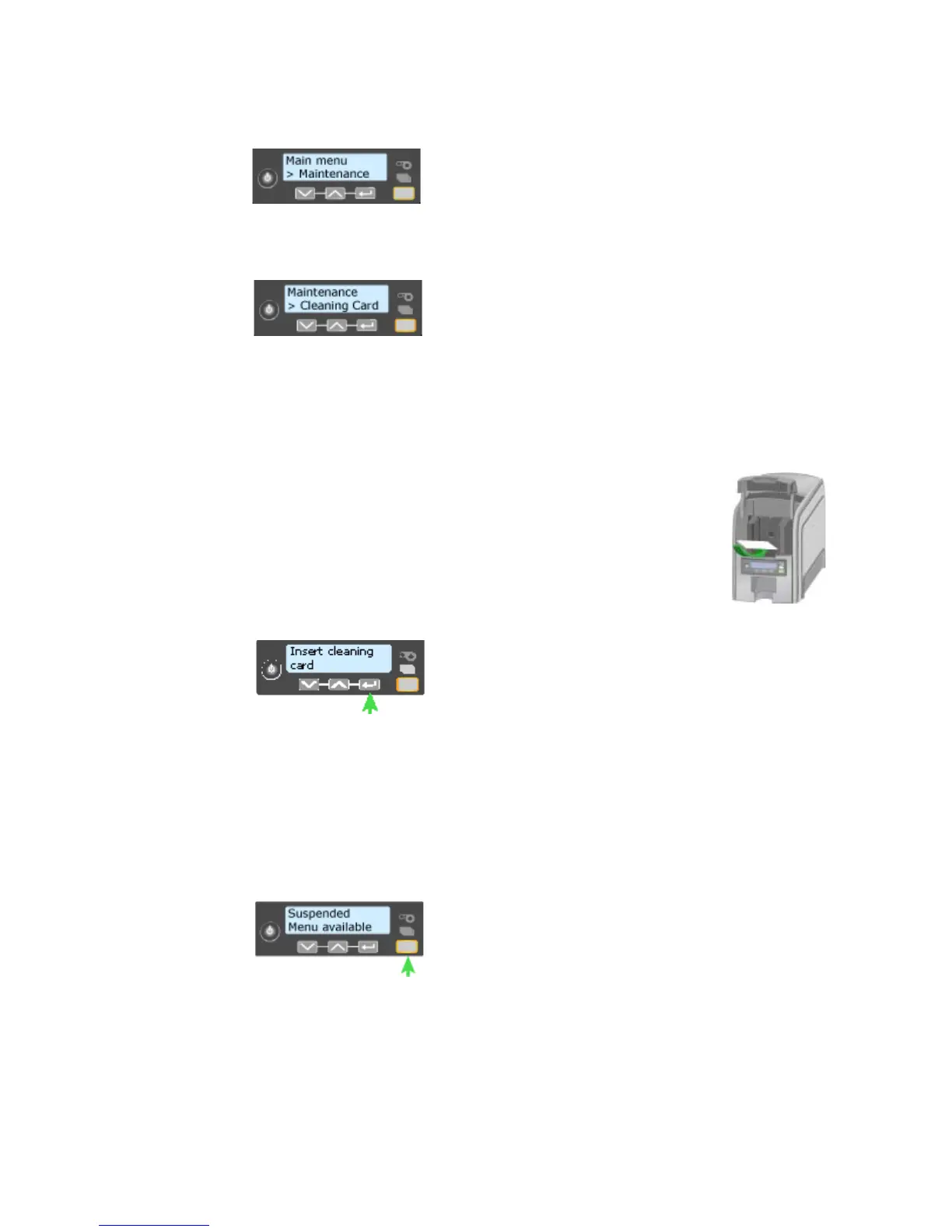89
7. Press the E
NTER key to enter the menu system.
8. Press the ENTER key to enter the Maintenance menu.
9. Press the E
NTER key to choose Cleaning Card.
10. With Cleaning Card displayed on Line 2, press the ENTER key to display Start
on Line 2.
11. Press the E
NTER key to display “Insert Cleaning Card” in the LCD panel. The
U
SER button and the Card light blink.
12. Open the cleaning card package. Place th
e cleaning card in
the input area and press the U
SER button to start the cleaning
cycle.
The printer moves the card through the printer several times
and ejects it in the out
put stacker.
13. Remove the used cleaning card. Wait a few minutes for the rollers to dry.
14. Replace the cards in the input hopper.
15. Replace t
he cleaning sleeve with a new sleeve, and
remove the protective
cover. See “Load Cleaning Roller” for the steps to follow.
16. Replac
e the ribbon c
artridge and close the printer. The printer is ready to
print cards again.
17. Discard the used cleaning card and cleaning sleeve.
HINTS & TIPS
• Use the cleaning card and cleaning sleeve one ti
me only.