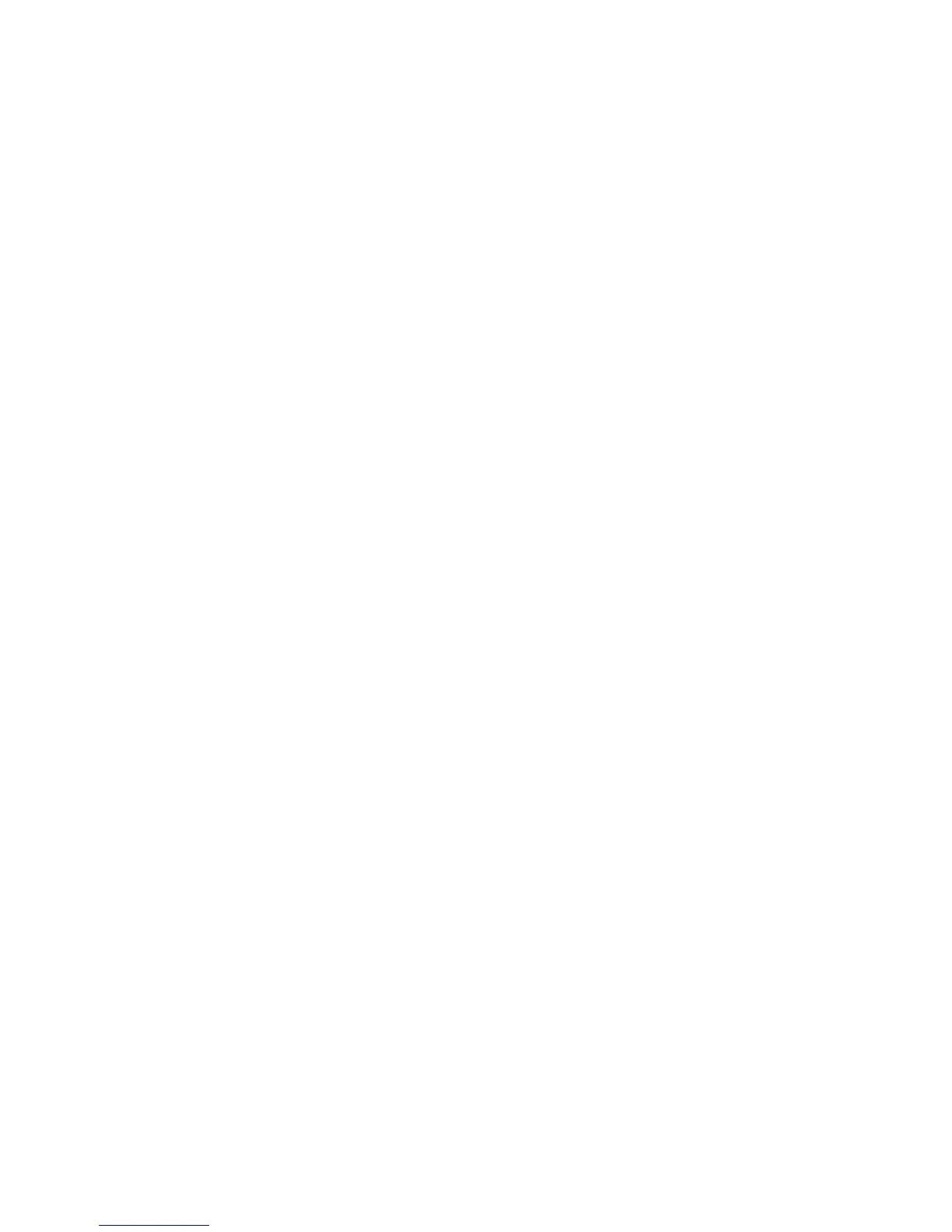4. To see the configuration details for a specific job, enter the appropriate job ID.
The following is an example of the use of the CLI to view the status of data migration jobs:
MPX200 <1> (admin) (miguser) #> show migration
Migration State Type ( 1=Running 2=Failed 3=Completed 4=All ) : 4
Job Owner Type Status Job Description
ID
--- ----- ---- ------------------------ ------------------------------
0 1 Offline Running ( 96%) HP HSV210-3:VPG1:001 to HP MS..
Please select a Migration Job Id from the list above ('q' to quit): 0
Migration Information
---------------------
Job Id 0
Job Owner b1
Job Description HP HSV210-3:VPG1:001 to HP MSA2012fc-0:VPG1:001
Group Name Group 0
Migration Type Offline
Priority Not Applicable
Migration Status Running
I/O Size 64 KB
Migration State 96% Complete
Migration Performance 86 MBps
Start Time Fri Oct 9 10:56:56 2009
End Time ---
Delta Time ---
Source Array HP HSV210-3
Source Lun VPG:ID 1:1
Source Lun WWULN 60:05:08:b4:00:05:4d:94:00:00:f0:00:35:a1:00:00
Source Lun Size 10.00 GB
Destination Array HP MSA2012fc-0
Destination Lun VPG:ID 1:1
Destination Lun WWULN 60:0c:0f:f0:00:d5:9a:cb:4d:00:25:4a:01:00:00:00
Destination Lun Size 10.24 GB
Number of DRL Blocks 0
Rescanning targets
To determine whether one or more data LUNs are exposed to the router ports from the target, you
can rescan the target ports. A rescan causes the router to create an array entity for the target ports
through which the router is able to see data LUNs.
To rescan targets in the GUI:
1. In the mpx Manager left pane, right-click the FC Discovered Targets node.
2. From the shortcut menu, click Rescan.
In the left pane under the FC Arrays node, the GUI shows the newly-generated array entity.
Alternately, you can click Refresh two or three times to rescan the targets and generate the array
entity for targets that are exposing LUNs to the router.
MPX200 Multifunction Router 169