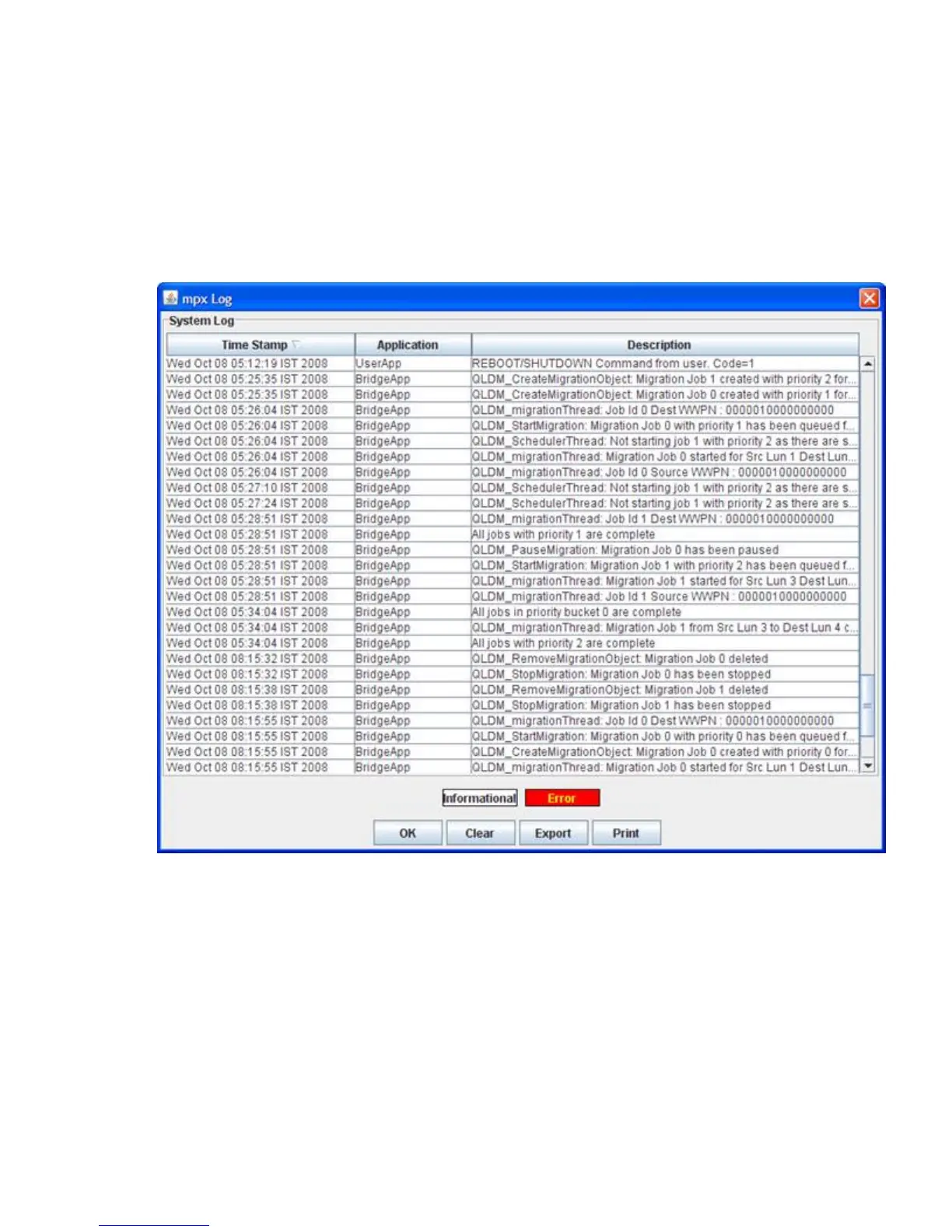Viewing logs in the GUI
This section provides procedures for viewing the system log and the data migration job log in the
mpx Manager.
To view the system log in the GUI:
1. On the mpx Manager main window, click the View Logs button.
2. In the Log Type dialog box, click System Logs.
Figure 102 shows an example of the mpx Log: System Log dialog box.
Figure 102 mpx Log: System Log
.
Data in the system log includes the date and time, application type, and description. Informational
entries are shown with a white background, and error entries are shown with a red background.
Buttons on the bottom of the mpx Log: System Log dialog box provide the following actions:
• Click OK to close the log window after you have finished viewing it.
• Click Clear to delete the contents of the log.
• Click Export to download the logs in CSV file format, which can be viewed in any spreadsheet
application, such as Microsoft Excel.
• Click Print to send the contents of the log to a printer.
Offline Data Migration174