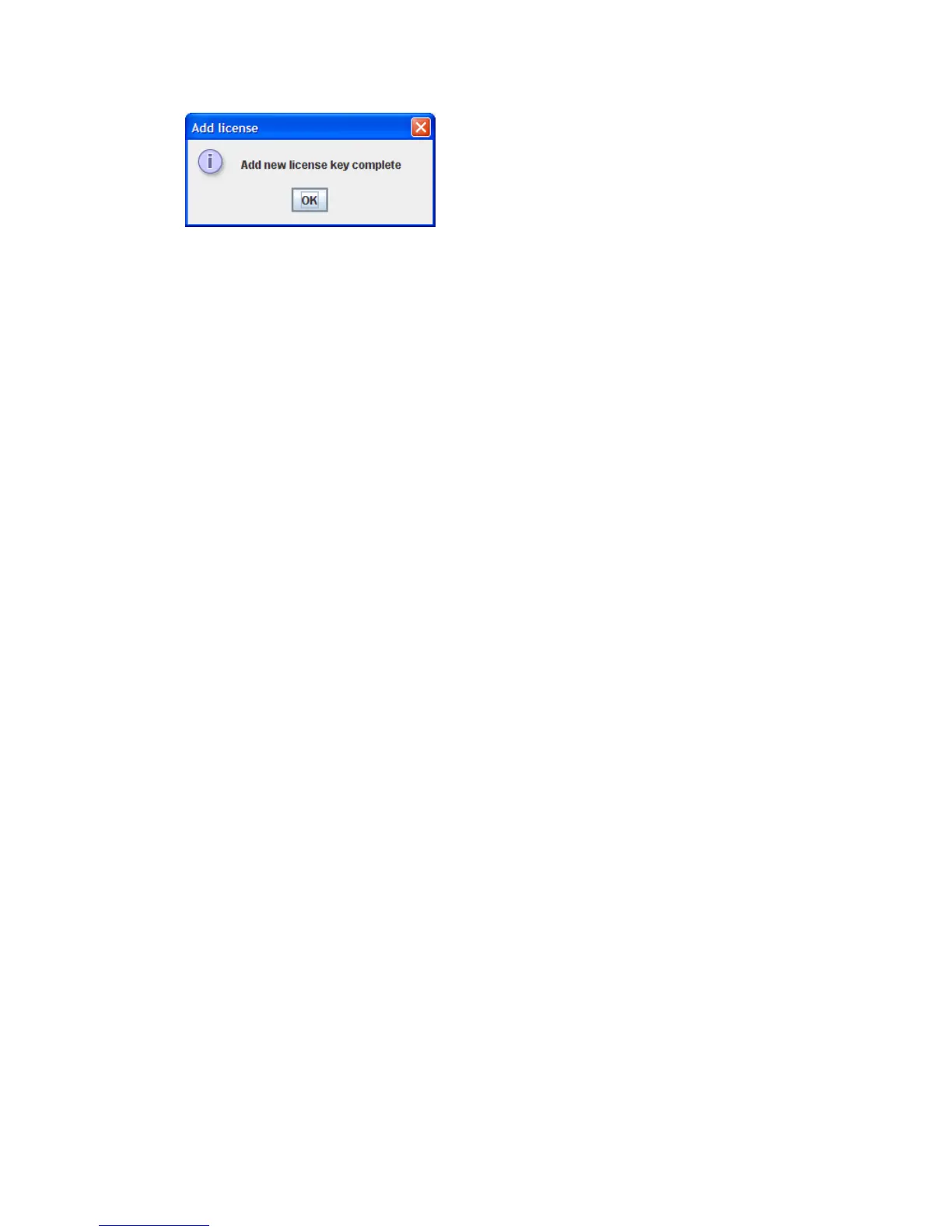5. Enter a valid DM license key, and then click OK.
The Add License dialog box (Figure 108) indicates the success of the license add operation.
Figure 108 Add license dialog box
.
6. Click OK to close the verification dialog box.
7. Verify that the newly-added key appears in the list of keys on the Features page, as shown in
Figure 106 on page 182.
Installing a data migration license key in the CLI
Follow this procedure to install a data migration license key in the CLI:
1. Open a miguser session using the following command:
miguser start -p migration
2. To add the license key, enter the following command (see “set features” on page 192):
set features
3. To view a list of installed data migration licenses, enter the following command (see “show
features” on page 230):
show features
The following example shows the set features and show features commands.
MPX200 <1> (admin) set features
A list of attributes with formatting and current values will follow.
Enter a new value or simply press the ENTER key to accept the current value.
If you wish to terminate this process before reaching the end of the list
press 'q' or 'Q' and the ENTER key to do so.
Enter feature key to be saved/activated: 2000800-LCWL13GAUWO5K-8-ARR-LIC
All attribute values that have been changed will now be saved
MPX200 (miguser) #> show features
Feature Key Information
-------------------------
Key 100000-LCMDSNDCESR3X-B751BF30-DM-2TB
Date Applied Fri Aug 22 21:59:58 2009
Key 200000-LCKROB9C6AKYA-B751BE8E-DM-5TB
Date Applied Wed Sep 17 10:05:09 2009
Key 100000-LCIGAALUMFE2S-B751BF0B-DM-2TB
Date Applied Wed Oct 8 09:54:28 2009
MPX200 (miguser) #>
Applying an array-based license to a specific array
You can apply an array-based license to a specified storage array using either the mpx Manager
GUI or the CLI. This section provides instructions for both methods.
MPX200 Multifunction Router 183