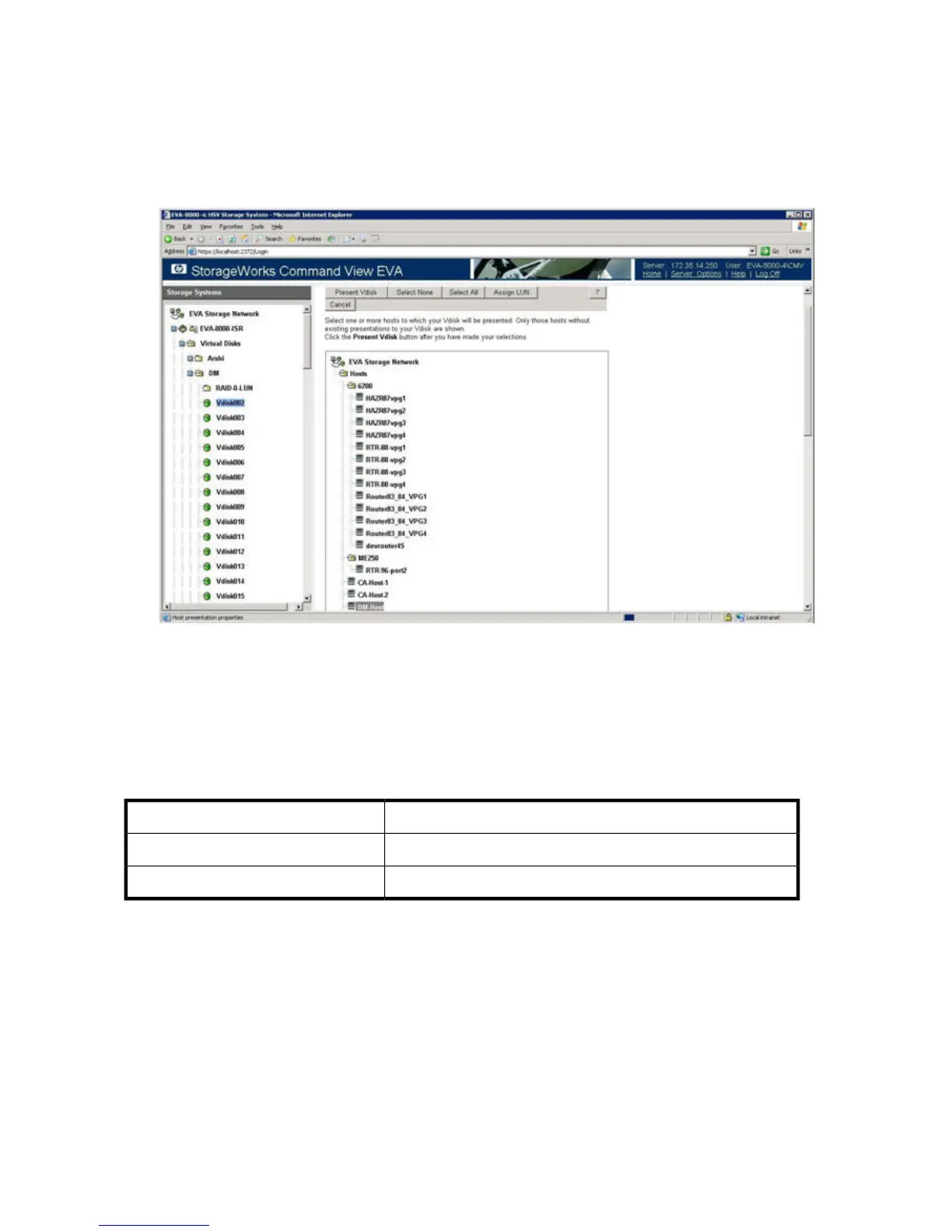7. Present virtual disks as follows (see Figure 144):
a. In the left pane, double-click the Virtual Disks node.
b. Click the LUN that needs to be presented to the data migration appliance for data migration.
c. In the right pane, click the Presentation tab, and then click the DM-Host.
d. To accept and save the LUN assignment, click Present Vdisk.
Figure 144 Presenting Vdisks
.
8. Refresh the data migration user interface to see if the LUN assignment is reflected properly and
that the appropriate array entity appears under FC Array. (You may need to click the Refresh
button several times to correctly reflect the changes.)
Assigning LUNs from an EMC CLARiiON array
EMCStorage Vendor
CLARiiON CX/AX series arraysArray Model
NavisphereLUN Assignment Tool
To assign LUNs:
Data migration best practices396