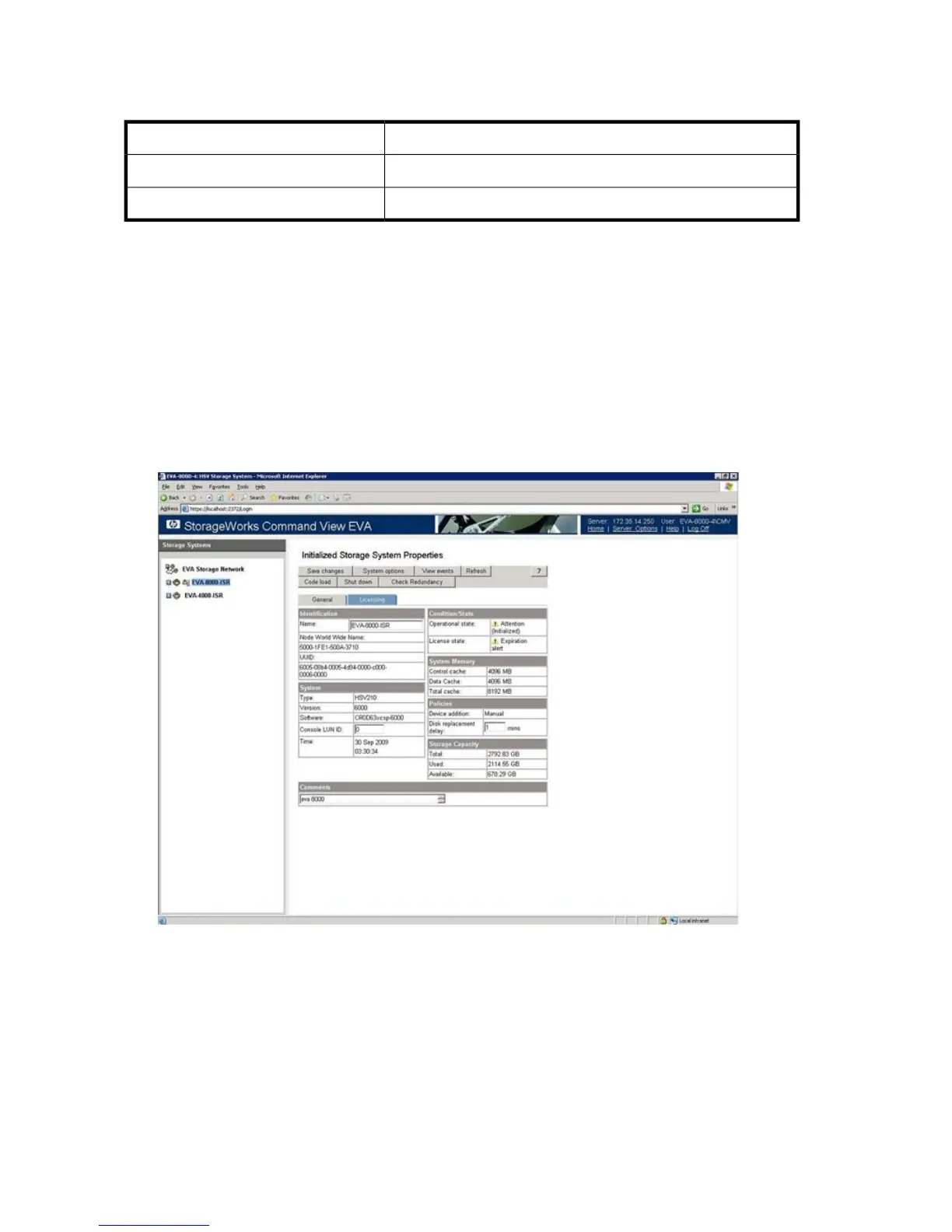Assigning LUNs from an EVA 4/6/8000 series array
HPStorage Vendor
EVA 4/6/8000 series arraysArray Model
HP Command View EVA user interfaceLUN Assignment Tool
To assign LUNs:
1. Perform zoning as follows:
a. Connect the Fibre Channel ports of the data migration appliance to a switch where the
storage controller ports are also logged.
b. Using switch management tools, create a zone, DM_Host_EVA.
c. In this zone, add the WWPN of the data migration appliance Fibre Channel ports and
storage controller ports.
d. Save the zoning information and activate the new zoning configuration.
2. Open HP Command View EVA, as shown in Figure 141.
Figure 141 Opening HP Command View EVA
.
3. In the left pane, double-click the array that you want to manage. This expands the nodes under
the selected array.
4. In the left pane, click the Hosts node.
Data migration best practices394