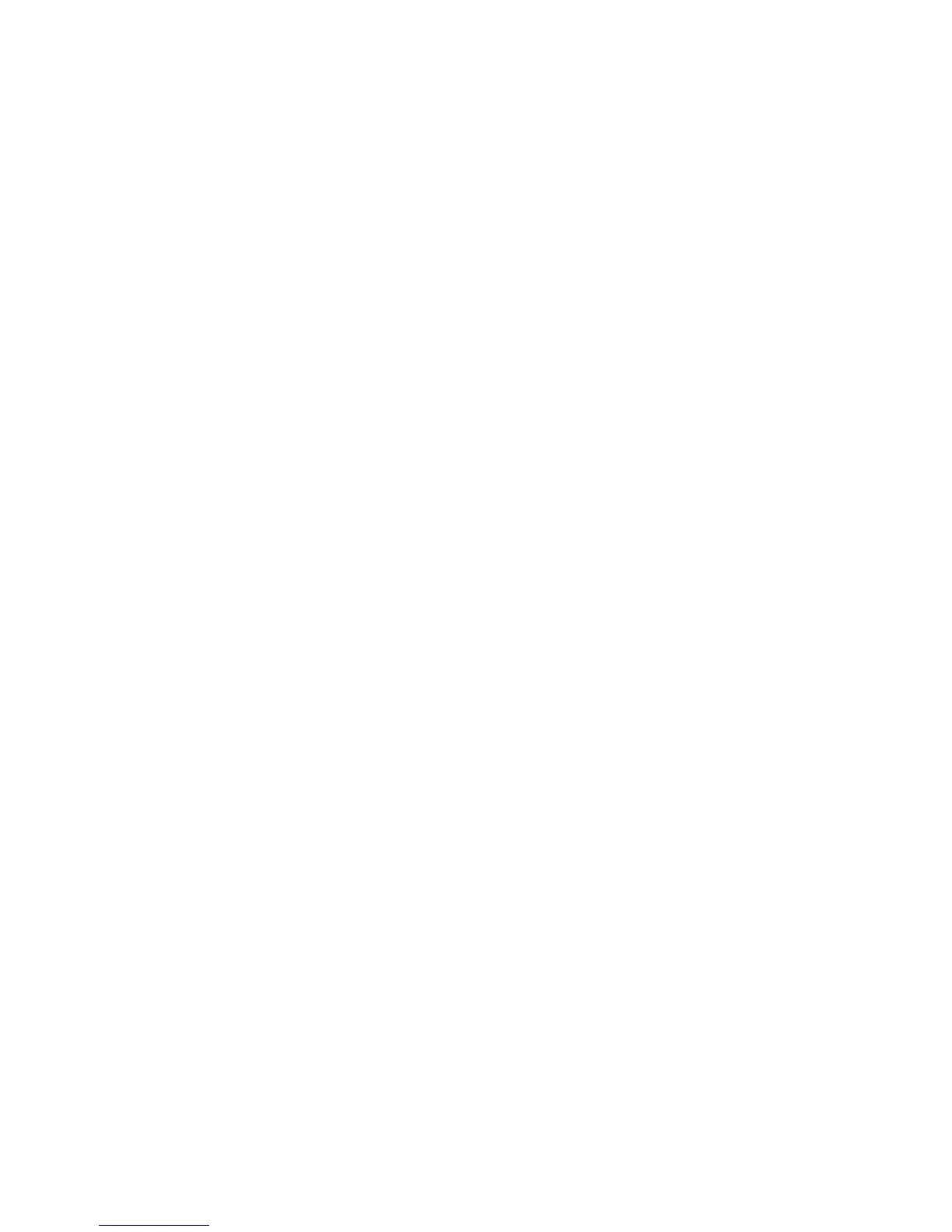• The Windows SharePoint application accesses its data through a mount point F:\Sharepoint.
• The Oracle application running on a HP-UX (UNIX) host accesses its data through a mount point
/home/oracle.
• The Apache Web Server application on a Linux (UNIX) host access its data through a mount point
/data/webinfo
Typically, you create a mount point on a volume. On Windows, volume refers to a drive letter (for
example, D:\ or F:\). On UNIX operating systems, a mount point may be on a volume managed
by a logical volume manager (Veritas or native), or a mount point may be directly on raw device (/
dev/rdsk/c0t1d4).
You can create a volume either on a single physical disk or on multiple physical disks. For example,
in Windows, drive letter F:\ may span multiple physical disks (Disk2, Disk3, and so on). On UNIX,
a Veritas Volume Manager may have a volume /dev/vg-1/vol1 created on three physical disks:
/dev/rdsk/c0t1d2, /dev/rdsk/c0t1d3, and /dev/rdsk/c0t1d4.
The physical disk or a raw device is associated with a LUN. For example, in Windows, Disk2 is
LUN 5 on a storage array and Disk3 is LUN 6 on a storage array. In UNIX, /dev/rdsk/c0t1d2
is LUN 2 on a storage array and /dev/rdsk/c0t1d3 is LUN 3 on a storage array.
LUN access to a server
Multi-pathing software installed on the server typically manages multi-paths to a LUN. In a typical
SAN:
• A single storage array serves multiple servers and provides controlled access to the LUN, often
referred as LUN presentation.
• Multiple servers and storage arrays are present. Server access to a storage array is often controlled
by name server zoning.
General steps for data migration
To perform a successful data migration, follow these recommended steps:
1. Create a data migration checklist. “Inventory checklists” on page 371 provides an explanation of
each of the checklists, and “Checklist examples” on page 376 shows examples of completed
checklists for a specific data migration scenario.
2. Configure the MPX200 for migration. For detailed instructions, see “Using DMS” on page 150
and the recommendations in “Performance” on page 242.
3. Migrate the data.
4. Adjust the Fibre Channel zoning in the Fibre Channel switches, and then update the LUN
presentation from the destination storage array to the server.
5. After data is migrated from one storage array to another storage array, do the following:
• Update the multi-pathing software on the server, if necessary.
• Adjust the mount point for the volume, if necessary. In most cases, volumes are discovered
automatically under Windows and UNIX (HP-UX, Linux, Solaris) systems configured with lo-
gical volume managers. For details, see Assigning LUNs to the MPX200 for data migra-
tion, page 379.
6. For record keeping, save the migration logs.
Data migration best practices370