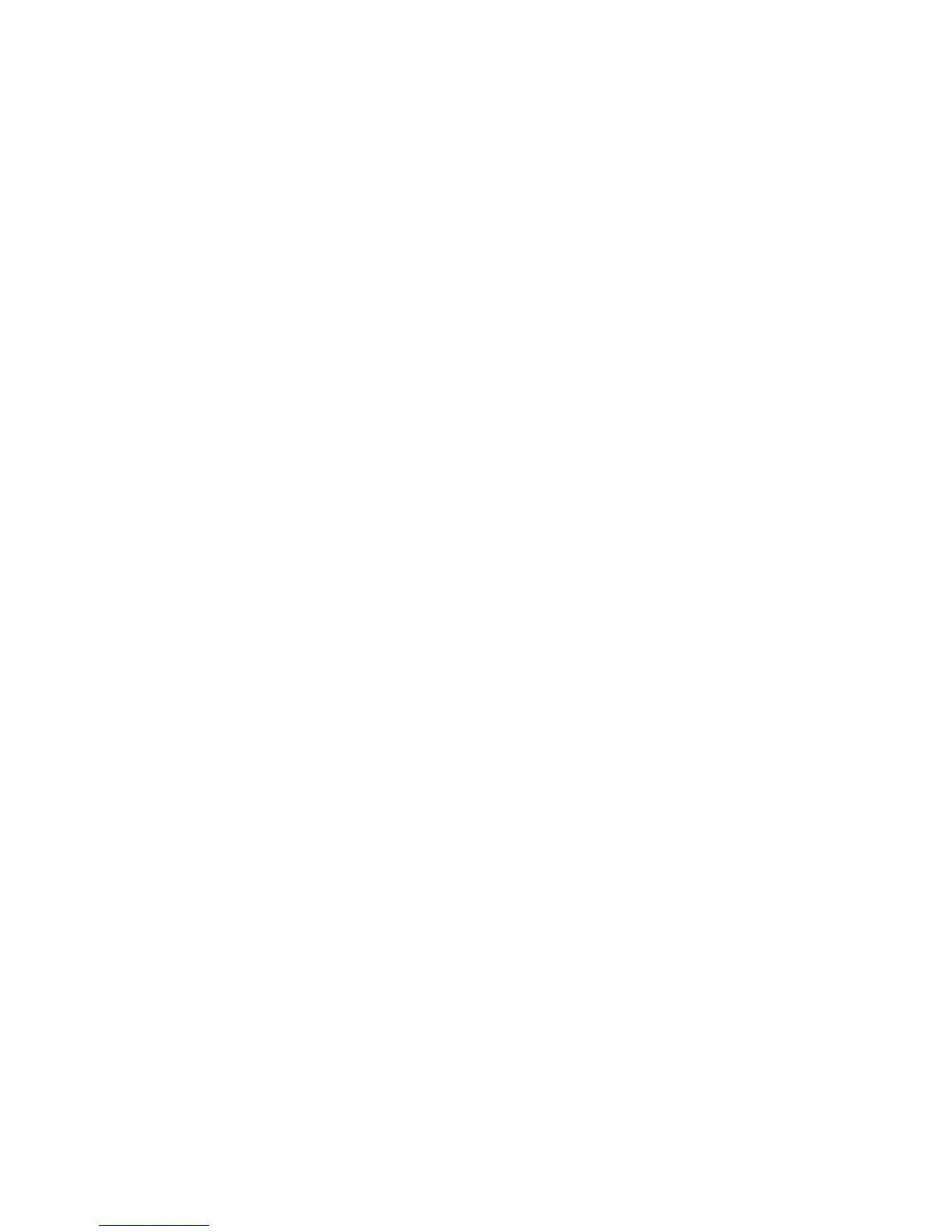3. On the Completed Data Migration Jobs page, scroll over a job that is specified as 100% in the
% Completed column.
4. On the shortcut menu, click Acknowledge Completed Data Migration.
Removing an offline array
You should remove arrays used in data migration because they are kept in persistent storage.
To remove an offline array:
1. In the left pane of the mpx Manager, select the Services tab.
2. UnderFC Arrays, right-click the name of the offline array you want to remove.
3. From the shortcut menu, click Remove Offline Array.
Data migration licenses
This section provides information on data migration licenses.
Types of data migration licenses
The two types of data migration licenses are capacity-based and array-based licenses.
Capacity-based licenses
Capacity-based licenses allow you to migrate data up to a specific limit designated by the applied
license key. This type of license is available in variants of 1 TB and 5 TB capacities, which can be
consumed by one or more migration jobs that you specify. Every time you configure a data migration
job, the available capacity is reduced by an amount equivalent to the size of the source LUN being
migrated. The MPX200 does not allow you to add migration jobs when the job size exceeds available
migration licenses.
Array-based licenses
Array-based licenses allow you to migrate unlimited amounts of data to and from the specific array
that is licensed. These licenses are available in variants of SINGLE-ARRAY and 3-ARRAY capacity.
The licensed array may be used as either a source or destination array while configuring jobs for
data migration.
Installing a data migration license key
You can install a data migration license key from either the mpx Manager GUI or the CLI. This section
provides both methods.
MPX200 Multifunction Router 181