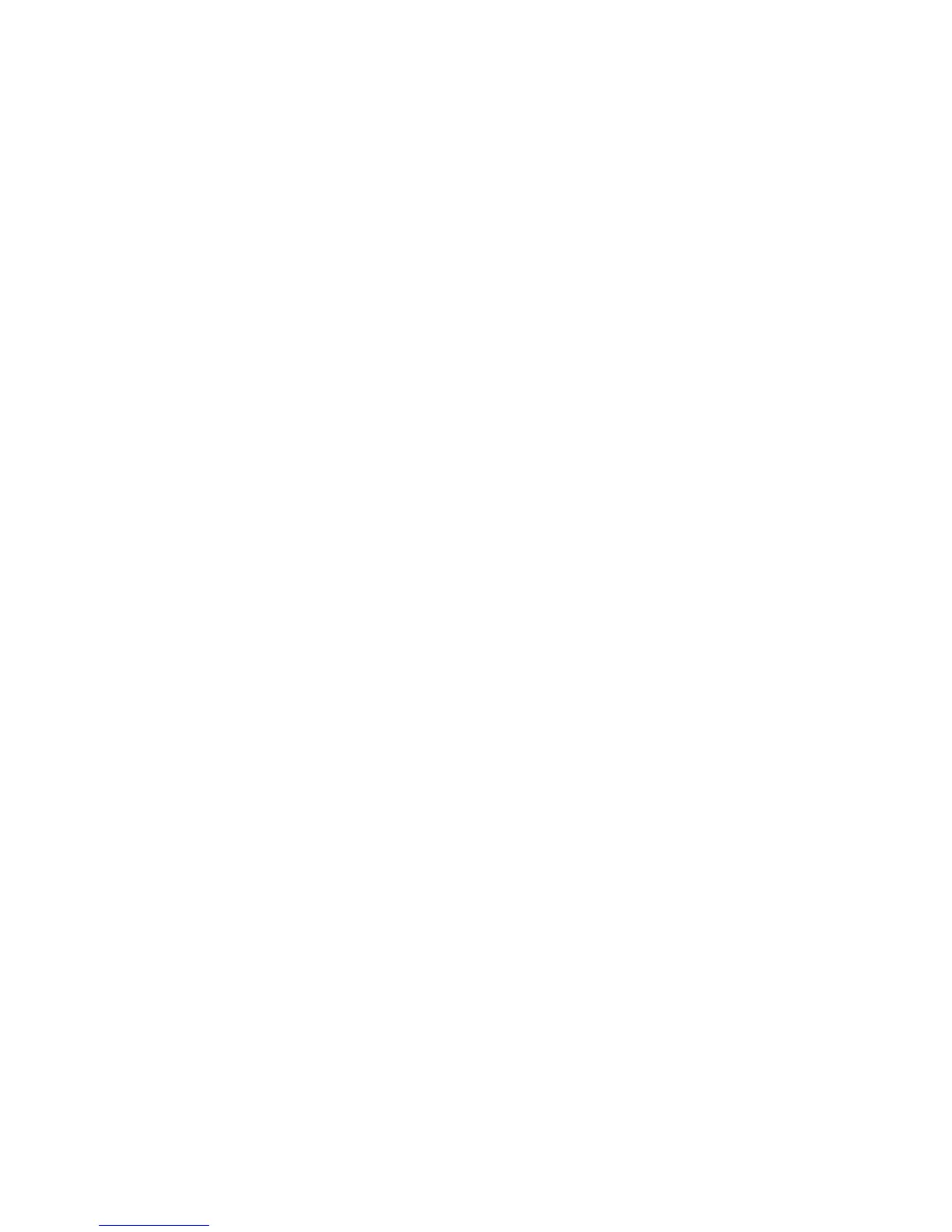Using array-based licenses for MSA2012fc array
Each controller of the MSA2012fc array presents different LUNs to the MPX200 ports and hence
appears as two separate arrays.
Using array-based licenses to migrate LUNs owned by both controllers requires two array licenses.
If, however, all LUNs requiring migration are owned by a single controller, one array license should
suffice.
The MSA2012fc allows a maximum of 128 volumes (LUNs) to be accessed through one controller
from any host. If you need to migrate data to and from more than 128 LUNs, you must present LUNs
in batches with a maximum of 128 LUNs at a time.
To unpresent old LUNs and present new LUNs to the MPX200 ports, follow the steps in “Reconfiguring
LUNs on a storage array” on page 245.
Workaround for the use of a single array license for the MSA2012fc
To use a single license for an MSA2012fc array where data needs to be migrated to and from LUNs
owned by both ControllerA and ControllerB, use the following workaround:
1. Add array-based licenses (a Single Array or Three Array License) as required.
2. Present LUNs that need to be used by data migration jobs from the storage array to the MPX200
ports.
3. Make sure that the LUNs are presented with the same LUN ID for both MPX200 ports.
4. Zone in only ControllerA ports with the MPX200. The MPX200 will create one array entity for
the zoned in ports, because they belong to the same controller.
5. Apply array-based licenses to the array entity using the set array CLI command, or in the
License Array dialog box.
6. Configure data migration jobs as described in “Scheduling an individual data migration job in
the CLI” on page 158 or “Scheduling data migration jobs in batch mode” on page 161“Scheduling
Data Migration Jobs in Batch Mode”.
7. After the data migration jobs for all the LUNs belonging to ControllerA are completed and
acknowledged, perform a reconfiguration.
8. Zone out the MSA2012fc ports and the MPX200 ports.
9. Unpresent the LUNs presented in Step 2.
10. Change the ownership of LUNs from ControllerB to ControllerA for all the LUNs that belong to
Controller B and need to be used in data migration jobs.
11. Present LUNs from Step 10 from the storage array to the MPX200 ports.
12. Make sure that the LUNs are presented with the same LUN ID for both MPX200 ports.
13. Rezone the MSA2012fc ports and the MPX200 ports that were zoned out in Step 8.
14. Reboot the MPX200.
The MPX200 can now see the new set of LUNs under the array entity that was licensed in Step
5.
15. Configure data migration jobs as described in “Scheduling an individual data migration job in
the CLI” on page 158 or Scheduling data migration jobs in batch mode.
Offline Data Migration244