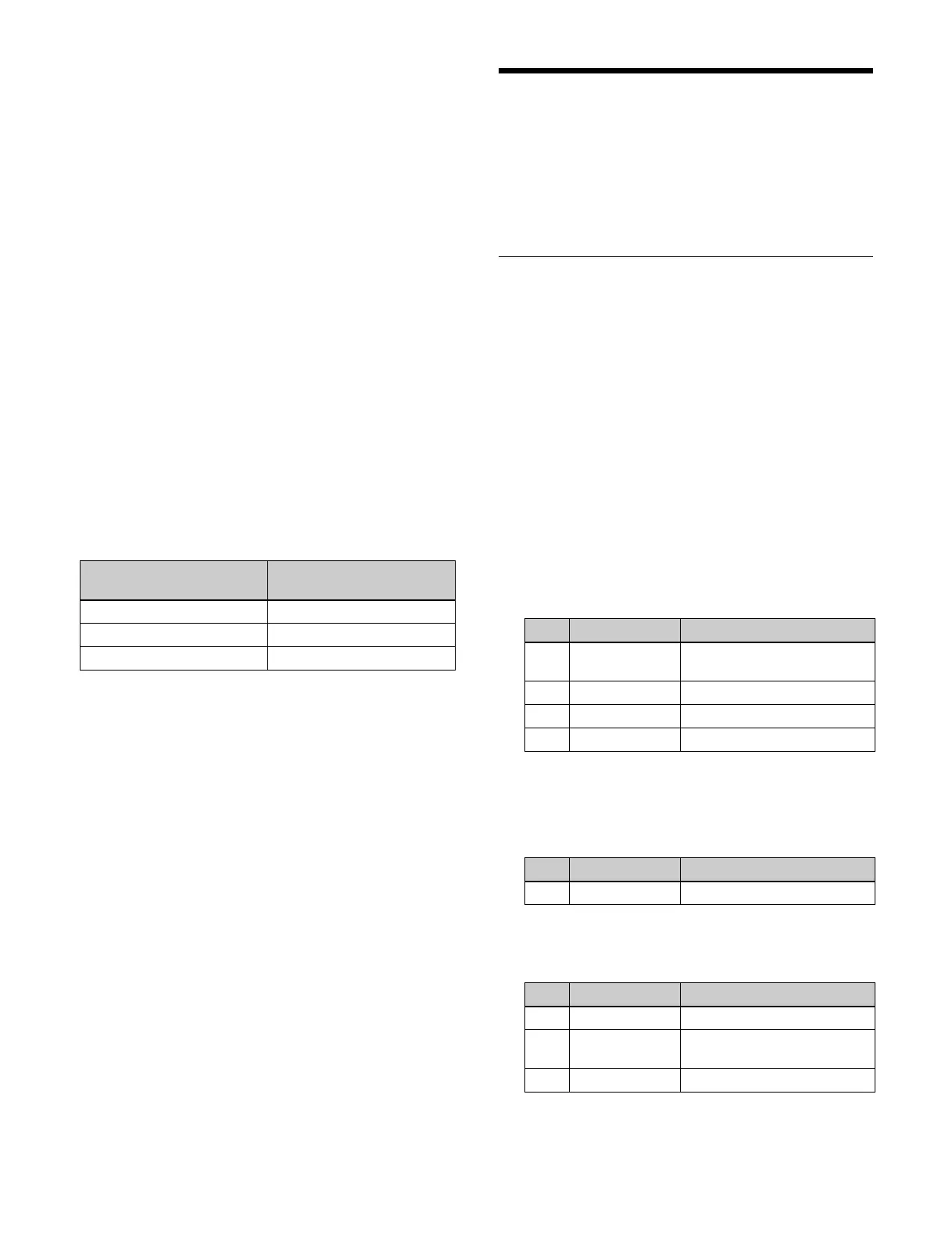118
In an SL key, there are restrictions on the functions and
settings that can be used.
For details about setting SL keys, see “Setting an SL key”
(page 387).
For details about SL key restrictions, see “SL Key
Restrictions” (page 516).
To use the SL key function, the MZS-X1620 SL Key
L
icense (option) is required.
When the system signal format is 2160P, the SL key
f
unction must be enabled for use.
For details about setting GPU functions, see “Setting a
GPU” (page 363).
Key fill/key source for SL keys
Still image combined content is used as the key fill/key
source for SL keys.
When content is selected as a key fill/key source for an SL
k
ey, the content must be loaded into the SL key work area
using the key 5 to key 8 menus.
The number of content resources that can be loaded into
an
SL key is given below.
Key Type
The key type sets the manner in which the key source is
used to cut out the background.
For details about key types, see “Key Type” (page 116).
Setting the Key Type (Menu)
This section describes the M/E-1 key 1 menu as an
example.
Setting the key type
1
Open the Home > M/E-1 > Key1 > Type > Type
Select menu (11101.11).
2
In the [Key Type] group, select a key type.
Luminance: L
uminance key
Linear: L
inear key
Chroma: Ch
roma key
Key Wipe Pattern: Key
wipe pattern key
When the [Luminance] button or [Linear] button is
sel
ected, set the following parameters.
a) No filter is applied when set to “1”. The larger the value, the
stronger the filtering applied.
When the [Chroma] button is selected, set the
following parameter.
When the [Key Wipe Pattern] button is selected, set
th
e following parameters.
System signal format Number of content
resources
2160P 20
1080P 80
1080i 80
No. Parameter Adjustment
1 Clip Reference level for key signal
ge
neration
2 Gain Key gain
3 Density Key density
4 Filter Filter (1 to 9)
a)
No. Parameter Adjustment
3 Density Key density
No. Parameter Adjustment
1 Size Pattern size
2 Soft Softness of the pattern
c
ontour
3 Density Key density
