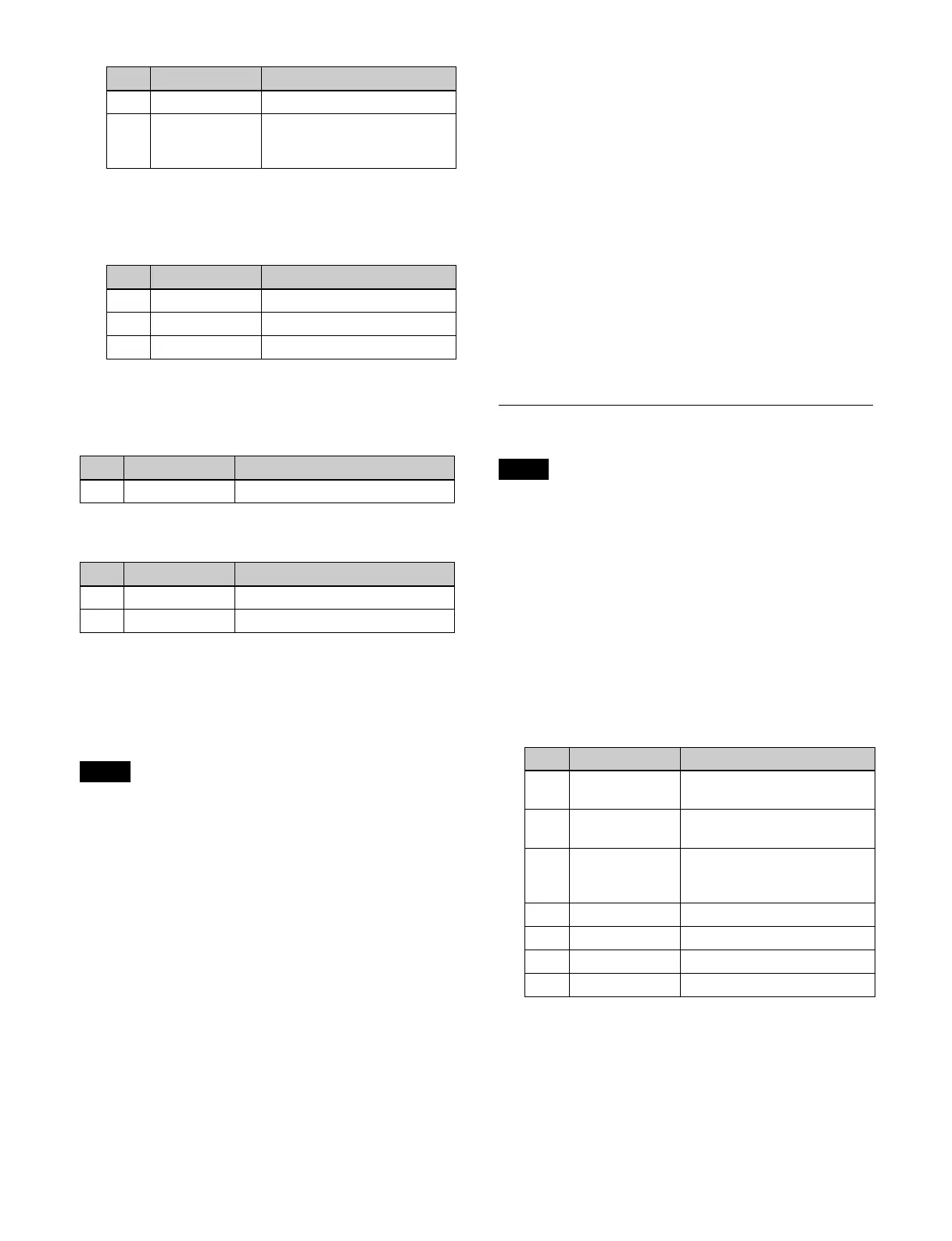141
When the [Beveled Color Edge] button is selected,
select the target edge (Top, Left, Right, Bottom, All)
to adjust in the [Color Adjust] group and set the
following parameters.
To soften the border
Set the [Border Soft] button to the on state.
When the [Flat Color] button is selected, set the following
p
arameters.
When the [Beveled Light Edge] button or [Beveled Color
E
dge] button is selected, set the following parameters.
Setting a border (device control block)
When the border setting is enabled in the menu, you can
adjust the border width of the top, bottom, left, and right
edges using the device control block.
The buttons used for configuring a border must be
assi
gned to the device control block beforehand.
For details about assigning buttons, see “Assigning
Control Panel Buttons” (page 402).
1
Press the [M/E 1] button.
2
Press the [K1RSZ] button.
3
Press the [RSZR ON] button, turning it on.
4
Press the [BDR/CROP] button, turning it on amber.
5
Adjust the border width using the trackball or Z-ring.
Trackball (horizontal rotation):
Adjusts the border
width in the X-axis direction (left/right edges)
Trackball (vertical rotation): Adjusts the b
order
width in the Y-axis direction (top/bottom edges)
Z-ring: Adj
usts the border width simultaneously in
the X-axis and Y-axis directions
To finely adjust the setting values of parameters
Press the [FINE] button, turning it on.
The adjustment mode switches to fine mode, enabling
f
ine adjustment of setting values using the trackball/
Z-ring.
To restrict the parameters targeted by the
op
eration
Press the [X] button, [Y] button, or [Z] button,
tu
rning it on.
This enables operation only for the selected axis
usi
ng the trackball/Z-ring.
Setting a Crop
When a video signal and key signal are selected for
resizer mosaic/defocus, crop is disabled.
Setting a crop (menu)
1
Open the Home > M/E-1 > Key1 > Resizer/Proc Key
> Resizer Adjust/DME Select menu (11101.41).
2
Set the [Resizer] button to the on state.
3
Set the [Crop] button to the on state and set the
following parameters.
a) The entered numeric value is automatically a positive value for the
right and top edges and a negative value for the left and bottom
edges.
To soften the edges
Set the [Edge Soft] button to the on state and set the
f
ollowing parameter.
4 Bottom Position of bottom edge
5 All Simultaneous adjustment of
p
osition of top, bottom, left,
and right edges
No. Parameter Adjustment
1 Luminance Luminance
2 Saturation Saturation
3 Hue Hue
No. Parameter Adjustment
1 Inner Soft Softness of inner edge of border
No. Parameter Adjustment
1 Inner Soft Softness of inner edge of border
2 Bound Soft Softness of border boundary
Note
No. Parameter Adjustment
Note
No. Parameter Adjustment
1-1 H Simultaneous adjustment of
c
rop of left and right edges
a)
1-2 V
Simultaneous adjustment of
crop of top and bottom edges
a)
1-3 All Simultaneous adjustment of
crop of top, bottom, left, and
right edges
a)
2-1 Top Crop of top edge
2-2 Left Crop of left edge
2-3 Right Crop of right edge
2-4 Bottom Crop of bottom edge
