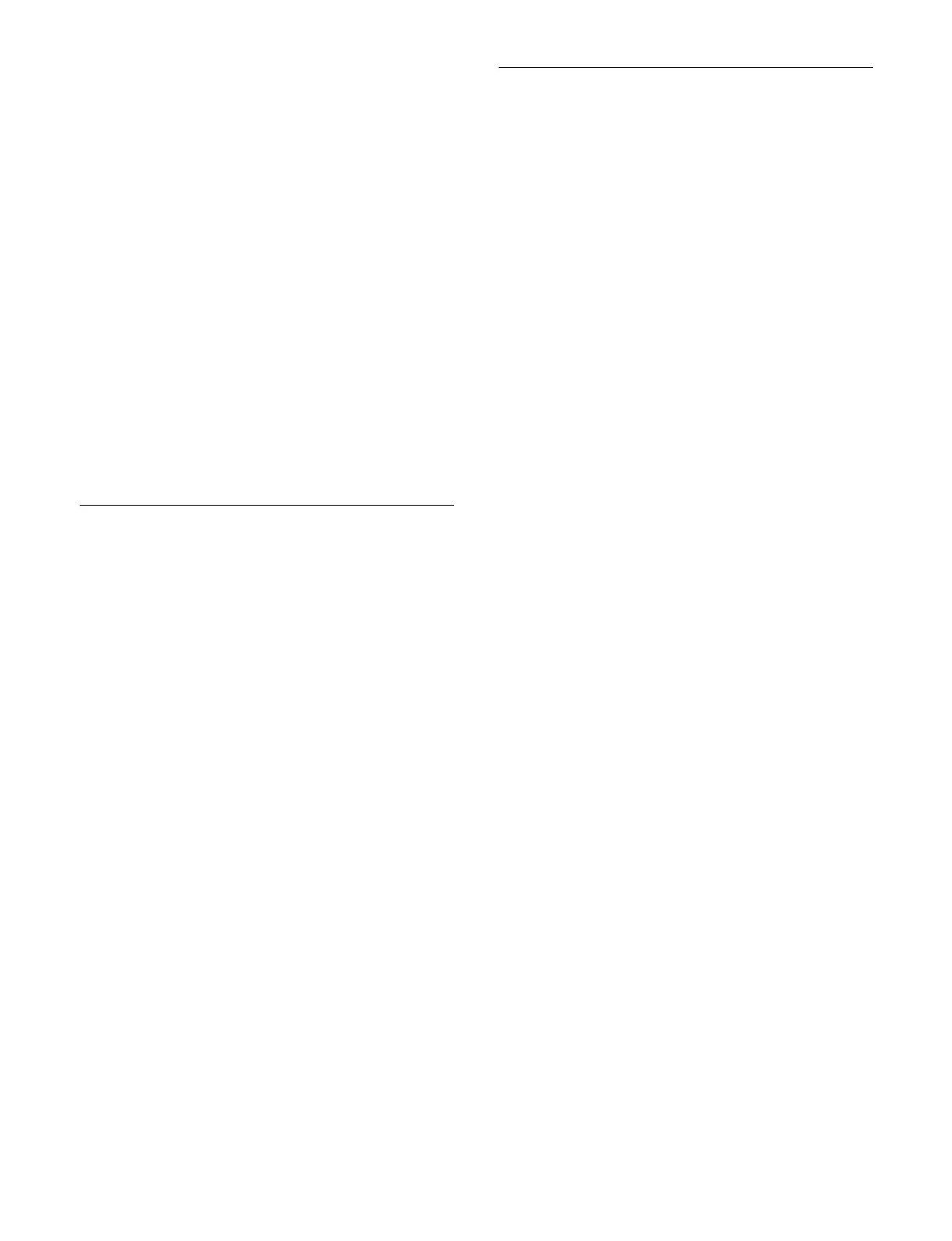419
Blink: The transition indicator flashes when in non-
sync state.
Setting the main fader lever when using
split faders
When using the fader lever in the simple-type transition
control block as split faders, you can set which is the main
fader lever (right or left). The main fader lever controls
the background A bus.
If the conditions for using split faders are not satisfied,
on
ly the main fader lever can be operated.
1
Open the Home > Setup > Panel > Custom >
Operation Mode menu (19104.61).
2
In the [Main Split Fader] group, select the main fader
lever.
Left: S
et the left fader lever as the main fader lever.
Right: Set
the right fader lever as the main fader
lever.
Setting the Mode of Buttons in the
Cross-Point Control Block
Setting the operation mode of the [UTIL]
button in the cross-point control block
1
Open the Home > Setup > Panel > Custom >
Operation Mode menu (19104.61).
2
In the [Util Button] group, select an operation mode.
Hold:
Enables utility bus mode only while the
[UTIL] button is pressed.
Lock: Pr
essing the [UTIL] button switches between
utility bus mode and normal mode each time the
button is pressed.
Setting the operation mode of the [KEY]
button in the cross-point control block
You can set the signal to select on the key source bus.
1
Open the Home > Setup > Panel > Custom >
Operation Mode menu (19104.61).
2
In the [Key Source Bus Select Mode] group, select an
operation mode.
Key: The
[KEY] button is always lit and only key
signals can be selected.
Video & Key: E
nables key signals or video signals to
be selected using the [KEY] button operation.
Setting the Mode of Buttons in the
Flexi Pad Control Block
Setting the button display in wipe
snapshot operation mode/DME wipe
snapshot operation mode
You can set the memory recall button display in wipe
snapshot operation mode/DME wipe snapshot operation
mode.
1
Open the Home > Setup > Panel > Custom > Flexi
Pad Mode menu (19104.62).
2
In the [Wipe/DME Display] group, select a button
display.
Pattern: Disp
lay pattern image.
Register Name: Display reg
ister name.
Setting the button display in snapshot
operation mode
You can set the memory recall button display in snapshot
operation mode.
1
Open the Home > Setup > Panel > Custom > Flexi
Pad Mode menu (19104.62).
2
In the [Snapshot Display] group, select a button
display.
Register No.: Display reg
ister number.
Register Name: Display reg
ister name.
Assigning a register to bottom left button
of bank 0
You can assign a register to the bottom left memory recall
button when bank 0 is selected in snapshot operation
mode/shotbox operation mode/macro operation mode.
1
Open the Home > Setup > Panel > Custom > Flexi
Pad Mode menu (19104.62).
2
Set the [Activate] button in the [Bank 0 Register
Assign] group to the on state.
3
Press the [Register No.] button in the [Bank 0
Register Assign] group and enter a register number in
the numeric keypad window.
To release the register assignment
Set the [Activate] button in the [Bank 0 Register Assign]
gr
oup to the off state.
