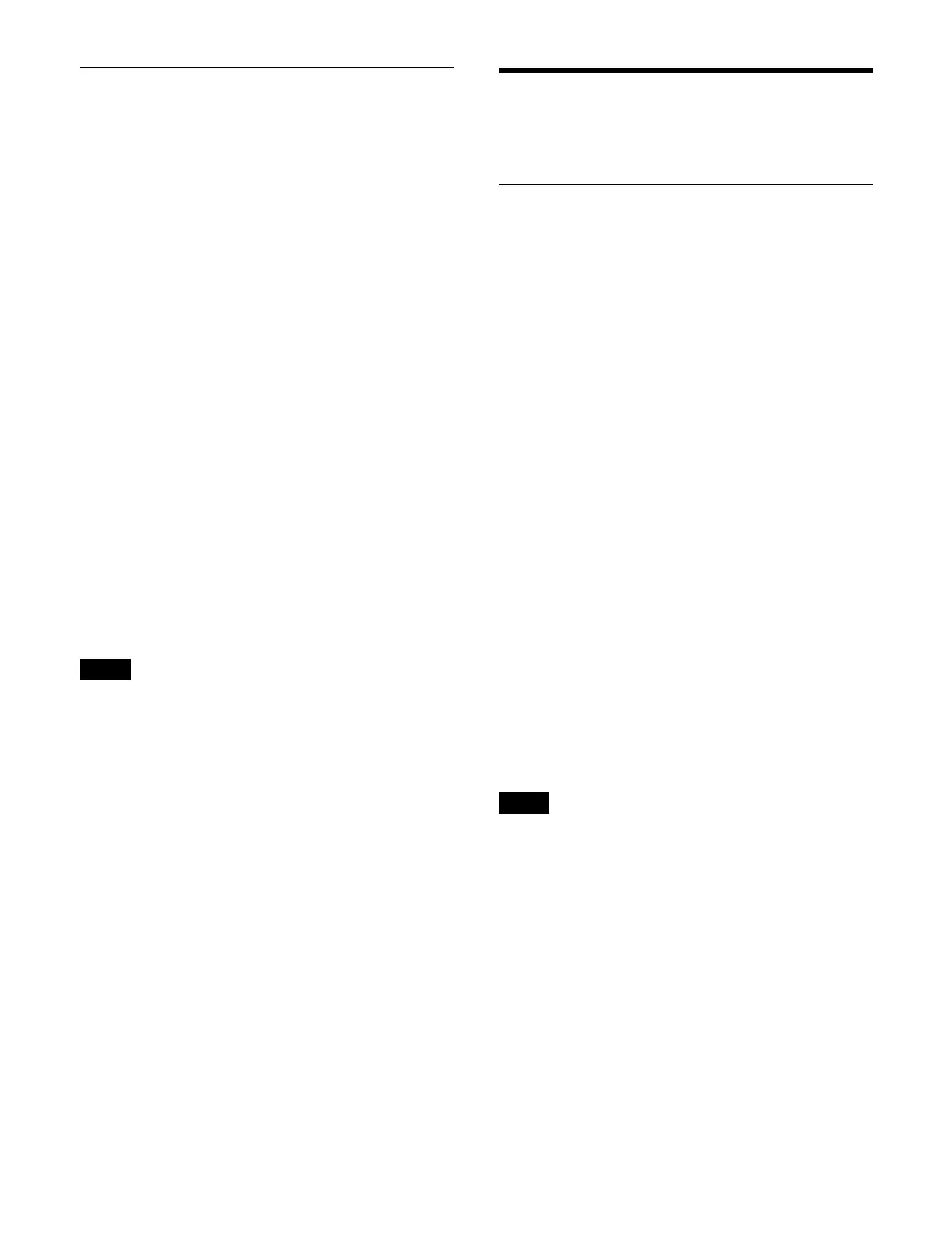300
Executing a Shotbox (Menu)
1
Open the Home > Register > Shotbox > Edit Shotbox
menu (18306.11).
2
In the list on the left, select the target shotbox register
to recall.
You can also press the [Select Register] button and
en
ter a register number in the numeric keypad
window.
3
Press the [Recall] button.
The shotbox is recalled.
When auto run is enabled, the registered effect
t
imeline is executed at the same time the register is
recalled.
To search for a register
Press the [Search] button, enter a character string to
sear
ch for in the input field in the displayed window, and
press the [Enter] button.
Only registers containing the entered character string are
di
splayed.
To execute an effect timeline
In the [Effect Timeline Recall/Store] taskbar, press the
[
Run] button.
To move to the start point of an effect timeline, press the
[
Rewind] button.
• When auto run is disabled, an effect timeline is not
ex
ecuted when a shotbox register is recalled. Press the
[Run] button to execute.
• You can set the operation when the [Run] button is
presse
d again during effect timeline execution.
For details, see “Setting the operation when the [RUN]
button is pressed during effect timeline execution”
(page 421).
Shotbox Register
Operations
Displaying a Shotbox Register
Open the Home > Register > Shotbox > Edit Register >
Browse menu (18306.21).
•Register number
•Register name
• Lock icon
A lock icon is displayed when a register is locked.
• “Run” icon
A “Run” icon is displayed when auto run is set for a
reg
ister.
• Region display
Displays the regions registered in the register in white
charac
ters.
When the [Edit Shotbox] button is pressed, the Home >
R
egister > Shotbox > Edit Shotbox menu (18306.11) is
recalled.
For details, see “Creating and Editing a Shotbox”
(page 296).
To search for a register
Press the [Search] button, enter a character string to
sear
ch for in the input field in the displayed window, and
press the [Enter] button.
Only registers containing the entered character string are
di
splayed.
Setting auto run
You can set auto run for a register.
Auto run cannot be set for a locked register.
1
Open the Home > Register > Shotbox > Edit Register
> Browse menu (18306.21).
2
Select the target register to set.
To select and set multiple registers, place a check
mark b
eside the target registers to set.
To select and set all registers, place a check mark in
t
he Select All checkbox.
You can also press the [Select Register(s)] button and
ent
er a register number in the numeric keypad
window.
3
Set auto run.
Notes
Note
