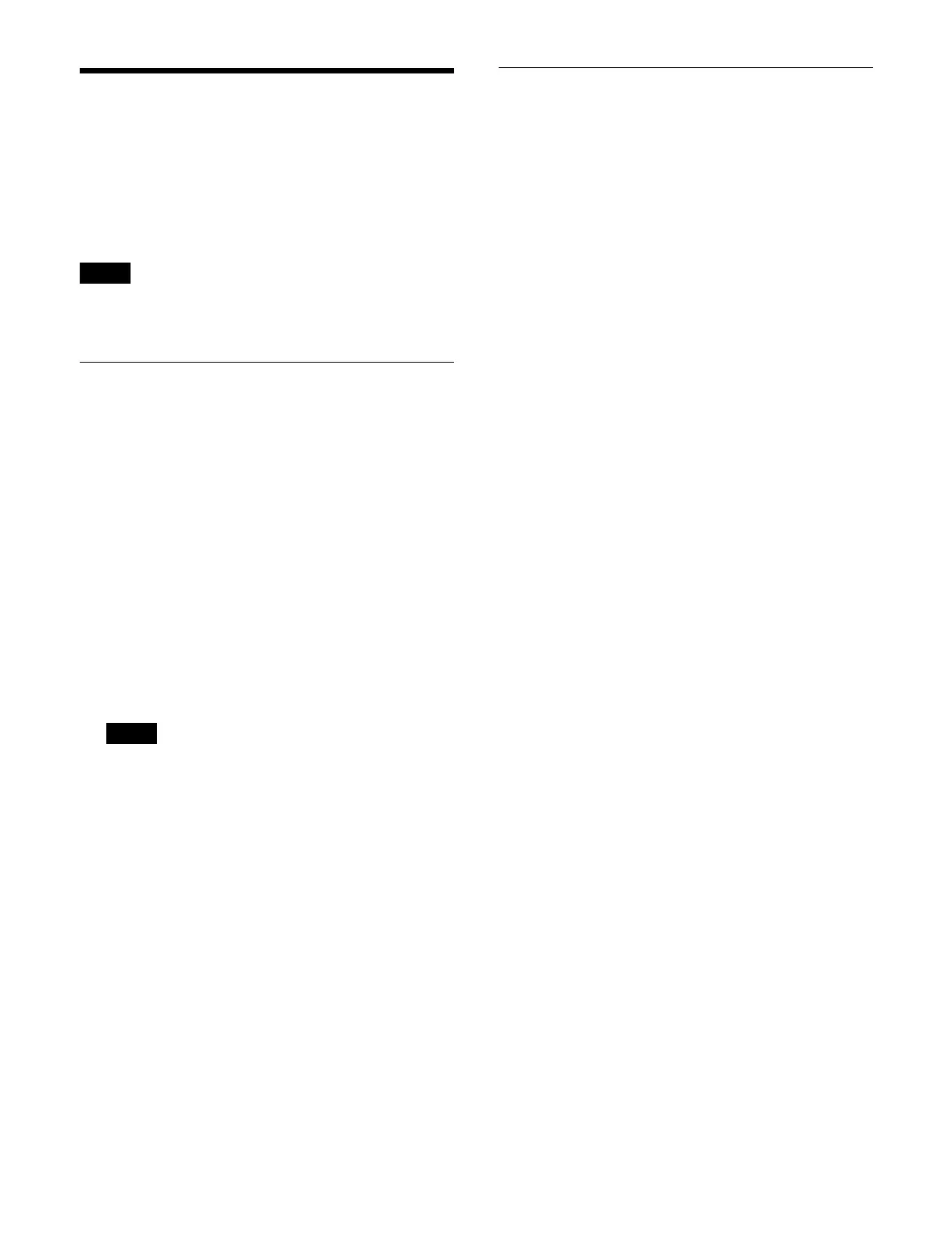446
Configuring NMOS
You can configure the settings required for the ST 2110
routing function of the NMOS controller. The configure
procedure changes depending on whether the NMOS
system has RDS (Registration and Discovery System),
which is a device registration service.
When the protocol is set to NDCP(LSM), NMOS cannot
be conf
igured.
Setting the Network Interface
You can set the network interface used for
communication with the NMOS controller.
1
Open the Home > Setup > 100G IP I/F > Controller >
NMOS menu (19108.13).
2
In the [Network Interface] group, select the interface
to use from the pull-down list.
Util LAN1
Util LAN2
Util LAN1&2
Util LAN bonding
Media LAN1
Media LAN2
Media LAN1&2
When a Util LAN is selected, it must match the Util
L
AN redundancy setting configured using MLS
Manager.
3
Press the [IS-04 Node Port] button and set the
listening port number of the switcher for NMOS
Discovery and Registration Specification (IS-04)
using the numeric keypad.
4
Press the [IS-05 Conn. Port] button and set the
listening port number of the switcher for NMOS
Device Connection Management Specification
(IS-05) using the numeric keypad.
5
Press the [Apply] button.
To return to the previous setting
Press the [Clear] button.
6
Check the message, then press [OK].
Setting the Connection for an
NMOS System With RDS
1
Open the Home > Setup > 100G IP I/F > Controller >
NMOS menu (19108.13).
2
Enable/disable the RDS auto discovery function
using the [RDS Discovery] button.
3
In the [Primary RDS] group, press the [IP Address]
button and enter an IP address using the keyboard.
4
In the [Primary RDS] group, press the [Port] button
and enter a port number using the numeric keypad.
5
In the [Secondary RDS] group, press the [IP Address]
button and enter an IP address using the keyboard.
6
In the [Secondary RDS] group, press the [Port] button
and enter a port number using the numeric keypad.
7
Press the [Apply] button.
To return to the previous setting
Press the [Clear] button.
8
Check the message, then press [OK].
To use the RDS auto discovery function
When the RDS auto discovery function is enabled using
t
he [RDS Discovery] button, either the uDNS or mDNS
auto discover function operates depending on the
situation.
uDNS
This function automatically detects an RDS using the
DN
S function.
• Configuration example 1
1.Enable DHCP on the utility LAN in the MLS menu
bef
orehand.
2.In the [Network Interface] group, select [Util LAN]
f
rom the pull-down list.
3.Select the [DHCP] button in the [DNS] group.
4.DNS information is obtained from the DHCP server
a
nd RDS information is obtained from the DNS
server.
• Configuration example 2
1.Select the [Manual] button in the [DNS] group.
2.Set appropriate values for [IP Address] and [Service
Domai
n Name] in the [DNS] group.
3.RDS information is obtained from the DNS server.
mDNS
This function automatically detects an RDS belonging to
t
he same network segment as the switcher. When both [IP
Address] is set to “0.0.0.0” and [Service Domain Name]
Note
Note
