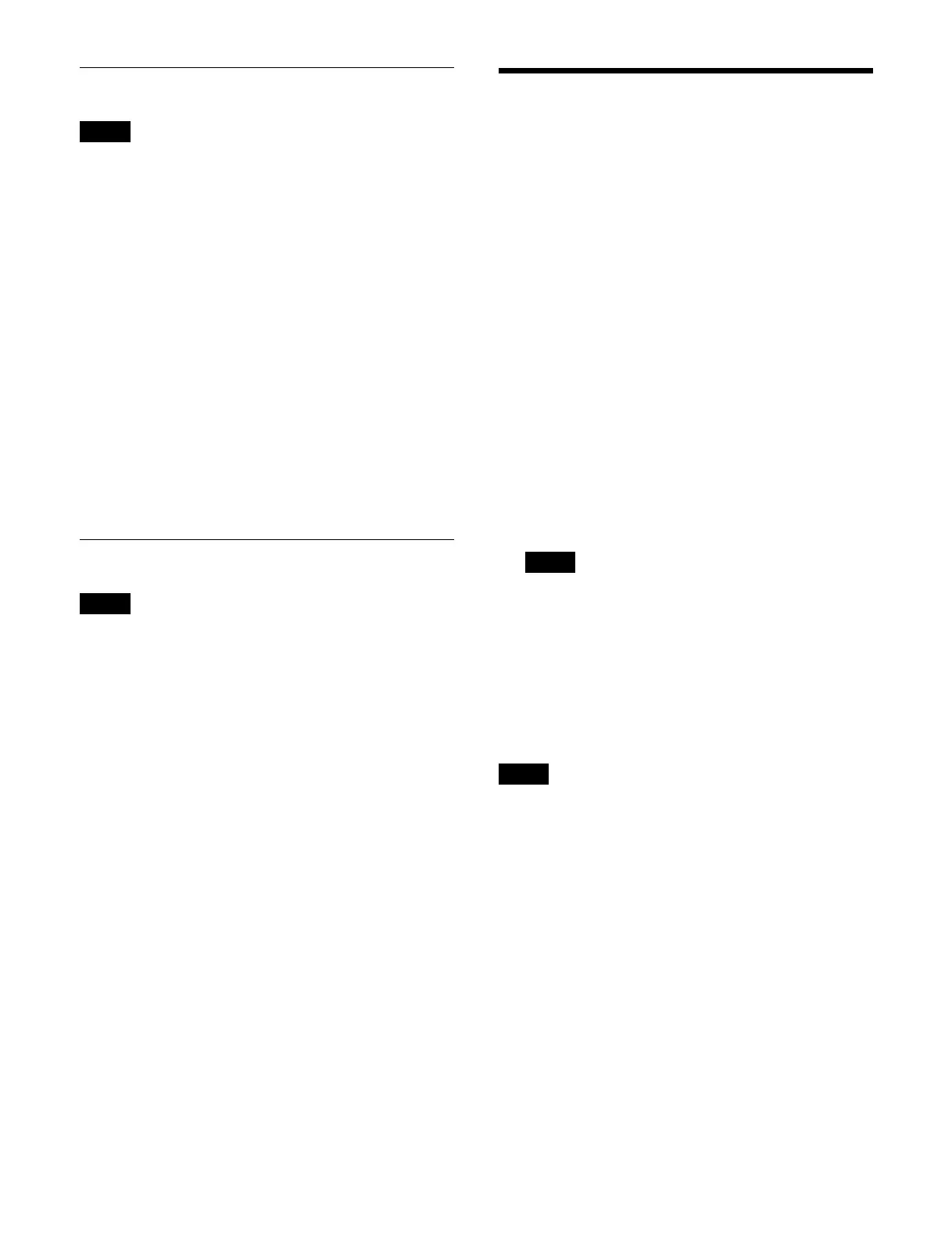345
Deleting a File
Files in a locked package cannot be deleted.
1
Open the Home > File > System Config > Config >
Browse Files menu (10106.14).
2
Press the [Select] button in the [Package] group.
The [Select Package] window appears.
3
Select a package that includes the target file to delete
and press [OK].
To select the default package
Press the [Default Package] button.
4
Press the [Delete] button.
5
Check the message, then press [OK].
The file is deleted.
Renaming a File
Files in a locked package cannot be renamed.
1
Open the Home > File > System Config > Config >
Browse Files menu (10106.14).
2
Press the [Select] button in the [Package] group.
The [Select Package] window appears.
3
Select a package that includes the target file to
rename and press [OK].
To select the default package
Press the [Default Package] button.
4
Press the [Rename] button.
The [Rename] window appears.
5
Press the input field and enter a file name (up to 8
characters) using the keyboard.
6
Press [OK].
The files are renamed.
Locking File Loading
You can prevent the loading of files for each category.
1
Open the Home > File > File Common > File Load
Lock menu (10111.11).
A load lock icon is displayed for categories for which
l
oading is locked.
2
Select the target category to set.
Place a check mark for each category to lock loading.
To select all categories, place a check mark in the
Sel
ect All checkbox.
3
Press the [Lock] button.
When a password is set
The [Enter Password] window appears. Enter your
passwor
d and press [OK].
For details about passwords, see “Setting a
password” (page 345).
If a category with load lock enabled is selected as the
t
arget for operation, the load lock enabled status is
retained.
To unlock loading
Select the target category to unlock and press the
[
Unlock] button.
When a password is set, enter your password in the [Enter
Passwor
d] window and press [OK].
If a category with load lock disabled is selected as the
ta
rget for operation, the load lock disabled status is
retained.
Setting a password
1
Open the Home > File > File Common > File Load
Lock menu (10111.11).
2
Press the [Set Password] button.
The [Set Password] window appears.
3
Press the [New Password] button and enter a
password (up to 32 characters) using the keyboard.
4
Press the [Confirm New Password] button and enter
the same password using the keyboard.
Note
Note
Note
Note
