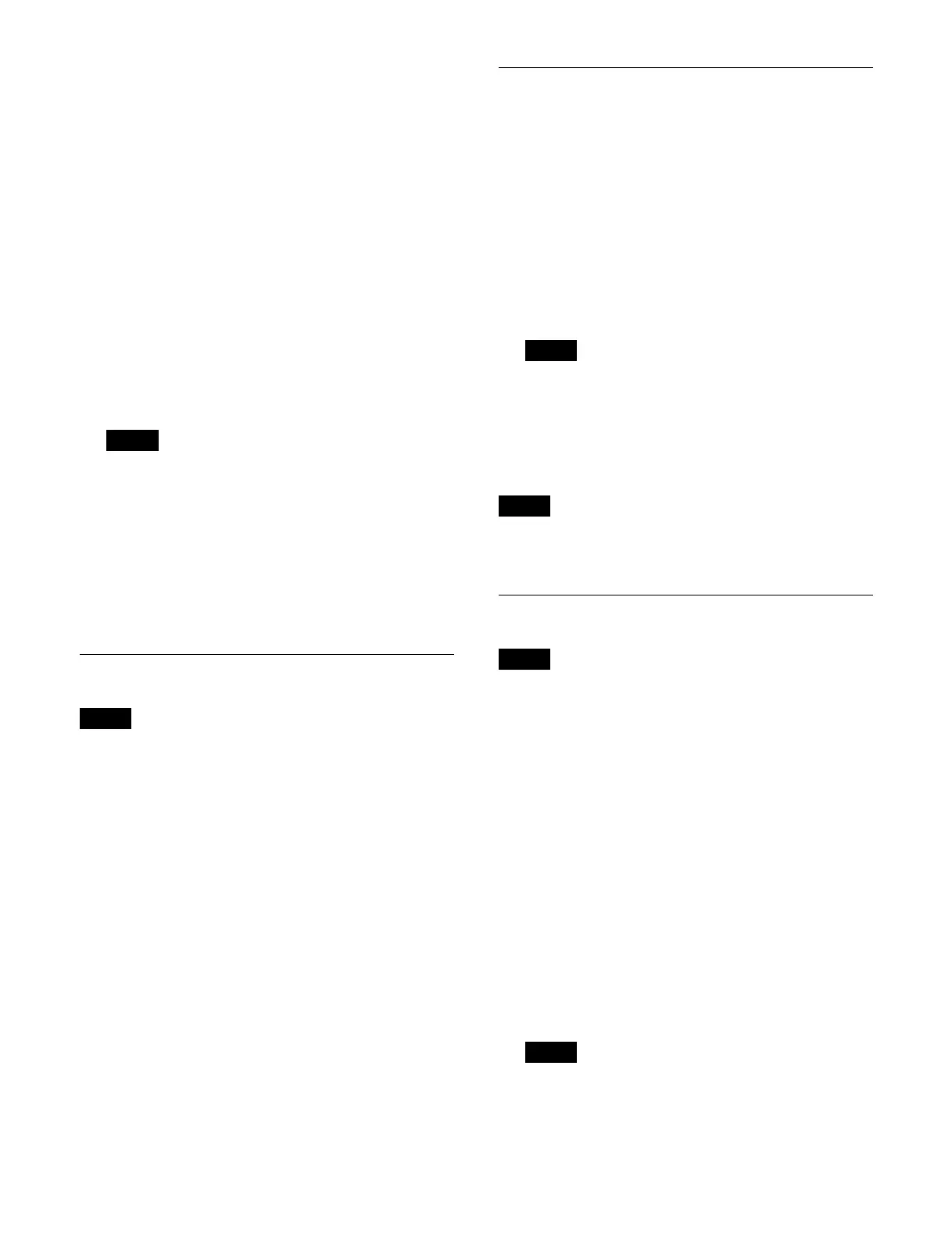352
To select and move multiple content, place a check
mark beside the target content to move.
To select and move all displayed content, place a
ch
eck mark in the Select All checkbox.
3
Press the [Move] button.
4
Check the message, then press [OK].
The [Move] window appears.
5
Select a destination folder.
To create a folder
Press the [New Folder] button to display the [New
Fo
lder] window.
Press the input field and enter a folder name (up to 32
ch
aracters) using the keyboard, then press [OK].
A new folder is created within the selected folder.
A folder cannot be created when a folder at the 5th
l
evel of the hierarchy is selected.
6
Press [OK].
The content is moved to the selected folder.
If content with the same name exists in a folder, a
co
py count (underscore and copy number) is added to
the end of the content name.
Deleting Content
• Locked content cannot be deleted.
• Loaded content cannot be deleted.
1
Open the Home > Content > Browse menu
(10201.11).
2
Select the target content to delete.
To select and delete multiple content, place a check
m
ark beside the target content to delete.
To select and delete all displayed content, place a
ch
eck mark in the Select All checkbox.
3
Press the [Delete] button.
4
Check the message, then press [OK].
Locking Content
1
Open the Home > Content > Browse menu
(10201.11).
2
Select the target content to lock.
To select and lock multiple content, place a check
mark b
eside the target content to lock.
To select and lock all displayed content, place a check
mark i
n the Select All checkbox.
3
Press the [Lock] button.
If locked content is selected as the target for
ope
ration, the locked status is retained.
To release the lock
Select the target content to unlock and press the [Unlock]
but
ton.
If unlocked content is selected as the target for operation,
th
e unlocked status is retained.
Editing Content Properties
• The properties of locked content cannot be edited.
• The properties of loaded content cannot be edited.
1
Open the Home > Content > Browse menu
(10201.11).
2
Select the target content to edit.
To select and edit multiple content, place a check
mark b
eside the target content to edit.
To select and edit all displayed content, place a check
mark i
n the Select All checkbox.
3
Press the [Edit Properties] button.
The [Edit Properties] window appears.
4
Press the [Name] button and enter a content name (up
to 64 characters) using the keyboard.
When multiple content is selected, the content names
cann
ot be edited.
Note
Notes
Note
Note
Notes
Note
