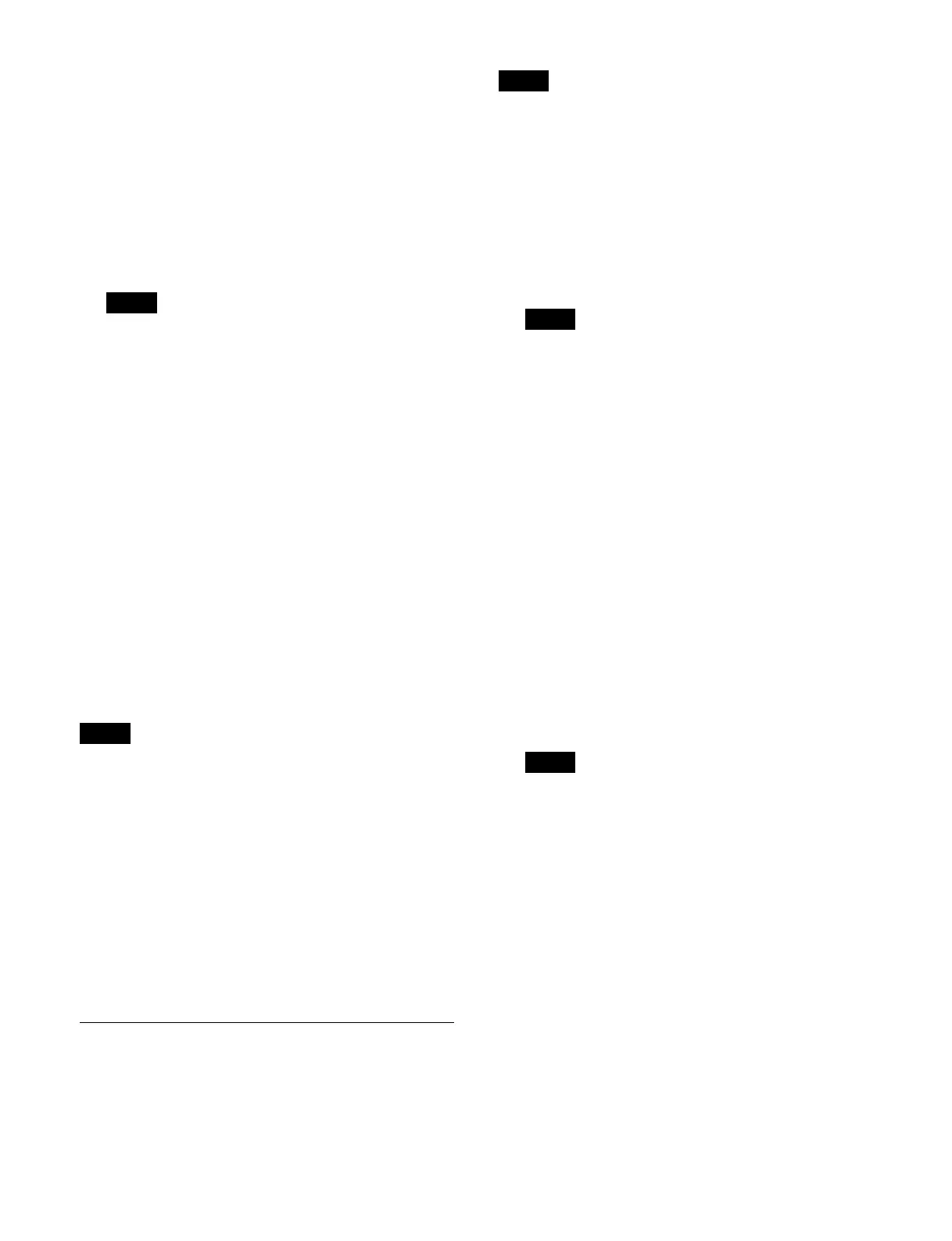341
You can also press the [Select Destination] button
and enter a file number in the numeric keypad
window.
The save destination of the first register selected in
th
e [Switcher] group is the first file selected in the
[Package] group, and the subsequent files in the
[Package] group in the same relative positions as the
selected registers in the [Switcher] group become
save destinations. The first file in the [Package] group
is shown in light blue, and the subsequent save
destination files are shown in blue gray.
• Selection of a file is not required in the macro
a
ttachment category.
Pressing the [Search] button searches for the file
n
ame and displays only the corresponding files.
• Searching is not available for key snapshots, wipe
sn
apshots, DME wipe snapshots, and macro
attachment categories.
7
Press the [Save] button.
8
Check the message, then press [OK].
The file is saved in the selected package.
To display the register view/edit menu
A list of registers is displayed in the [Switcher] group.
Press the [Browse Multi Region] button to recall the
regi
ster view/edit menu for each category.
For the effect timeline category, the Home > Register >
Ef
fect Timeline > Edit Register > Browse Multi Rgn
menu (18301.31) is recalled.
For the key snapshot, wipe snapshot, DME wipe
snap
shot, shotbox, and macro categories, press the
[Browse] button. For the macro attachment category,
press the [Attachment] button.
To display the file view/edit menu
The list of files included in the selected package is
di
splayed in the [Package] group.
Press the [Browse Files] button to recall the file view/edit
menu
for each category.
For the effect timeline category, the Home > File >
Regist
er > Effect Timeline > Browse Files menu
(10104.14) is recalled.
Copying a File
You can copy category files between packages.
Files cannot be copied to a locked package.
1
Open the Home > File > Register > Effect Timeline >
Copy menu (10104.13).
2
Select a region.
The regions that can be selected vary depending on
t
he category.
For details, see “To select a region” (page 340).
Selection of a region is not required in the shotbox,
macro,
and macro attachment categories.
3
Press the [Select] button in the [Source Package]
group.
The [Select Package] window appears.
4
Select a copy source package and press [OK].
To select the default package
Press the [Default Package] button.
5
In the [Source Package] group list, select the target
file to copy.
To select and copy multiple files, place a check mark
besi
de the target files to copy.
To select and copy all files, place a check mark in the
Sel
ect All checkbox.
You can also press the [Select File(s)] button and
ent
er a file number in the numeric keypad window.
• Selection of a file is not required in the macro
at
tachment category as there is only one file.
Pressing the [Search] button searches for the file
name
and displays only the corresponding files.
• Searching is not available for key snapshots, wipe
snap
shots, DME wipe snapshots, and macro
attachment categories.
6
Press the [Select] button in the [Target Package]
group.
The [Select Package] window appears.
7
Select a copy destination package and press [OK].
To create a new package
Press the [New Package] button to display the [New
Pac
kage] window.
Specify a package name, tags, and memo in the same
way as
in [Edit Properties] window.
Notes
Note
Note
Note
Notes
