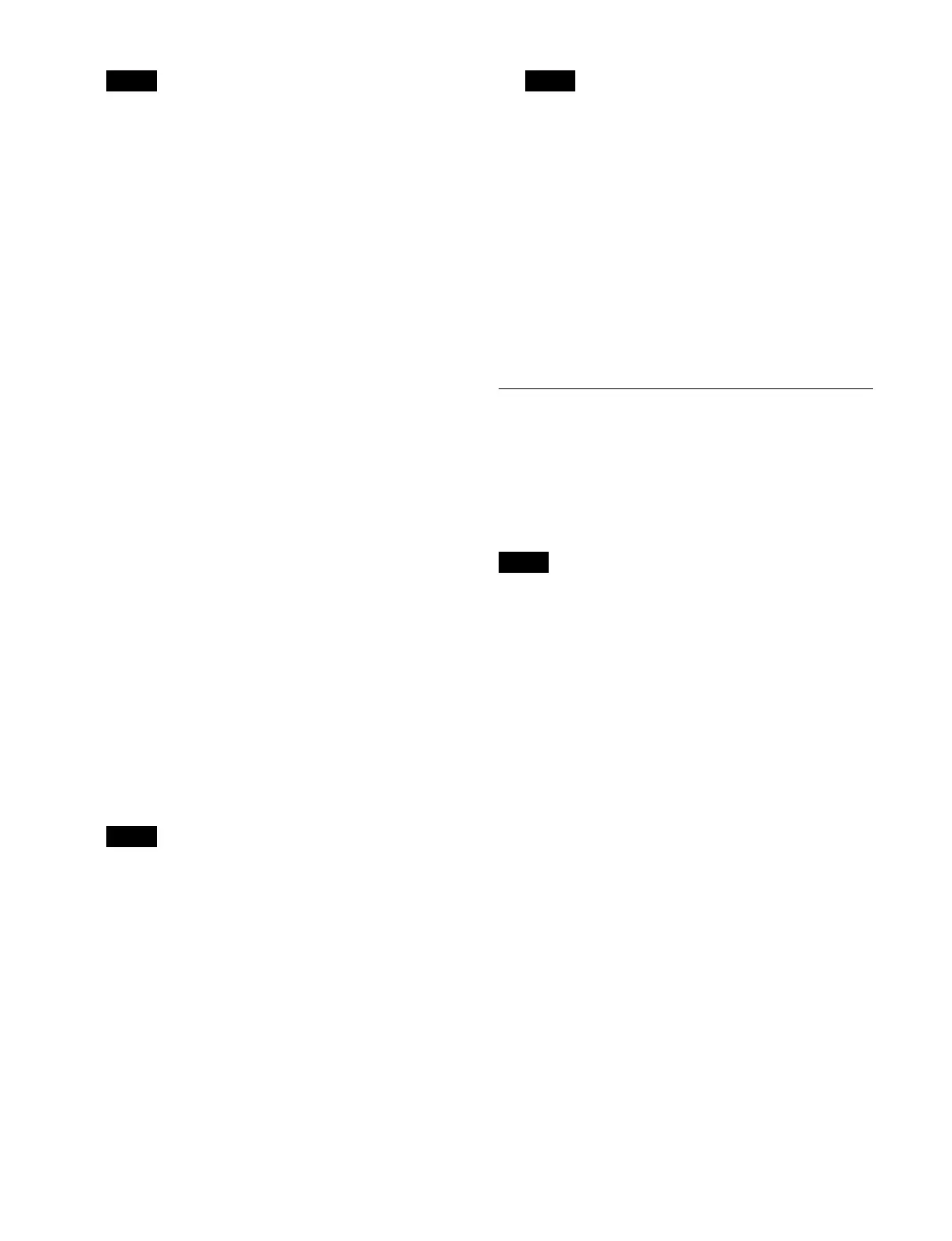378
Audio and metastreams can be configured only for
ports 1 and multiples of 4 + 1 (1, 5, 9, and so on).
3
Select the target button to set.
To select and set multiple buttons, place a check mark
b
eside the target buttons to set.
To select and set all buttons, place a check mark in the
S
elect All checkbox.
You can also press the [Select Number(s)] button and
en
ter a number in the numeric keypad window.
The video stream (ST 2110) transmission status and
o
utput name are displayed in [Strm Sts./Name].
To sort the multicast list display
You can press a display item title to sort the display.
P
ressing a title switches between ascending and
descending order each time you press the title, and
[v] (ascending) or [V] (descending) is displayed on
the right side of the title.
Box Slot/Port: S
ort by slot number/port number
Strm Sts./Name: S
ort by video stream (ST 2110)
transmission status and output name
4
Enable/disable the video/audio/metastreams (ST
2110) using the [Stream Stop/Start] switch.
On:
Output video stream (ST 2110).
Off: Do no
t output video stream (ST 2110).
5
Set the multicast primary address and port number.
[Primary Address] button: Mu
lticast primary
address
[Port] button: Mu
lticast primary port number
To set consecutive addresses, select multiple buttons
an
d enter an address.
Consecutive addresses starting from the entered
n
umber are configured.
When consecutive multiple buttons are selected and
co
nsecutive addresses are configured, the maximum
value of the set range will be duplicated if the
configuration range is exceeded.
6
Set the multicast secondary address and port number.
[Primary Address] button: M
ulticast secondary
address
[Port] button: Mu
lticast secondary port number
To set consecutive addresses, select multiple buttons
an
d enter an address.
Consecutive addresses starting from the entered
n
umber are configured.
• When consecutive multiple buttons are selected
and
consecutive addresses are configured, the
maximum value of the set range will be duplicated
if the configuration range is exceeded.
• Cannot be configured when [Hitless Failover] is
t
urned off in the Home > Setup > System > 100G IP
Input/Output > Config menu (19101.52).
7
Press the [Apply] button.
To return to the previous setting
Press the [Clear] button.
8
Check the message, then press [OK].
Setting the Audio Format
You can configure the audio format for each input and
output of boxes configured in a switcher.
For details about input/output numbers, see “Input/
Output Numbers” (page 503).
Configurable only for ports 1 and multiples of 4 + 1 (1, 5,
9, an
d so on).
1
Open the Home > Setup > System > 100G IP Input/
Output > Audio Format menu (19101.55).
2
Select a tab to switch the target to set.
[Input] tab: In
put audio format settings
[Output] tab: Out
put audio format settings
3
Select the target button to set.
To select and set multiple buttons, place a check mark
besi
de the target buttons to set.
To select and set all buttons, place a check mark in the
Sel
ect All checkbox.
4
Press the [Audio Format] button and select an audio
format for each input from the pull-down list.
The following audio formats can be selected.
48kHz/0.125ms/2ch
48kHz/0.125ms/4ch
48kHz/0.125ms/8ch
48kHz/0.125ms/16ch
48kHz/1ms/2ch
48kHz/1ms/4ch
48kHz/1ms/8ch
5
Press the [Apply] button.
Note
Note
Notes
Note
