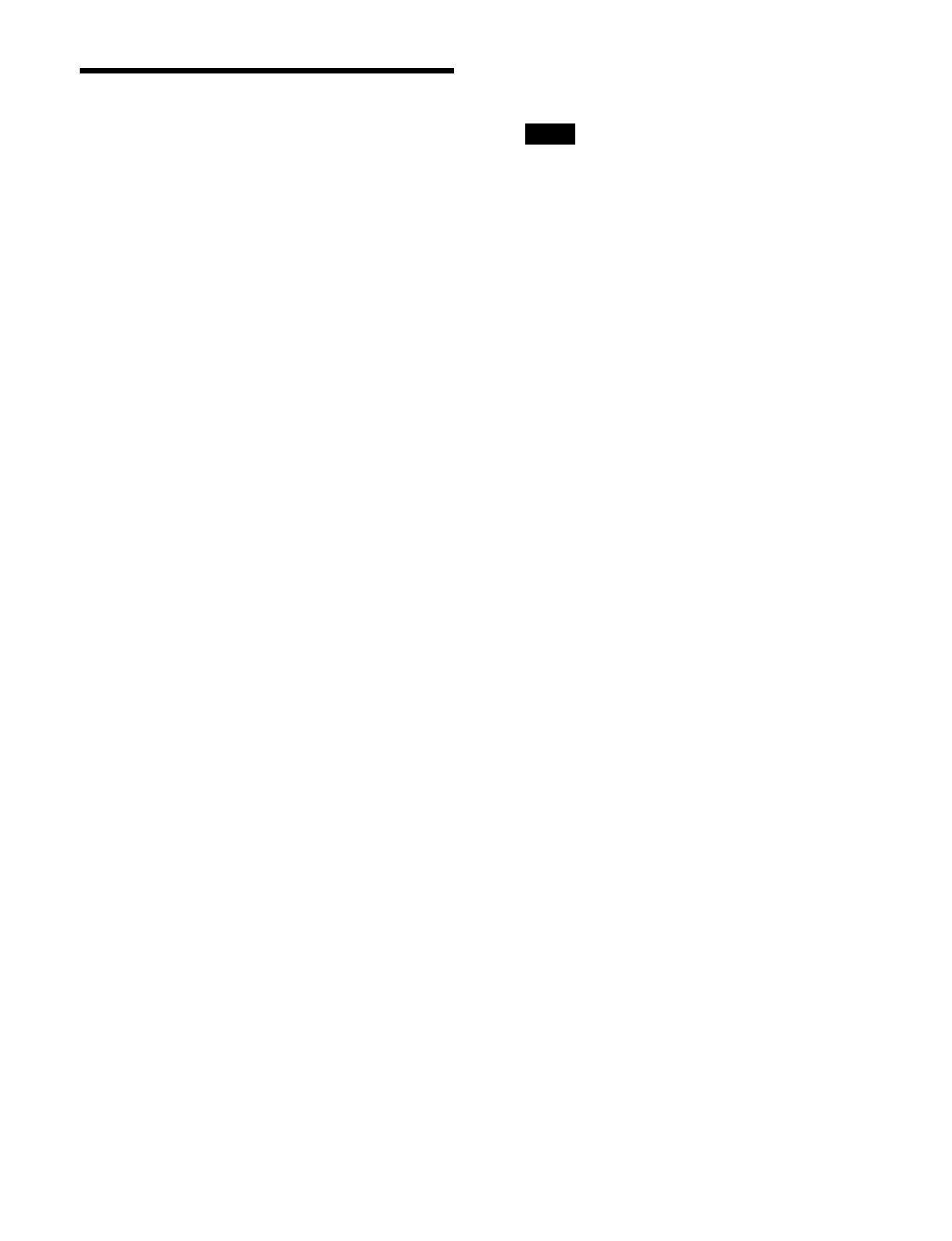436
Setting Tally Generation
You can set the reference destination and tally type for
tally generation.
The tally generation settings are common to both parallel
ta
lly and serial tally.
1
Open the Home > Setup > Router/Tally > Tally >
Tally Enable menu (19106.23).
2
Select the target tally to set.
To select and set multiple tallies, place a check mark
be
side the target tallies to set.
To select and set all tallies, place a check mark in the
S
elect All checkbox.
You can also press the [Select Number(s)] button and
en
ter a tally number in the numeric keypad window.
3
Press the [Destination] button and enter an address
for a destination in the numeric keypad window.
4
Press the [Level] button and enter a level (1 to 8) in
the numeric keypad window.
5
Press the [Edit] button for [Tally Type].
The [Select Tally Type] window appears.
6
Set the button for the target tally to the on state.
R1 to R8: Ta
lly type 1 to 8 for red tally
G1 to G8: T
ally type 1 to 8 for green tally
Y1 to Y8: Ta
lly type 1 to 8 for yellow tally
7
Press [OK].
8
Press the [Tally Enable] button and select a tally
generation mode from the pull-down list.
Tally Input:
Generate tally from the tally input state.
Enable: Al
ways generate tally.
Disable: Ne
ver generate tally.
To set a tally input port
When [Tally Input] is selected, you can set a tally input
po
rt.
The number for a parallel input port is displayed in
“lo
gical box ID (1 to 3) -board (1 to 3) -number (1 to 6)”
format (for example, “1-3-6”).
1
Select the target tally to set and press the [Edit] button
for [Tally Input].
The [Select Tally Input] window appears.
2
Select a tab (Box 1 to 5).
3
Set the button for the target parallel input port to the
on state.
Ports on boards 2 and 3 can be used when an
MKS-X17
00 Legacy Interface Board (option) is
installed.
4
Press [OK].
To delete a tally generation setting
Select the target tally to delete and press the [Delete]
but
ton.
Note
